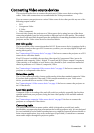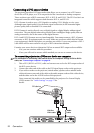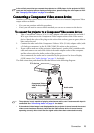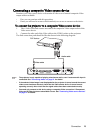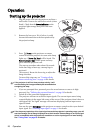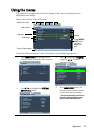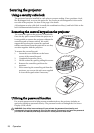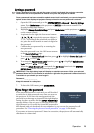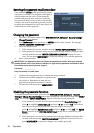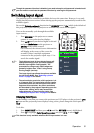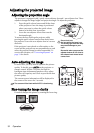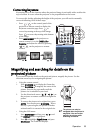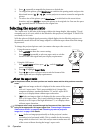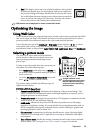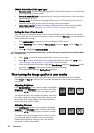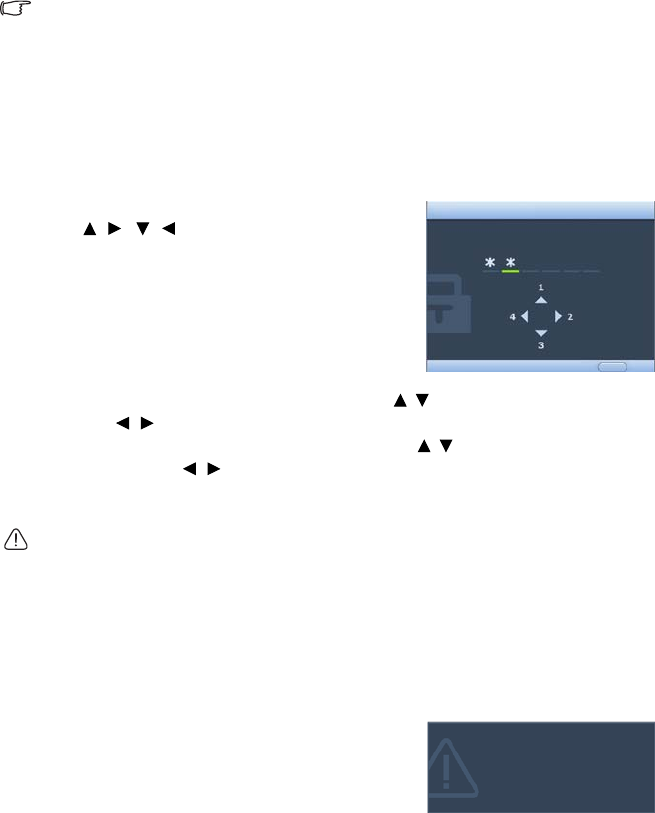
Operation 29
Setting a password
Once a password has been set and the power on lock is activated, the projector cannot be
used unless the correct password is entered every time the projector is started.
Once a password has been set and the splash screen lock is activated, you cannot change the
splash screen that displays at projector startup unless the correct password is entered.
1. Open the OSD menu and go to the SYSTEM SETUP: Advanced > Security Settings
menu. Press Mode/enter on the projector or ENTER on the remote control. The
Security Settings page displays.
2. Highlight Change Security Settings and press Mode/enter on the projector or ENTER
on the remote control.
3. As pictured to the right, the four arrow buttons
(, , , ) respectively represent 4 digits (1,
2, 3, 4). According to the password you desire to
set, press the arrow buttons to enter six digits for
the password.
4. Confirm the new password by re-entering the
new password.
Once the password is set, the OSD menu returns
to the Security Settings page.
5. To activate the Power On Lock function, press / to highlight Power On Lock and
press / to select On.
6. To activate the Splash Screen Lock function, press / to highlight Splash Screen
Lock and press / to select On.
When the Splash Screen Lock is activated, the My Screen function in the SYSTEM
SETUP: Basic menu will be password-protected.
IMPORTANT: The digits being input will display as asterisks on-screen. Write your selected
password down here in this manual in advance or right after the password is entered so that it
is available to you should you ever forget it.
Password: __ __ __ __ __ __
Keep this manual in a safe place.
7. To leave the OSD menu, press MENU/EXIT.
If you forget the password
If the password function is activated, you will be asked
to enter the six digit password every time you turn on
the projector. If you enter the wrong password, the
password error message as pictured to the right displays
lasting for three seconds, and the INPUT PASSWORD
message follows. You can retry by entering another six-
digit password, or if you did not record the password in
this manual, and you absolutely do not remember it, you can use the password recall
procedure. See "Entering the password recall procedure" on page 30 for details.
If you enter an incorrect password 5 times in succession, the projector will automatically
shut down in a short time.
INPUT NEW PASSWORD
BackMENU
Power On Lock and Splash Screen Lock
use the same password
Password Error
Please try again.