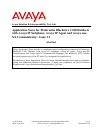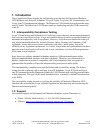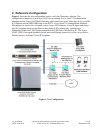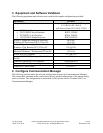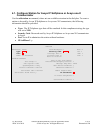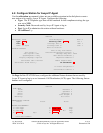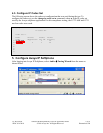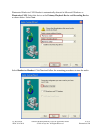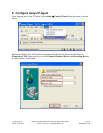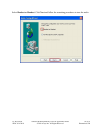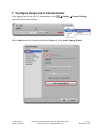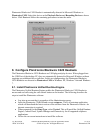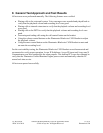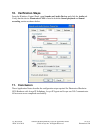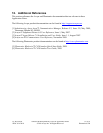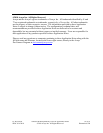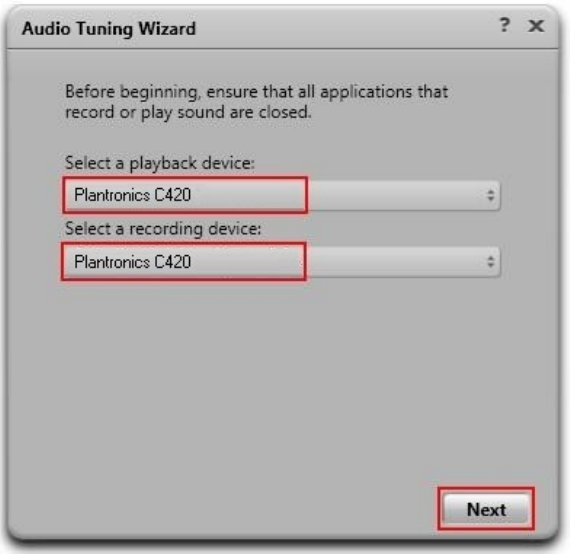
JC; Reviewed:
SPOC 9/14/2010
Solution & Interoperability Test Lab Application Notes
©2010 Avaya Inc. All Rights Reserved.
12 of 16
PlantronicsC420
Plantronics Blackwire C420 Headset is automatically detected in Microsoft Windows as
Plantronics C420. Select this device as the Playback Device and Recording Device as shown
below. Click Next and follow the remaining procedures to tune the audio.
8. Configure Plantronics Blackwire C420 Headsets
The Plantronics Blackwire C420 Headsets are USB plug-and-play devices. When plugged into
the USB Port of the desktop PC, they are automatically detected in Microsoft Windows without
requiring any additional driver software. In this test configuration, the Plantronics Blackwire
C420 Headsets are detected as Plantronics C420 in Windows XP, Windows Vista and Windows
7.
8.1. Install Plantronics Unified Runtime Engine
The Plantronics Unified Runtime Engine enables the Plantronics Blackwire C420 Headset to
answer and end calls using the call control button on the headset. The following describes the
steps to install the Plantronics software.
Log into an account that is a member of the Administrators group.
Insert the Plantronics CD-ROM and execute setup.exe. This is a bootstrap application
which will download the latest version of the software from the Plantronics website. An
internet connection is required.
When prompted for the Setup Type, select Typical. This will install the Unified Runtime
Engine, Control Panel, Update Manager and connectivity for all supported softphone
applications.
Follow the on-screen instructions to install the software.