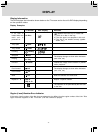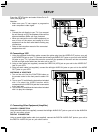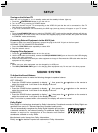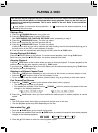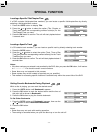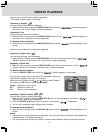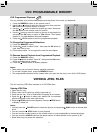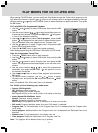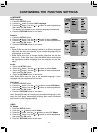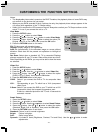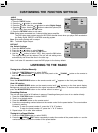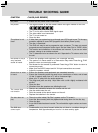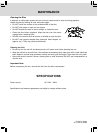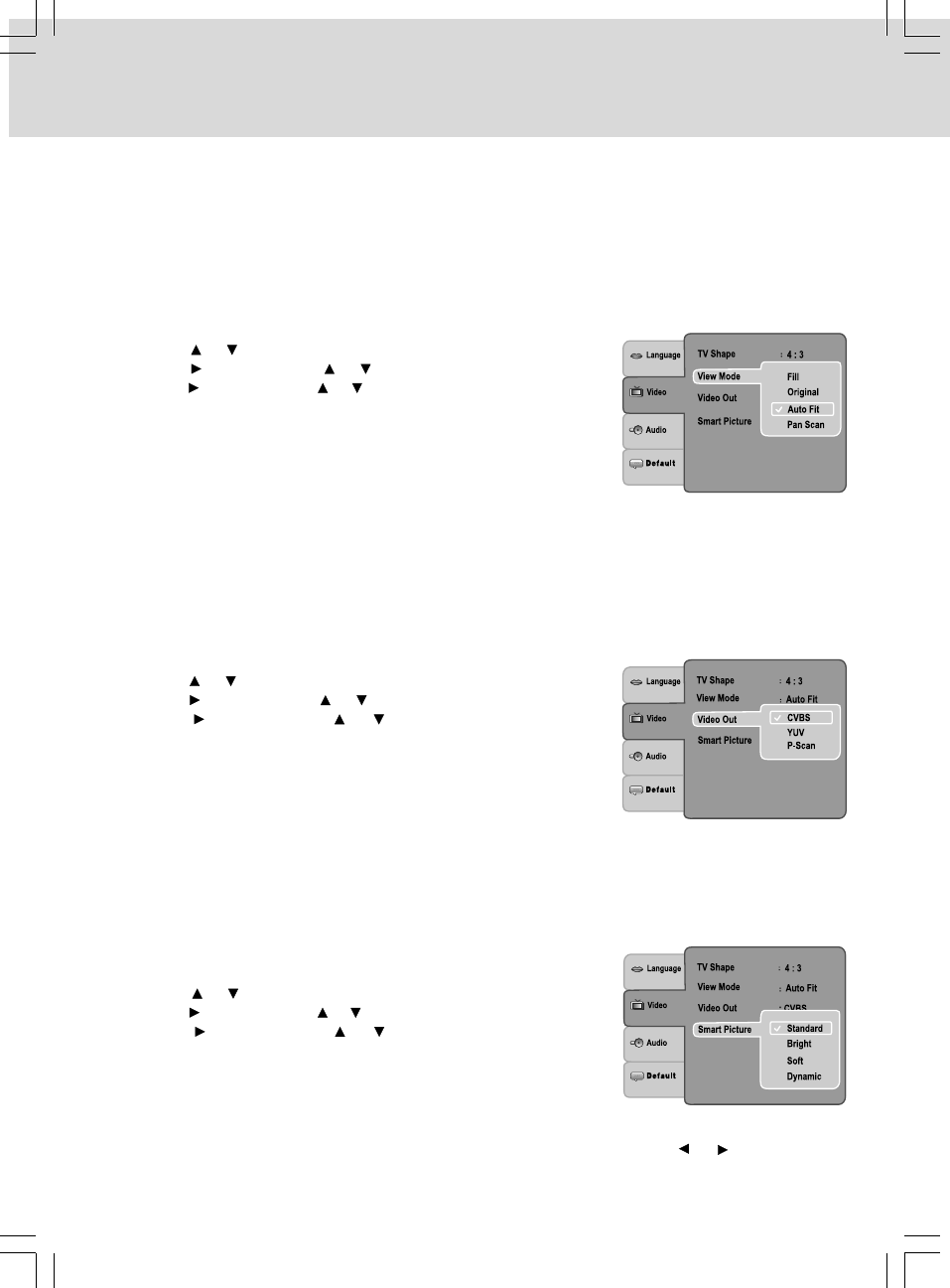
- 20 -
CUSTOMIZING THE FUNCTION SETTINGS
Notes:
• The displayable picture size is preset on the DVD. Therefore, the playback picture of some DVDs may
not conform to the picture size you select.
• When you play DVDs recorded in the 4:3 picture size only, the playback picture always appears in the
4:3 picture size regardless of the TV Shape setting.
• Select 16:9 to conform the LCD screen on the unit. Always be sure that your TV Shape conforms to the
actual TV in use if you connect the unit to a TV.
View Mode
1. Press the SETUP button.
2. Press the or button to select Video.
3. Press the button. Use the or button to select View Mode.
4. Press the button. Use the or button to select the option (Fill,
Original, Auto Fit or Pan Scan), then press the OK button.
5. Press the RETURN button to exit menu.
Fill: Fill the screen with decoded image.
Original: Display image as it’s original size.
Auto Fit: Automatically fit the decoded image on screen without
distortion. Black bars will be present on top/bottom or left/right of
screen.
Pan Scan: Select when a standard 4:3 TV is connected. Displays
pictures cropped to fill your TV screen. Sides of the picture are cut off.
Note: Depending on the DVDs, you may not be able to view the mode
as selected.
Video Out
1. Press the SETUP button.
2. Press the or button to select Video.
3. Press the button. Use the or button to select Video Out.
4. Press the button. Use the or button to select the option
(CVBS, YUV or P-Scan), then press the OK button.
5. Press the RETURN button to exit menu.
CVBS: Select if you connect the DVD to TV via composite video
input.
YUV: Corresponding to your TV which has a YUV (component
video) input.
P-Scan: Select if you connect the DVD to your TV which has a YUV
(component video) that supports progressive scan.
If there is a distorted picture on the TV, wait 15 seconds for
automatic recover.
Smart Picture
1. Press the SETUP button.
2. Press the or button to select Video.
3. Press the button. Use the or button to select Smart Picture.
4. Press the button. Use the or button to select the option
(Standard, Bright, Soft or Dynamic), then press the OK button.
5. Press the RETURN button to exit menu.
Standard: Picture is set to normal brightness.
Bright: Picture is brighter.
Soft: Softer image effect.
Dynamic: It includes 4 items (Brightness, Contrast, Tint and Color). Use the or button to make
adjustments.