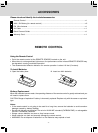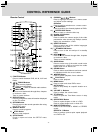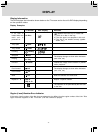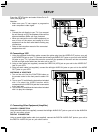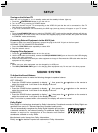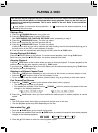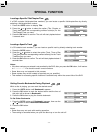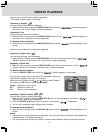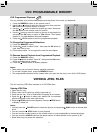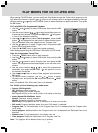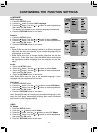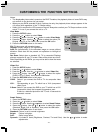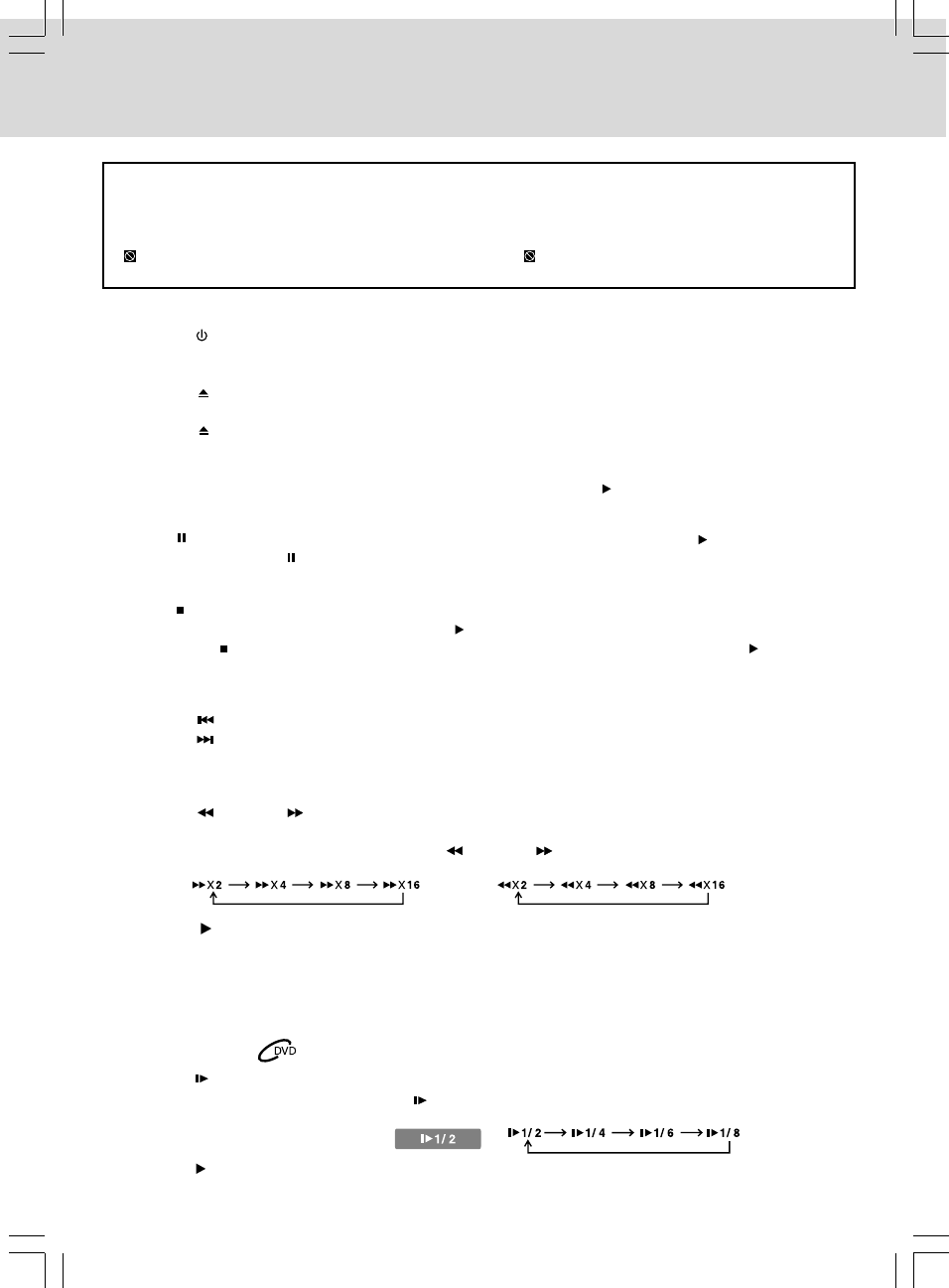
- 13 -
PLAYING A DISC
This owner’s manual explains the basic instructions of this unit. Some DVDs are produced in
a manner that allows specific or limited operation during playback. Such as, the unit may not
respond to all operating commands. This is not a defect in the unit. Refer to the instruction
notes of discs.
“ ” may appear on the screen during operation. A “ ” means that the desired operation is not
permitted by the unit or disc.
Playing a Disc
1. Press the STANDBY/ON button turn on the unit.
2. Press the FUNCTION button to select DVD mode.
See CUSTOMIZING THE FUNCTION SETTINGS before proceeding to step 3.
3. Press the OPEN/CLOSE button. The disc tray opens.
4. Place a disc onto the disc tray with the label side up.
5. Press the OPEN/CLOSE button. The disc tray closes.
It takes a short while for your unit to load the disc. After loading, the unit will automatically bring you to
the main menu of the DVD or start playback of the disc.
6. If the unit does not automatically start playing the DVD, press the PLAY button.
Pausing Playback (Still Mode)
Press the PAUSE button on the remote. To resume normal playback, press the PLAY button.
Each time you press the PAUSE button, the picture advances one frame.
Stopping Playback
Press the STOP button at the location where you want to interrupt playback. To resume playback at the
position where the disc was stopped, press the PLAY button.
If you press the STOP button twice, the unit’s memory will be cleared and pressing the PLAY button
will reset the disc to the beginning.
Skipping to a Different Chapter/Track
• Press the PREV button repeatedly to skip to the start of the current or previous chapter or track.
• Press the NEXT button to skip to the next chapter or track.
• For an audio CD, use the number buttons (remote control only) to go directly to that track number.
Fast Forward/Fast Reverse
1. Press the TUNING button on the remote control when a disc is playing.
• The disc begins fast scan at x2 speed.
• Four speeds are available. Each time the TUNING button is pressed, the speed of fast scan
changes in the following sequence:
2. Press the PLAY button when you have reached the desired point to resume playback at normal
speed.
Notes:
• The DVD player mutes sound during reverse and forward scan of the disc.
• The fast playback speed may differ depending on the disc.
Slow-motion Play
1. Press the SLOW button on the remote in play mode.
• Four speeds are available. Each time the SLOW button is pressed, the speed of slow-motion playback
changes in the following sequence:
2. Press the PLAY button to return to normal playback speed.