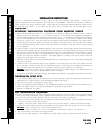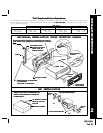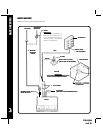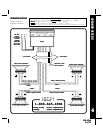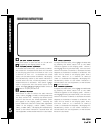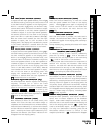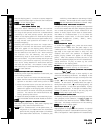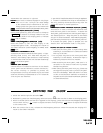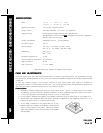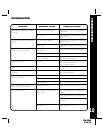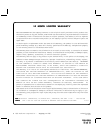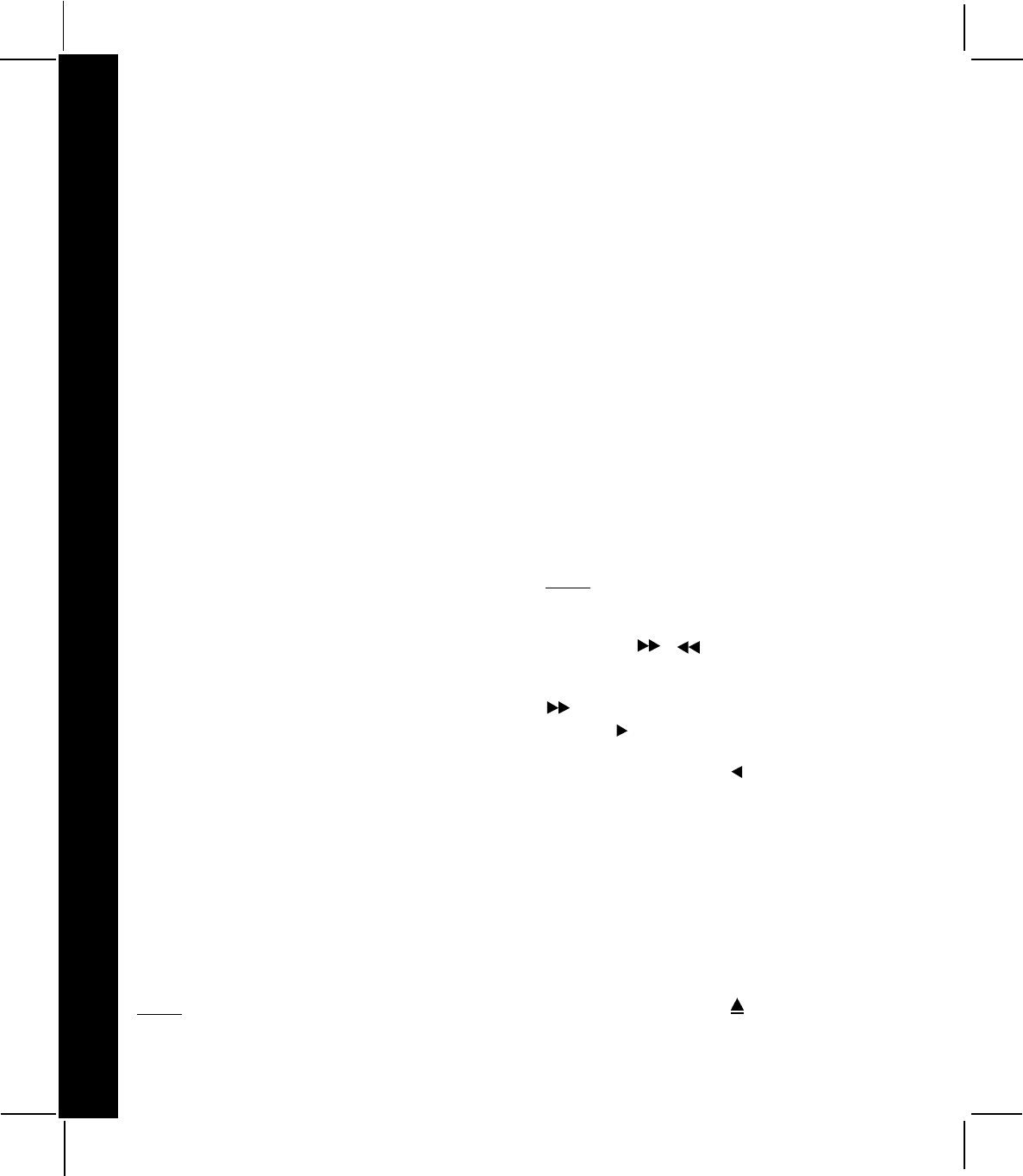
from the display panel). To return to stereo reception
mode, press the button again so that the “ST” indication
appears on the display panel.
PRE-SET SCAN (PS) PRE-SET SCAN (PS)
PRE-SET SCAN (PS) PRE-SET SCAN (PS)
PRE-SET SCAN (PS)
AUTO-STORE TUNING (AS) AUTO-STORE TUNING (AS)
AUTO-STORE TUNING (AS) AUTO-STORE TUNING (AS)
AUTO-STORE TUNING (AS)
Press this button momentarily to scan the stations
pre-set into the memories of the band in use. The unit
will stop at each pre-set station for 5 seconds before
continuing to the next pre-set station (the pre-set
number on the display panel will flash during Pre-Set
Scan operation). Press the button again momentarily
to stop Pre-Set Scan operation and remain on the
selected frequency.
Pressing and holding the button for longer than 2
seconds will activate the Auto-Store Tuning feature
(“ATP will appear on the display panel) which will
automatically scan and enter up to 6 stations into the
pre-set memories on the band in use. After entering
the stations into the memories, the unit will
automatically stop at each station for 5 seconds so
each can be heard. If you have already set the pre-set
memories to your favorite stations, activating the
Auto-Store Tuning feature will erase those stations
and enter the new ones. This feature is most useful
when travelling in a new area where you are not familiar
with the local stations.
STATION PRE-SET MEMORIES STATION PRE-SET MEMORIES
STATION PRE-SET MEMORIES STATION PRE-SET MEMORIES
STATION PRE-SET MEMORIES
To set any of the 6 pre-set memories in each band, use
the following procedure:
1. Turn the radio on and select the desired band.
2. Select the first station to be pre-set using the Manual
Up/Down or Automatic Seek Tuning Controls .
3. Press the pre-set button to be set and continue to
hold it in for approximately 2 seconds. The pre-set
number will appear on the display panel indicating
that the station is now set into that pre-set memory
position. The station can now be recalled at any
time by pressing that button.
4. Repeat the above procedure for the remaining 5 pre-
sets on that band and for the other 4 bands on the unit .
LIQUID CRYSTAL DISPLAY PANEL LIQUID CRYSTAL DISPLAY PANEL
LIQUID CRYSTAL DISPLAY PANEL LIQUID CRYSTAL DISPLAY PANEL
LIQUID CRYSTAL DISPLAY PANEL
The Liquid Crystal Display (LCD) panel displays the
frequency, time, and activated functions.
NOTENOTE
NOTENOTE
NOTE
::
::
:It is a characteristic of LCD panels that, if
subjected to cold temperatures for an extended
period of time, they may take longer to illuminate
than under normal conditions. In addition, the
visibility of the numbers on the LCD may slightly
decrease. The LCD read-out will return to normal
when the temperature increases to a normal range.
SPECTRUM ANALYZER DISPLAY SPECTRUM ANALYZER DISPLAY
SPECTRUM ANALYZER DISPLAY SPECTRUM ANALYZER DISPLAY
SPECTRUM ANALYZER DISPLAY
The Spectrum Analyzer Display feature incorporated
in this unit breaks down the audio frequency spectrum
into 5 bands and provides a visual indication of the
amount of audio signal within each of these bands.
The number of illuminated bars (1 to 10) shows the
instantaneous signal level in the band around the
indicated frequencies (105Hz., 340Hz., 1KHz.,
3.4KHz., and 10.5KHz.).
CASSETTE DOOR CASSETTE DOOR
CASSETTE DOOR CASSETTE DOOR
CASSETTE DOOR
To access the cassette door, press the Front Panel
Release button so that the panel drops to its
lowered position. Hold the cassette with the exposed
tape edge to the right and insert it fully into the
cassette door until the cassette is engaged and
begins playing (“TAPE” will appear on the display
panel). When the cassette reaches the end on the
side of the tape being played, the unit will automatically
change direction of play as shown by the arrow
indications on the display panel.
NOTENOTE
NOTENOTE
NOTE
::
::
:Observe cassette operation cautions in Care
and Maintenance section of this manual.
& &
& &
&
FAST-FORWARD/REWIND BUTTONSFAST-FORWARD/REWIND BUTTONS
FAST-FORWARD/REWIND BUTTONSFAST-FORWARD/REWIND BUTTONS
FAST-FORWARD/REWIND BUTTONS
( (
( (
(
/ /
/ /
/
) )
) )
)
These buttons cause the tape to move rapidly in the
direction indicated by the arrows. For example, if the
button is pushed when the tape is moving from left
to right ( on the display panel), the tape will fast-
forward. If the button is pressed while the tape is
moving from right to left ( on the display panel), the
tape will rewind. To stop fast tape movement, lightly
push the opposite button. If the tape is allowed to fast-
forward or rewind all the way to the end, play will
automatically begin again from that point.
PROGRAM SELECTOR PROGRAM SELECTOR
PROGRAM SELECTOR PROGRAM SELECTOR
PROGRAM SELECTOR
To manually reverse tape direction and play the other
side (program) of the cassette, lightly push both the
Fast-Forward and Rewind buttons and at the
same time. The change of direction will be shown by
the arrows on the display panel.
EJECT BUTTON ( EJECT BUTTON (
EJECT BUTTON ( EJECT BUTTON (
EJECT BUTTON (
) )
) )
)
Tape playback is stopped and the cassette is ejected
by pressing this button located behind the front panel,
next to the tape door. Radio operation will automatically
128-5504128-5504
128-5504128-5504
128-5504
8 of 128 of 12
8 of 128 of 12
8 of 12
77
77
7
OPERATING INSTRUCTIONSOPERATING INSTRUCTIONS
OPERATING INSTRUCTIONSOPERATING INSTRUCTIONS
OPERATING INSTRUCTIONS