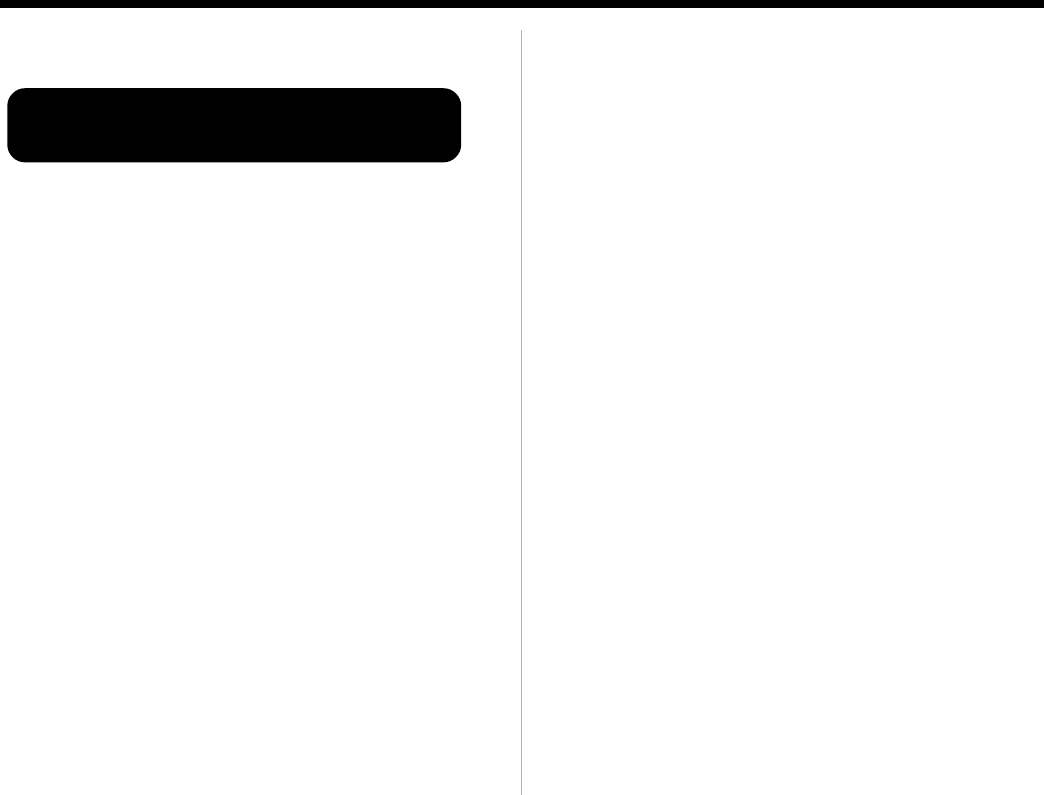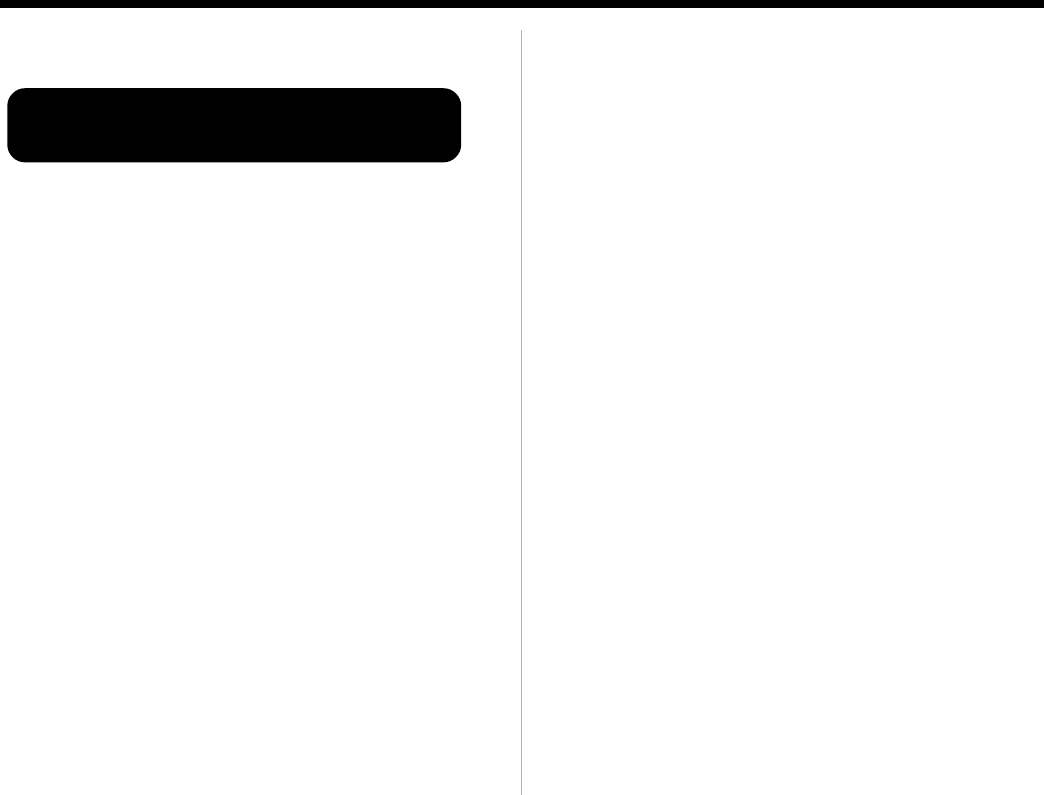
Owner’s Enjoyment Manual
The SThe S
The SThe S
The S
trtr
trtr
tr
engtengt
engtengt
engt
h of Digith of Digit
h of Digith of Digit
h of Digit
alal
alal
al
™™
™™
™
13
MODE: Graphic EQ
Figure 7: Graphic EQ screen
Your DQX has 30 built-in graphic equalization
filters with fixed, constant-Q center frequencies.
These frequencies happen to match those on the
AudioControl SA-3055 real time analyzer. In the
Graphic EQ mode, you can select any of the 30
frequencies, one at a time, and apply boost or cut.
In addition you select whether you want the
equalization controls to affect the left and right
channels individually or control both channels at
the same time.
Freq(uency): This corner of the screen indicates
which frequency you are boosting or cutting. If
you wish to select another frequency, tap the left
or right arrow buttons until the cursor is flashing
on the number next to “Freq=”. Then use the “+”
and “-” controls to select the frequency you wish
to apply boost or cut.
Stereo or Mono Equalization: After you have
selected a frequency to equalize, you must decide
whether you wish to equalize the left channel, the
right channel, or both channels simultaneously. If
you are a first time user, we suggest you equalize
both channels together at first and then individu-
ally. Use the arrow keys to move the cursor to one
of the following positions:
“L=” Equalizing on the left channel
“>o<” Equalizing both channels simultaneously
“R=” Equalizing on the right channel
When the cursor highlights this screen, you can
now apply boost or cut, using the + and - controls,
to the frequency you selected in the previous step.
Once you have made your equalization settings,
you will want to tap the Select button, go to the
Memories screen, and save your settings in one of
the eight memory locations.
Graphic EQ Freq = 1kHzGraphic EQ Freq = 1kHz
Graphic EQ Freq = 1kHzGraphic EQ Freq = 1kHz
Graphic EQ Freq = 1kHz
L= +6dB L= +6dB
L= +6dB L= +6dB
L= +6dB
>o<>o<
>o<>o<
>o<
R =+4dB R =+4dB
R =+4dB R =+4dB
R =+4dB