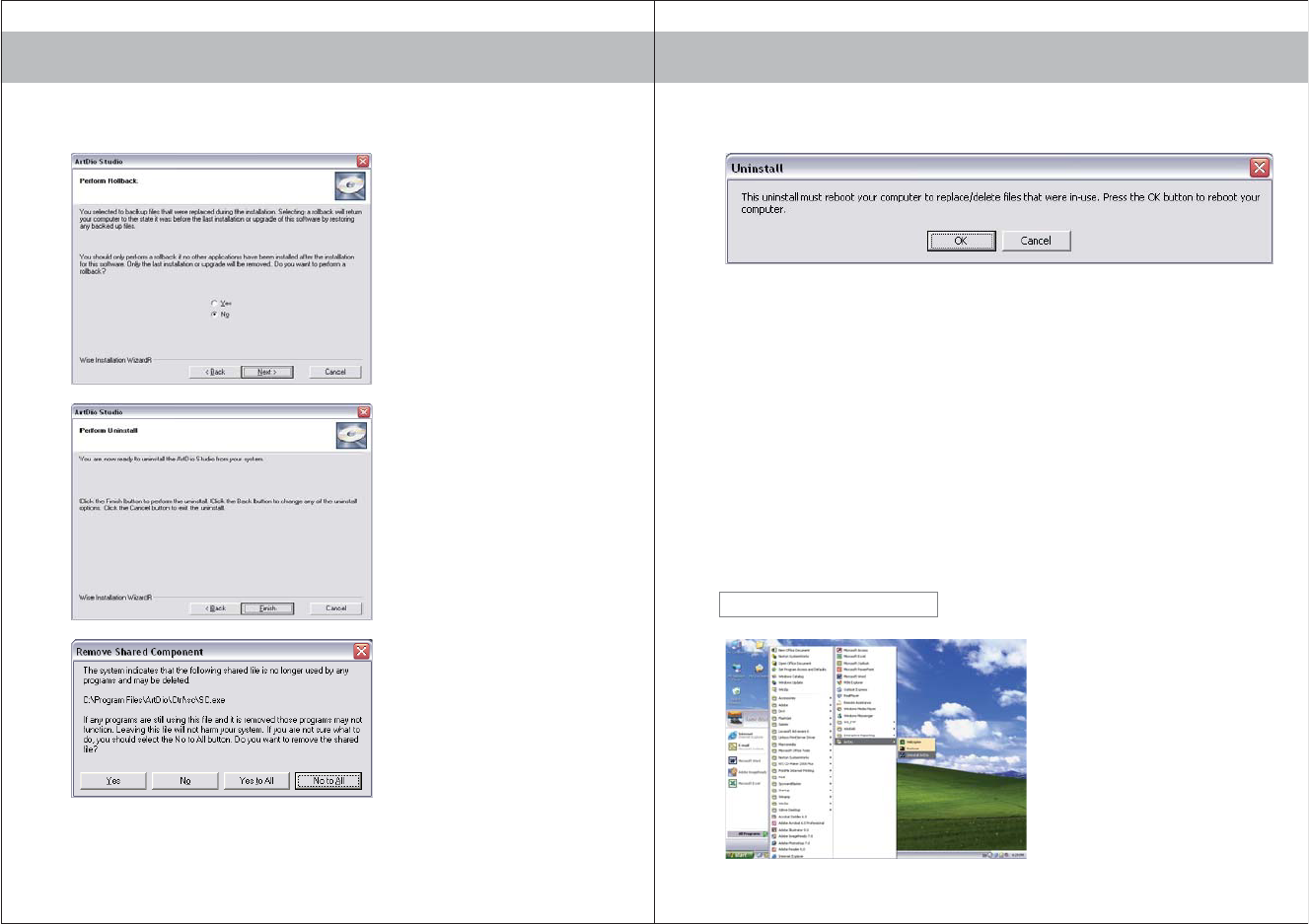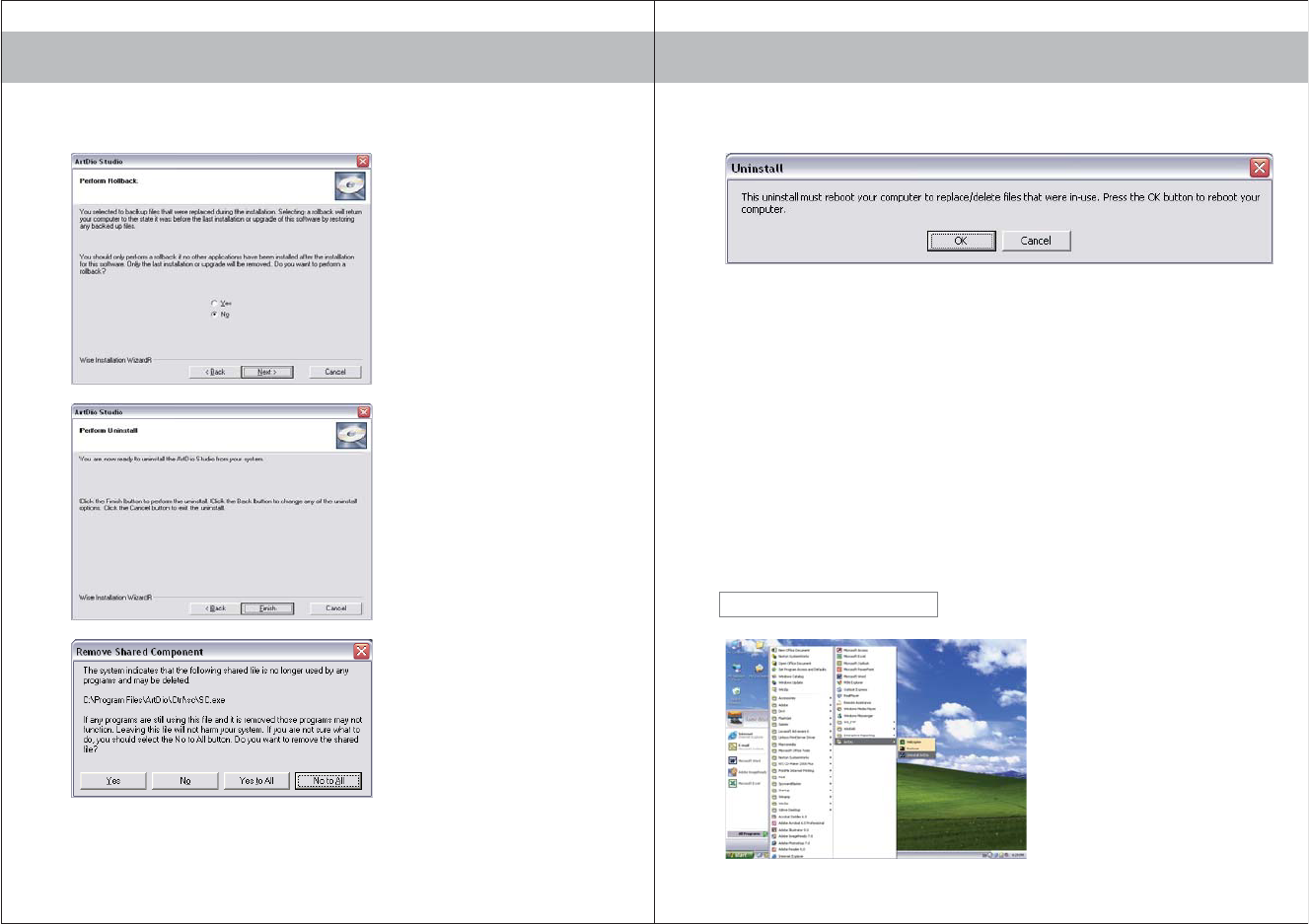
1312
5) “Remove Shared Component”
window will display if the installed
files are shared by other programs,
which ask for permission to delete
shared files.
If you are sure, select “Yes” or “Yes to
All”; if you are not sure, select “No” or
“No to All”.
4) Click “Finish” to perform uninstalling,
or “Back” to change any settings.
6)The software has been successfully uninstalled.
Please restart your computer after the software is uninstalled.
1) Go to Windows Start > All Programs >
ArtDio, click on “Uninstall ArtDio” to
uninstall the ArtDio Driver.
3) Note: Please go to the next step, if this
window does not display. Perform
rollback will restore the computer to
the state it was before the last
installation or upgrade of this
software by restoring any backed up
files.
Select “Yes” to perform rollback, or “No”
to continue uninstalling, then click “Next”.
UNINSTALLING ARTDIO DRIVER
Please follow the on-screen instructions to uninstall the software.
UNINSTALLING SCREENSHOTS