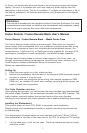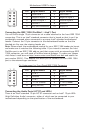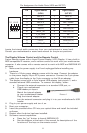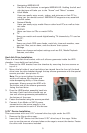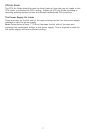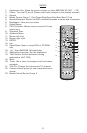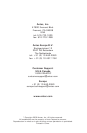1
At Antec, we continually refine and improve our products to ensure the highest
quality. As such, it’s possible that your new case may differ slightly from the
description in this manual. This isn’t a problem; it’s simply an improvement. As of
the date of publication, all features, descriptions, and illustrations in this manual
are correct.
Fusion Remote / Fusion Remote Black User’s Manual
Fusion Remote / Fusion Remote Black – Media Center Case
The Fusion Remote comes without a power supply. Make sure you choose a
power supply that is compatible with your computer components and has a long
enough power harness to reach your motherboard and peripheral devices. We
recommend our TruePower Trio, or NeoPower power supplies for the latest ATX
specification compliance, broad compatibility, and power savings capability.
Although care has been taken to prevent sharp edges in your Antec case, we
strongly recommend taking the appropriate time and care when working with it.
Avoid hurried or careless motions and the use of excessive force.
Please use reasonable precaution.
Setting Up
1. Place the case upright on a flat, stable surface.
2. Remove the thumbscrew from the back of the top panel. Slide the panel towards
the rear to remove it from the case.
3. Inside the case you should see some wiring with marked connectors (USB,
PWR etc.), an installed I/O panel and a toolbox containing all the screws you
need to install the components.
The Triple Chamber structure
Upon opening the top panel, you will find that the case is divided into three chambers:
the power supply chamber, the motherboard chamber and the HDD chamber. This
triple chamber structure isolates the heat and noise within each chamber,
resulting in much quieter and cooler operation than a traditional desktop case design.
Installing the Motherboard
This manual does not cover CPU, RAM, or expansion card installation.
Please consult your motherboard manual for specific mounting instructions and
troubleshooting.
The motherboard is located inside the main chamber with two 120mm TriCool™
fans preinstalled at the side of the case next to the CPU for effective CPU cooling.
1. Lay the case down, with the top open. The drive chamber and power supply
should be visible.
Disclaimer
This manual is intended only as a guide for Antec’s Computer Enclosures. For more
comprehensive instructions on installing the motherboard and peripherals, please
refer to the user’s manuals that come with those components.