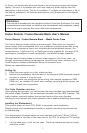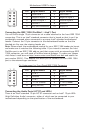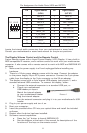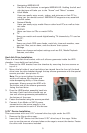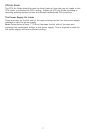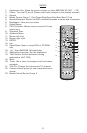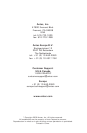5
c. Navigating iMEDIAN HD
Use the 4-way buttons to navigate iMEDIAN HD. Holding the left and
right buttons will take you to the “Home” and “Menu” screens
d. Local Media
Users can easily enjoy music, videos, and pictures on their PC by
using just the remote control. IMEDIAN HD supports every essential
internal codec.
e. Network Media
Users can easily enjoy media files on other local PCs as well as Inter-
net radio.
f. CD/DVD
Users can listen to CDs or watch DVDs
g. TV
Users can watch and record digital/analog TV channels by TV card on
the PC.
h. Tasks
Users can check RSS news feeds, world city time and weather, man-
age their files, set an alarm, and shut down their system
i. Settings
Users can change and adjust settings such as GUI, Media Playback
features, and more
Hard disk Drive Installation
There is a hard disk drive bracket with soft silicone grommets inside the HDD
chamber. It can hold two hard drives.
1. Remove the HDD bracket from the chamber by removing the two screws on
top of it.
2. Mount the left side of your hard drives (as viewed from the front of the hard
drive) onto the drive bracket through the top silicone grommets with the special
screws provided (see picture 2).
Note: Do not over-tighten the screws
as this will reduce the vibration and
noise-dampening ability of the silicone
grommets. Always mount the HDD with
the thicker side of the silicone grommets
facing the hard drive.
3. Drop the HDD/bracket assembly back into
the case. Each hard drive should rest on
two soft silicone grommets preinstalled at
the bottom of the case.
4. Fasten the bracket using the screws provided.
5. Connect 4-pin Molex or SATA power
connectors on the power supply to the
power connectors on each of the devices.
5.25” Device Installation
This case comes with one 5.25” external drive bay right under the LCD.
1. Remove the flip-up drive cage.
2. Insert the 5.25” device into the lower 5.25” drive bay of the cage. Make
sure to use the rear set of screw holes on the cage to mount the device. Fasten
the drive with the screws included.
Picture 2