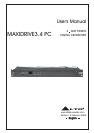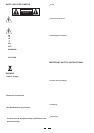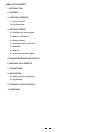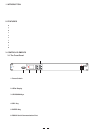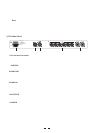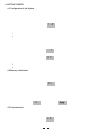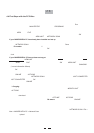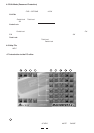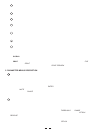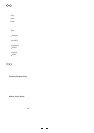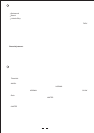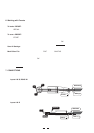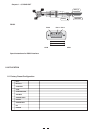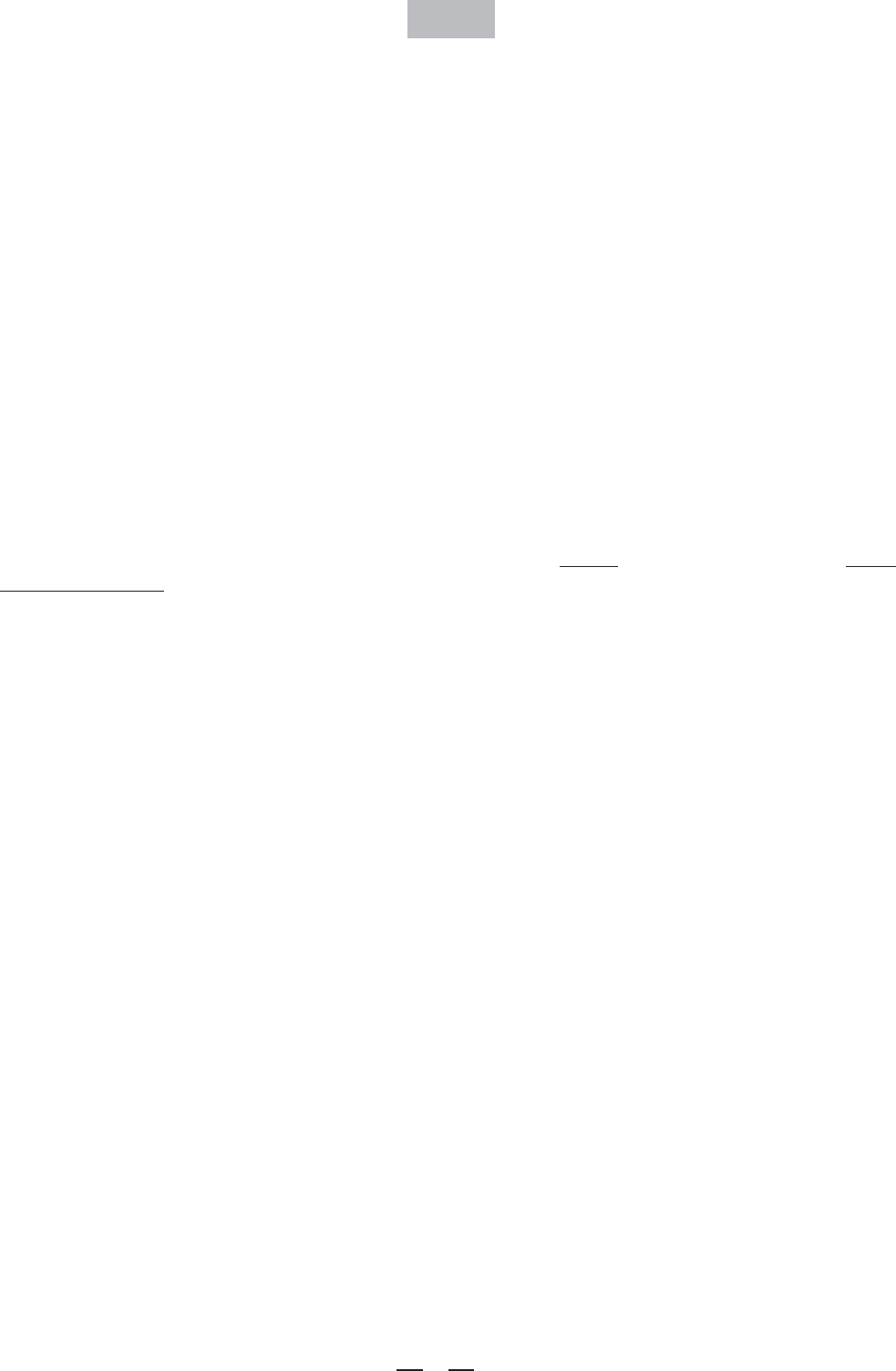
7
CS
4.4 First Steps with the PC Editor
To avoid accidentally overwriting an existing PRESET, it is important that you follow the correct routine when ini-
tiating a session between the MAXIDRIVE3.4 PC and your computer.
1>. With the MAXIDRIVE3.4 PC powered up and connected to your PC's serial port as described, the PC EditorRun
program by selecting the icon in the Windows menu.MAXI EDITOR PROGRAMS
2>. The PC Editor should now load. A welcome screen will appear. This closes after 5 seconds (or click on it).
Select from the menu. A window will open showing several different model names, because theNEW FILE
same software is used for some of our pro audio models. Select MAXIDRIVE3.4 PC and click . You willOK
then be presented with 2 options and .NEW UNIT NETWORK SCAN
If your MAXIDRIVE3.4 PC has already been installed and set-up and you now wish to view and/or modify some
parameters, do the following:
If your MAXIDRIVE3.4 PC has not been set-up yet, or if you want to the existing set-up, you canreplace create
a new named profile ( ) within the PC Editor. Here's how:NEW UNIT
Select from the menu, then MAXIDRIVE3.4 PC and click . Select . In the windowNEW FILE OK NEW UNIT
that appears, type a new name for the unit you are creating (this is optional). The Input/Output GANGING
(* more Information follows) options should generally be left at their default settings (unchecked).
Press and a window corresponding to the unit you have just named will open up with the factory default set-upOK
configuration and the block diagram.
Choose from the menu and the PC will scan the serial port to verify that the MAXIDRIVE3.4ONLINE ACTIONS
PC is correctly connected. The window should show the system status (NETWORK SCAN UNIT CONNECTED
or ). Pressing will cause all the parameters set in the PC Editor to be downloaded to theNOT CONNECTED OK
MAXIDRIVE3.4 PC. An icon will appear to show that the MAXIDRIVE3.4 PC and PC are now ready toONLINE
transfer control data in real-time.
* Ganging: The inputs and/or each pair of outputs may be "ganged" (linked together) as stereo pairs, so that
changes are simultaneously applied to both channels. This is achieved via the option in theMODIFY UNIT
ACTIONS menu of the PC Editor. However, if you intend to use the channel delay function for speaker 'time
alignment' then you should NOT gang the channels.
If you do not wish this to happen (i.e. if you do not wish to overwrite the current data in the MAXIDRIVE3.4 PC),
then you must initiate a new session by closing the current window and then selecting (NETWORK SCAN File >
New > MAXIDRIVE3.4 PC > Network Scan) so that the MAXIDRIVE3.4 PC uploads to the PC.
Every time an is made, all the USER PRESETS stored in the MAXIDRIVE3.4 PC are transferred to theupload
corresponding numbered presets within the PC Editor.
2>. When the MAXIDRIVE3.4 PC is connected by its RS485 port to another MAXIDRIVE3.4 PC running as a gate-
way the display shows CS (Comm. Slave).
Select . The program will scan your PC's serial ports. When , it will present a list of IDs.NETWORK SCAN Done
The of the MAXIDRIVE3.4 PC is (this cannot be changed). The ID list will show if the MAXIDRIVEID number 1
3.4 PC (ID 1) is correctly connected or not. Pressing will prompt the system to retrieve (upload) all the para-OK
meters and all previously saved USER PRESETS from the MAXIDRIVE3.4 PC to your computer. A window will
automatically open on your computer screen. You can now view the settings and edit them (depending on the
Lock mode).
Every time a is made to the MAXIDRIVE3.4 PC, the user presets in the internal memory (and any un-download
saved set-up you were working on) are overwritten. Selecting from the menu will cause theOFFLINE ACTIONS
PC to be disconnected from the MAXIDRIVE3.4 PC. that immediately selecting again willBe aware ONLINE
prompt the PC Editor to perform a new scan of the network and automatically download the settings from the PC
to the MAXIDRIVE3.4 PC.