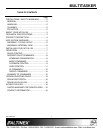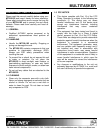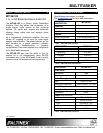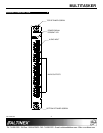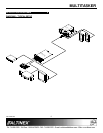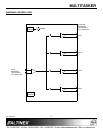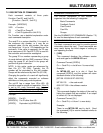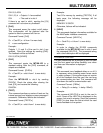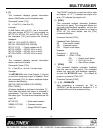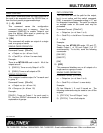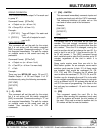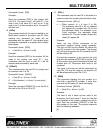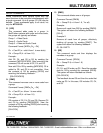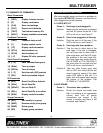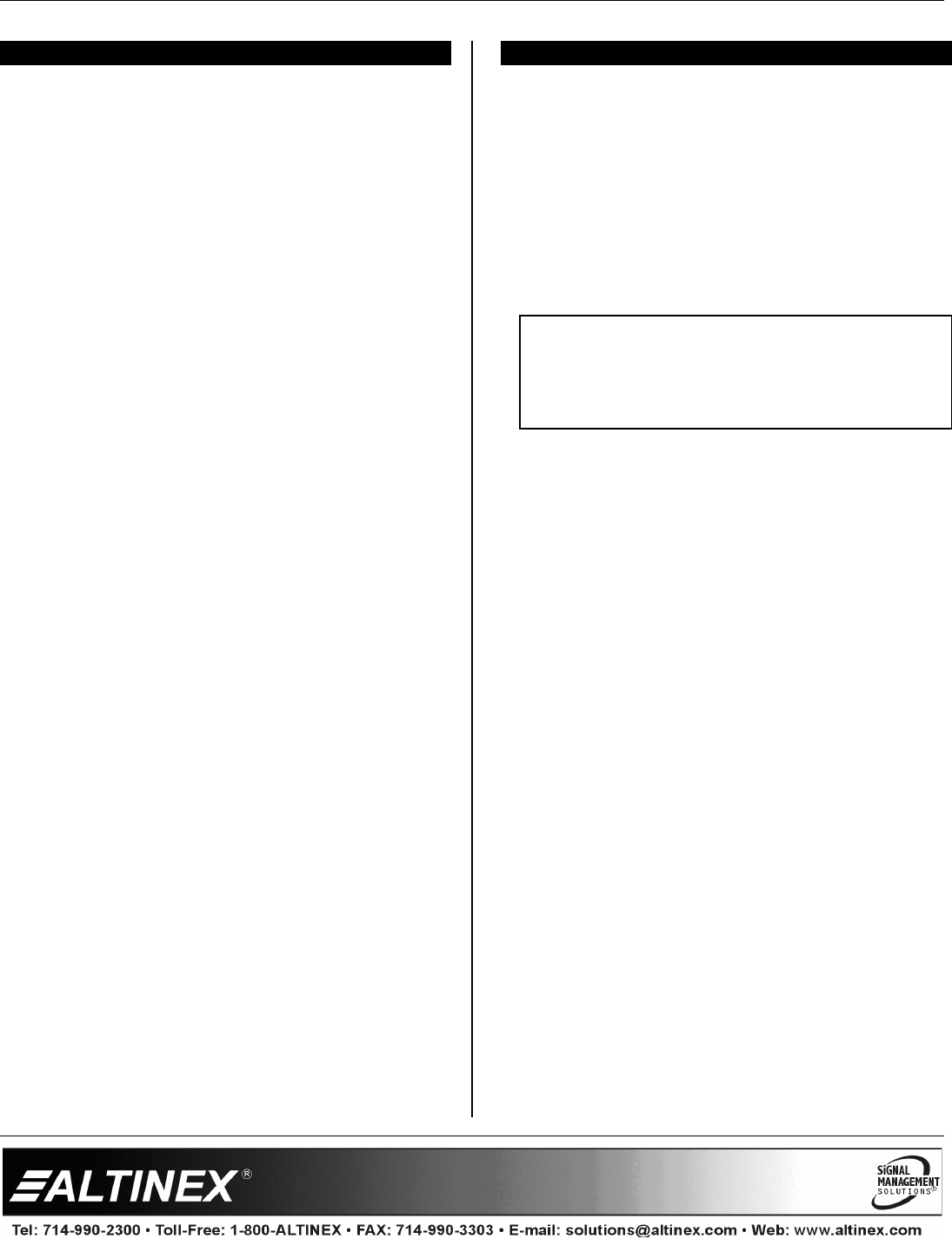
MULTITASKER
400-0162-003
7
INSTALLING YOUR MT108-103 6
Step 1. Turn off power to the MultiTasker system
and disconnect from AC power.
Step 2. Remove a slot cover (MT200-101) from
one of the unused slots. Identify the slot
number and note that it is for RS-232
control.
Step 3. Slide the MT108-103 into an available slot
in the MultiTasker enclosure in order to
connect to the bus. Make sure that the
MT108-103 fits into place. Secure the
card to the MultiTasker by tightening the
retainer screws located on the top and
bottom of the card.
Step 4. Connect an audio cable from the audio
source to the input connector of the
MT108-103. Connect any or all of the four
available outputs of the MT108-103 to
audio equipment.
Step 5. Restore power to the MultiTasker system.
Step 6. The LED on the card panel will turn red
indicating that the card is in full operation.
A green LED indicates that an input signal
is present.
Step 7. The MT108-103 is now operational as a
distribution amplifier. The outputs can be
controlled using a controller sending
RS-232 commands, or using front panel
keys.
OPERATION 7
7.1 RS-232 CONTROL
The MT108-103 has many advanced
remote-control capabilities accessible through
standard RS-232 communication. Control may be
accomplished through a computer, control system,
or any device capable of RS-232 communication.
7.1.1 RS-232 INTERFACE
The control commands for the MT108-103, are
in a simple ASCII character format.
1. Square brackets “[ ]” are part of the
command.
2. Use uppercase letters for all commands.
3. Spaces are not legal characters.
The cards in a MultiTasker are capable of
performing various functions, as well as
providing feedback to the user or control
system. Commands instruct a card to perform
specific actions or request information from the
card. Some commands do both simultaneously.
A command that instructs the card only to
perform an action will generate feedback of “[ ]”.
The open bracket immediately followed by a
closed bracket indicates the card received a
valid command. If the command requested
information from the card, the feedback
generated by the card is the acknowledgement
of having received a valid command. Invalid
commands generate feedback that includes
“ERR” plus an error code.
Example 1: [ERR001] Error number
Example 2: [ERRC04] Card error C4
After processing a command, an “OK” or error
will be returned as feedback if “F” is included at
the end of a command string.
Commands ending in “S” will be saved into
memory. Commands not ending in “S” will still
be executed, but will not be restored when the
system is reset or powered off, then on.