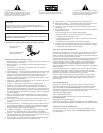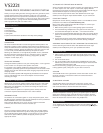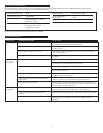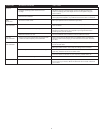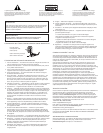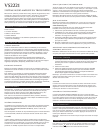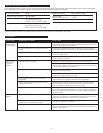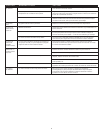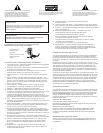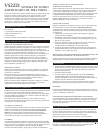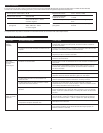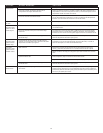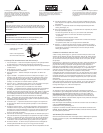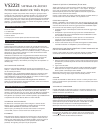3
Sound Pressure Level (SPL): 99 dB
Total Continuous Power: 28 Watts RMS
• Front Speakers: 6 Watts/channel @ 4 ohms
@ 10% THD @ 150 Hz – 20 kHz
2 Channels Loaded
• Subwoofer: 16 Watts @ 8 ohms
@ 10% THD @ 30 – 150 Hz
Single Channel Loaded
System Response: 35 Hz – 20 kHz (-10 dB)
Signal to Noise Ratio
@ 1 kHz input: > 75 dB
Drivers (per satellite): One 2" full-range driver
Subwoofer: One 5.25" woofer
System Specifications*
Altec Lansing’s superior sound comes from our patented Dynamic EQ technology, which utilizes custom-built, high-fidelity drivers, state-of-the-art
equalization circuitry, and a harmonious mix of the following specifications:
*Power rating conforms to FTC Amplifier Rule #16 C.F.R. Part 432.
No LEDs are lit.
No sound
from one or
more speakers.
Crackling sound
from speakers.
Power isn’t turned on.
AC power cord isn’t connected to the wall outlet.
Surge protector (if used) isn’t powered on.
Wall outlet not functioning.
Power isn’t turned on.
Volume is set too low.
3.5mm stereo cable isn’t connected to audio source.
3.5mm stereo cable is connected to wrong output on
audio source.
Problem with audio source device.
Bad connection.
Volume level in computer operating system is set
too high.
A problem with your audio source device.
Turn the VOLUME knob on the right speaker until you hear a click sound. An
LED will light next to the knob when the power is ON.
Check to see if the “Power On” LED is illuminated on the right satellite. If not,
connect AC power.
If the AC power cord is plugged into a surge protector, make sure the surge
protector is switched on.
Plug another device into the wall outlet (same jack) to verify the wall outlet
is working.
Verify the AC power cord is plugged into the wall outlet.
Turn the VOLUME knob on the right speaker until you hear a click sound. An
LED will light next to the knob when the power is ON.
Turn the VOLUME knob clockwise to raise the volume.
Check volume level on the computer sound card or alternate audio source
device, and set at mid-level.
Check plug connections on the audio source. Make sure the signal cables are
inserted firmly into the correct jacks.
Make sure the 3.5mm stereo cable is connected and fully inserted into the
“line-out,” “audio-out,” or the headphone jack of the audio source.
Test the speakers on another audio device. Remove the 3.5mm stereo cable
from the audio source device and connect it to “line-out,” “audio-out,” or the
headphone jack of another audio source.
Check all cables. Make sure they are connected to “line-out” or “audio-out”
jack on your sound card or other audio source — NOT “speaker-out.”
Check the computer operating system volume level and decrease it if necessary.
Unplug the stereo cable from the audio source. Then plug it into the
headphone jack of an alternate audio source (e.g., Walkman, Discman or
FM radio).
Troubleshooting
Symptom Possible Problem Solution