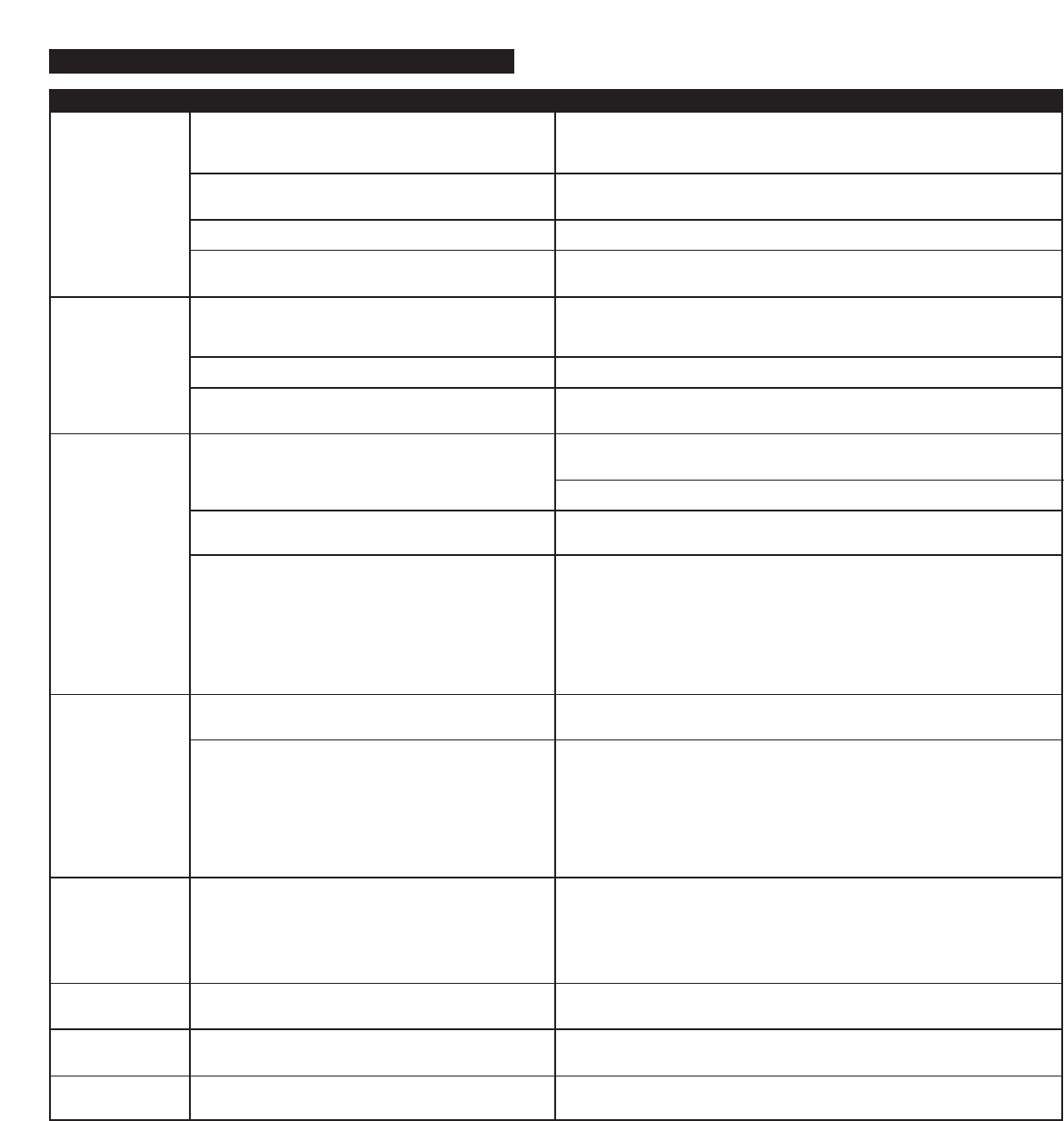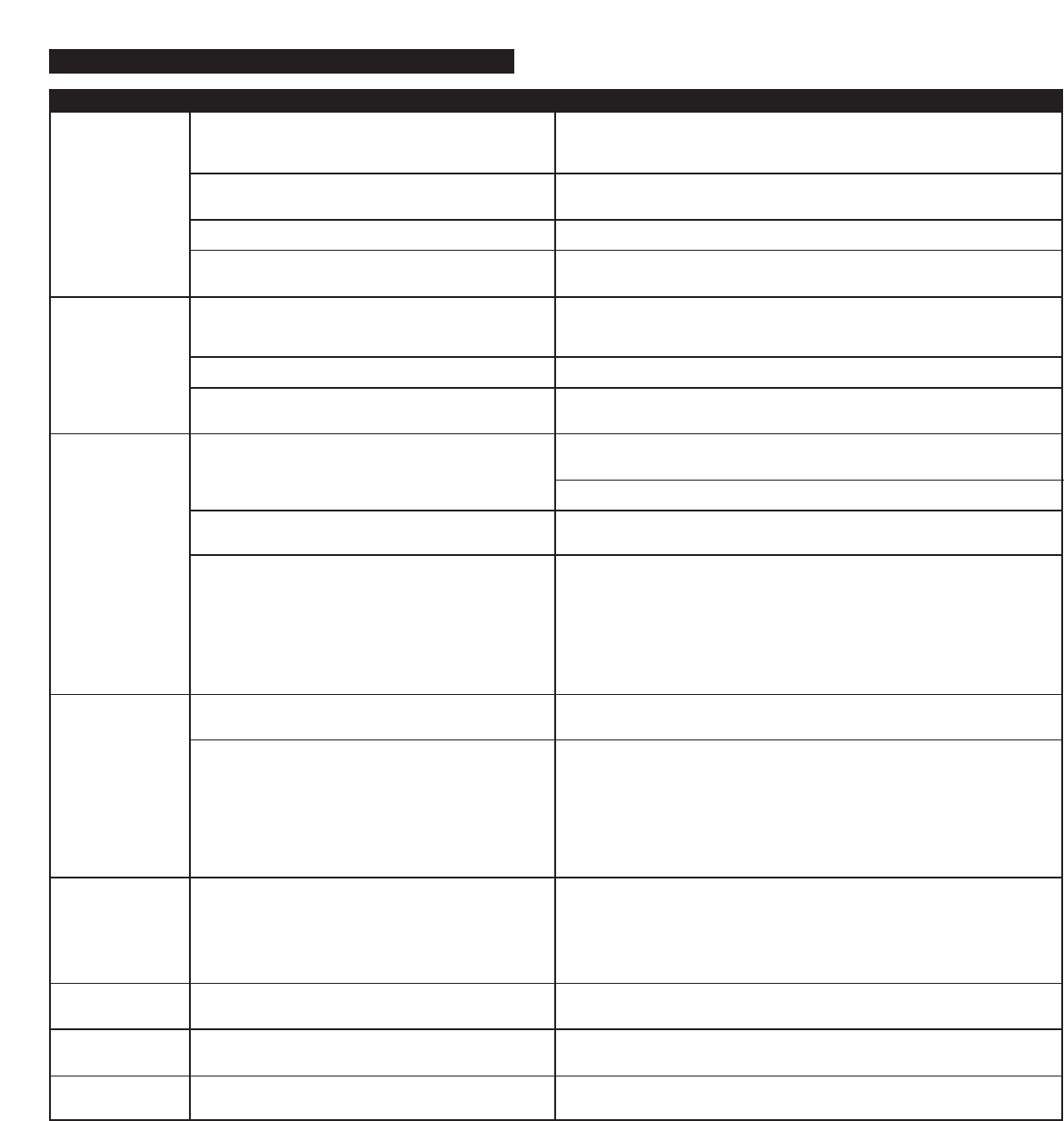
3
N
o Power
LED is lit
(
AC Operation).
No Power LED
i
s lit (Battery
O
peration).
N
o sound is
c
oming from
speakers.
There is a
crackling sound
coming from
speakers.
There is a
crackling sound
coming from
speakers (when
connected to PC
or laptop).
The sound
is distorted.
Ther
e is radio
interference.
Inter
mittent
buzzing.
T
he power supply isn’t connected to a wall outlet
and/or the power supply connector is not plugged into
t
he power supply jack on the back of the inMotion iM9.
T
he surge protector (if used) isn’t powered on.
T
he wall outlet is not functioning.
The power isn’t turned on.
N
o batteries are installed.
T
he batteries are dead.
T
he power isn’t turned on.
T
he volume is set too low.
T
he iPod is not correctly seated into the docking
station.
If using an altern
ate audio source, the audio source is
n
ot properly connected to the inMotion iM9 or there is
a problem with the alternate audio sourc
e.
The iPod is not correctly seated into the docking
station.
If using an alternate audio source, the audio source is
not properly connected to the inMotion iM9 or there is
a problem with the alternate audio source.
The operating system’s volume level is set too high.
The inMotion iM9’s volume level is set too high.
The unit is too close to a radio tower
.
The unit is located too close to a GSM cell phone.
Insert the barrel connector from the power supply into the DC connector on
t
he back of the inMotion iM9. After this connection is made, insert the power
s
upply into a wall outlet.
I
f the power supply is plugged into a surge protector, make sure the surge
p
rotector is switched on.
P
lug another device into the same wall outlet to confirm the outlet is working.
T
urn on the inMotion iM9 by pushing the power button located on the top of
t
he unit. A blue LED will light around the button when the power is on.
I
nstall four C batteries (not included) into the battery compartment on the
b
ottom of the inMotion iM9. Make sure the batteries are installed as
illustrated in the battery compartment.
R
eplace batteries.
T
urn on the inMotion iM9 by pushing the power button located on the top of
the unit. A blue LED will light around the button when the power is on.
T
he “+” and “–” buttons on the top of the inMotion iM9 are the master
volume controls. Press and hold the “+” button to increase the volume.
Check the volume level on alternate audio source device and set at mid-level.
T
urn off the iPod, remove it from the docking station, reseat it, and turn it on
again.
•
Connect an alternate audio source — such as a CD player, MP3 player, or
portable DVD player — to your inMotion iM9 by plugging one end of a
3.5mm stereo cable (sold separately) to the line out of your portable device
(if it has one) or to the device’s headphone jack. Connect the other end to
the input marked “AUX” on the back of the inMotion iM9.
• Set the volume on the audio source at mid-level.
• Set the volume on the inMotion iM9 at minimum level and adjust upward to
a comfortable listening level.
Turn off the iPod, remove it from the docking station, reseat it, and turn it on
again.
• Connect an alternate audio source — such as a CD player, MP3 player, or
portable DVD player — to your inMotion iM9 by plugging one end of a
3.5mm stereo cable (sold separately) to the line out of your portable device
(if it has one) or to the device’s headphone jack. Connect the other end to
the input marked “AUX” on the back of the inMotion iM9.
• Set the volume on the audio source at mid-level.
• Set the volume on the inMotion iM9 at minimum level and adjust upward to
a comfortable listening level.
Check the operating system volume level and decrease it if necessary
.
The “+” and “–” buttons on the top of the inMotion iM9 are the master
volume controls. Press and hold the “–” button to decrease the volume.
Move the unit to see if the interference goes away.
Move the GSM cell phone away fr
om the unit.
T
roubleshooting
S
ymptom Possible Problem Solution