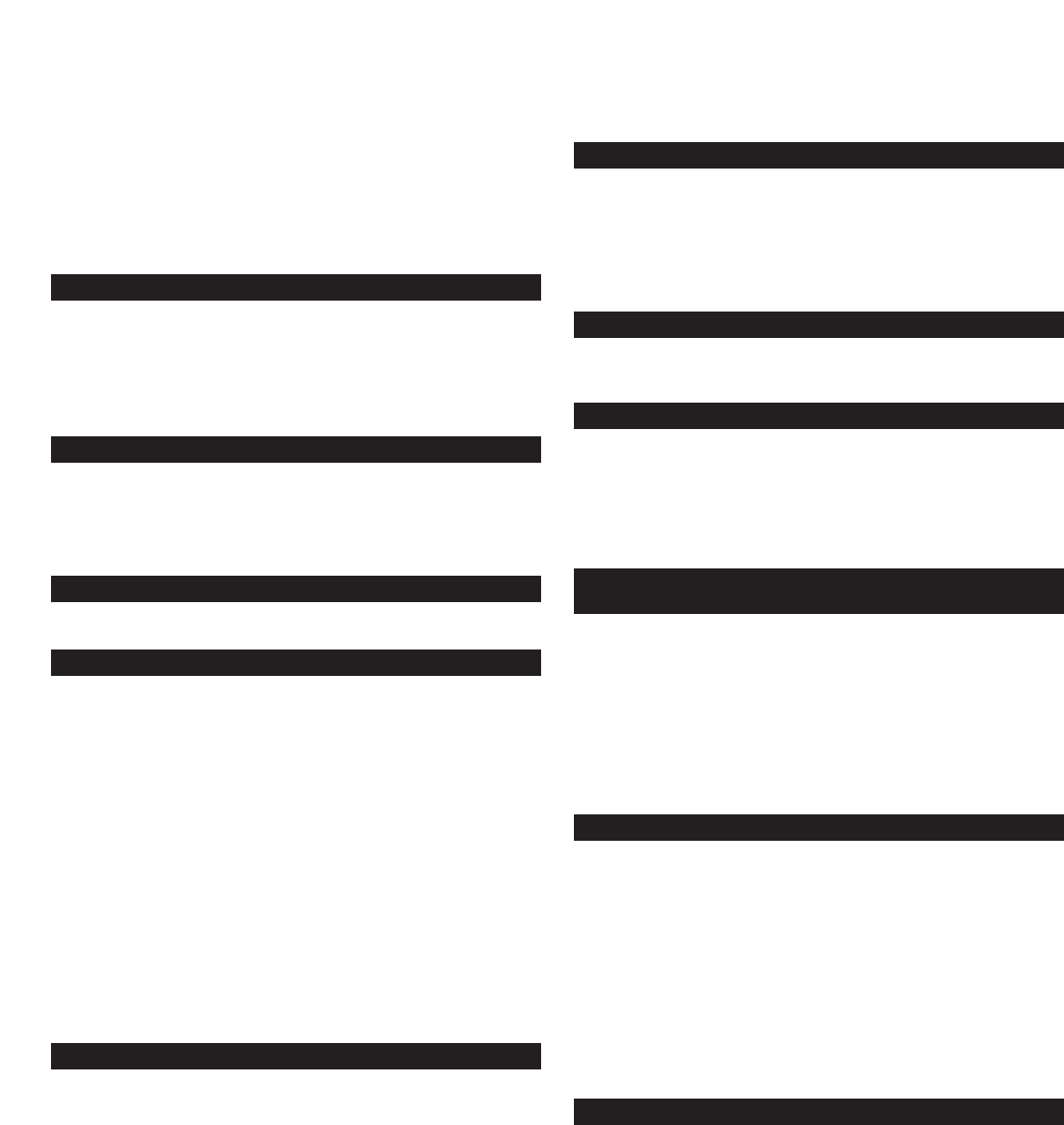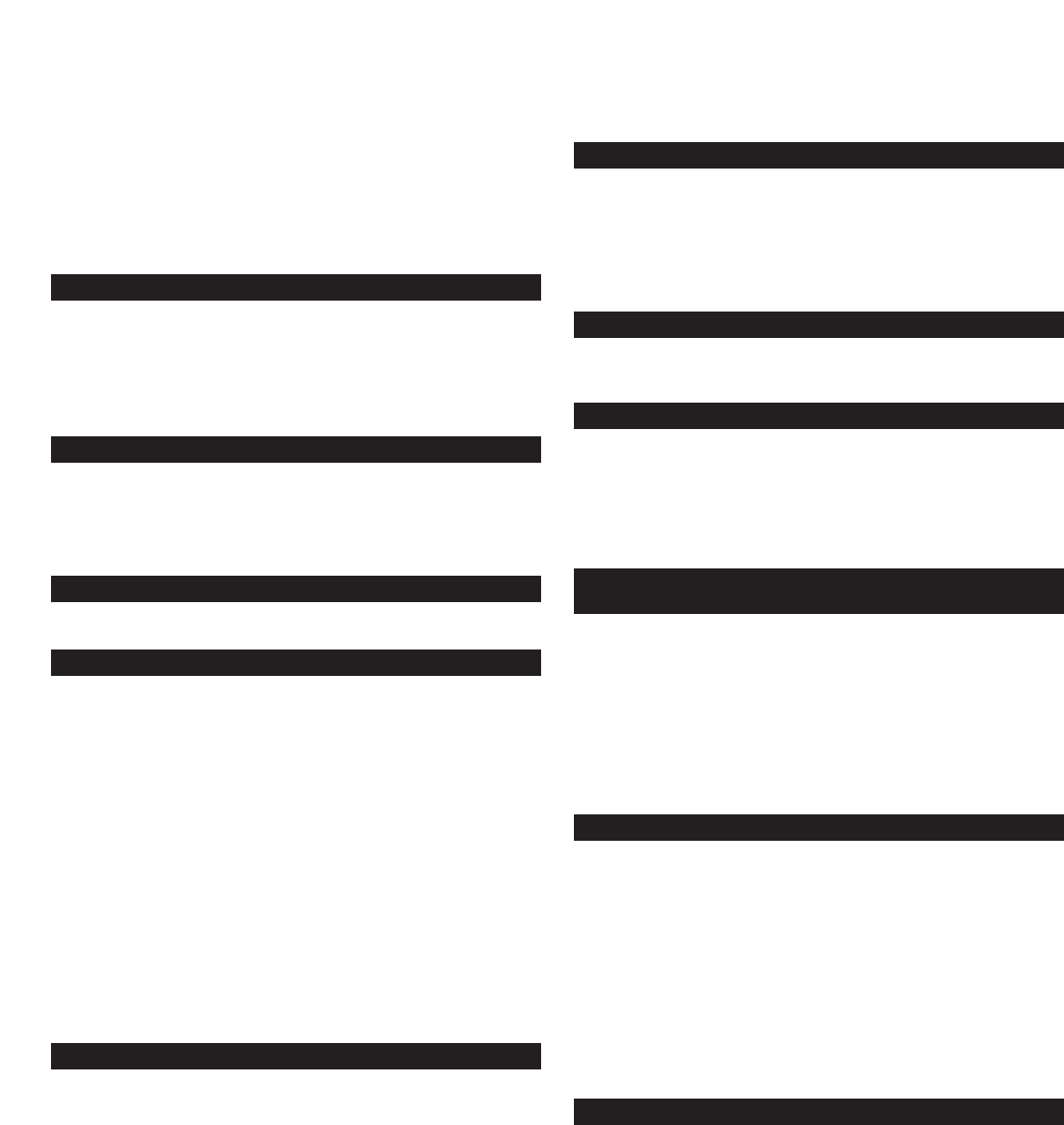
2
I
I
N
N
MM
O
O
T
T
I
I
O
O
N
N
I
I
MM99
MM
O
O
B
B
I
I
L
L
E
E
SS
P
P
E
E
A
A
K
K
E
E
R
R
SS
Y
Y
S
S
T
T
E
E
M
M
Thank you for purchasing this Altec Lansing product. For generations,
Altec Lansing has been first in audio innovation. Today, our line of
powered speakers has received more performance awards than any
other brand. In all kinds of environments, in every price range, Altec
Lansing offers sound of distinction — giving even the most demanding
customers the audio enjoyment they seek. Just listen to this!
Box Contents
• inMotion iM9 mobile speaker system
• Power supply
• Docking adapters for various iPod sizes
• Deluxe protective carry case
• User’s guide and quick connect instructions
Made for:
•
iPod with color display
• iPod nano
• iPod mini
• iPod with dock connector
Placing the I
N
Motion IM9
Position the inMotion iM9 on a level surface.
Making Connections
• Open the inMotion iM9 iPod cradle by pressing the eject button on
top of the inMotion iM9.
• Adjust the iPod cradle by moving the cradle lever to the position
corresponding to the type of iPod being used.
Note: For a better fit with smaller iPods — such as the iPod nano, iPod
mini, or iPod video (30GB version) — locate the included corresponding
cradle adapter and snap it onto the inside of the cradle door (docking
adapters are labeled for iPod identification). If necessary, locate the
included round door adapter and snap it onto the cradle lever to
support the back of the iPod.
• Place your iPod into the inMotion iM9 iPod cradle and press down
until it is fully seated on the cradle connector.
• Close the inMotion iM9 iPod cradle by pushing on the top center of
the cradle door until the door mechanism locks it in place.
Note: Alter
nate audio sour
ces
— such as non-dockable iPods, CD
players, MP3 players, portable DVD players, and laptops — can also
be connected to the inMotion iM9. For more information, see the
“Connecting to alternate audio source” section.
Power
Use one of the following two options to power your inMotion iM9:
AACC ((WWaallll oouuttlleett)) PPoowweerr
Insert the barrel connector from the power supply into the DC
connector on the rear of the inMotion iM9. After this connection is
made, insert the power supply into a wall outlet.
DDCC ((BBaatttteerryy)) PPoowweerr
Install four C batteries (not included) into the battery compartment on
the bottom of the inMotion iM9. Make sure the batteries are installed
as illustrated in the battery compartment.
Start Playing
1. With your iPod docked inside the inMotion iM9, turn on your iPod.
2. Turn on the inMotion iM9 by pushing the power button located on
the top of the unit. A blue LED will light around the button when
the power is on.
Note: To avoid hearing a popping sound when you turn on your
inMotion iM9, always turn on your audio source first.
Power Off
Turn off the inMotion iM9 by pushing the power button located on
the top of the unit. The LED will turn off.
Auto Shut-down (Standby)
During battery-only operation the inMotion iM9 automatically shuts
down if no audio is detected for three minutes.
NOTE: The Auto Shut-down feature is active during battery-only
operation. If the AC wall adapter is used, the inMotion iM9 will remain
on until it is turned off by pushing the power button located on the
top of the unit.
TV or VCR Connection for iPod video
or iPod photo
The inMotion iM9 system includes a pass-through video feature
that allows you to display videos and photos from your iPod onto a
television set. To connect the iM9 to a television set or VCR, follow
the steps below:
1. Make sure the power to your television set or VCR is turned off.
2. Locate a Composite (RCA) cable (sold separately).
3. Connect one end of the Composite (RCA) cable to the Composite (RCA)
port on the back of the inMotion iM5 system and the other end to the
yellow Composite (RCA) input on your television set or VCR.
Connecting to alternate audio source
The inMotion iM9 system includes an auxiliar
y input jack that allows
you to connect to alternate audio sources, such as non-dockable iPods,
CD players, MP3 players, portable DVD players, and laptops. To connect
the iM9 to an alternate audio source, follow the steps below.
1. Locate a 3.5 mm stereo cable (sold separately).
2. Connect one end of the 3.5 mm stereo cable into the auxiliary input
jack (AUX) located on the back of the inMotion iM9 system, and the
other end to the headphone or line out jack on your alternate audio
device.
3. Set the volume on the audio source at mid-level.
4.
Set the volume on the inMotion iM9 at minimum level and adjust
upward to a comfortable listening level.
Volume
The “+” and “–” buttons on the top of the inMotion iM9 are the
master volume controls. Press and hold the “+” button to increase the
volume and the “–” button to decrease the volume.