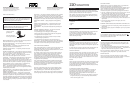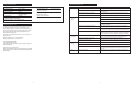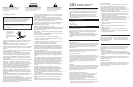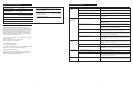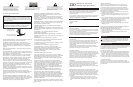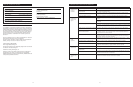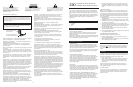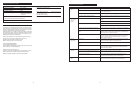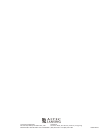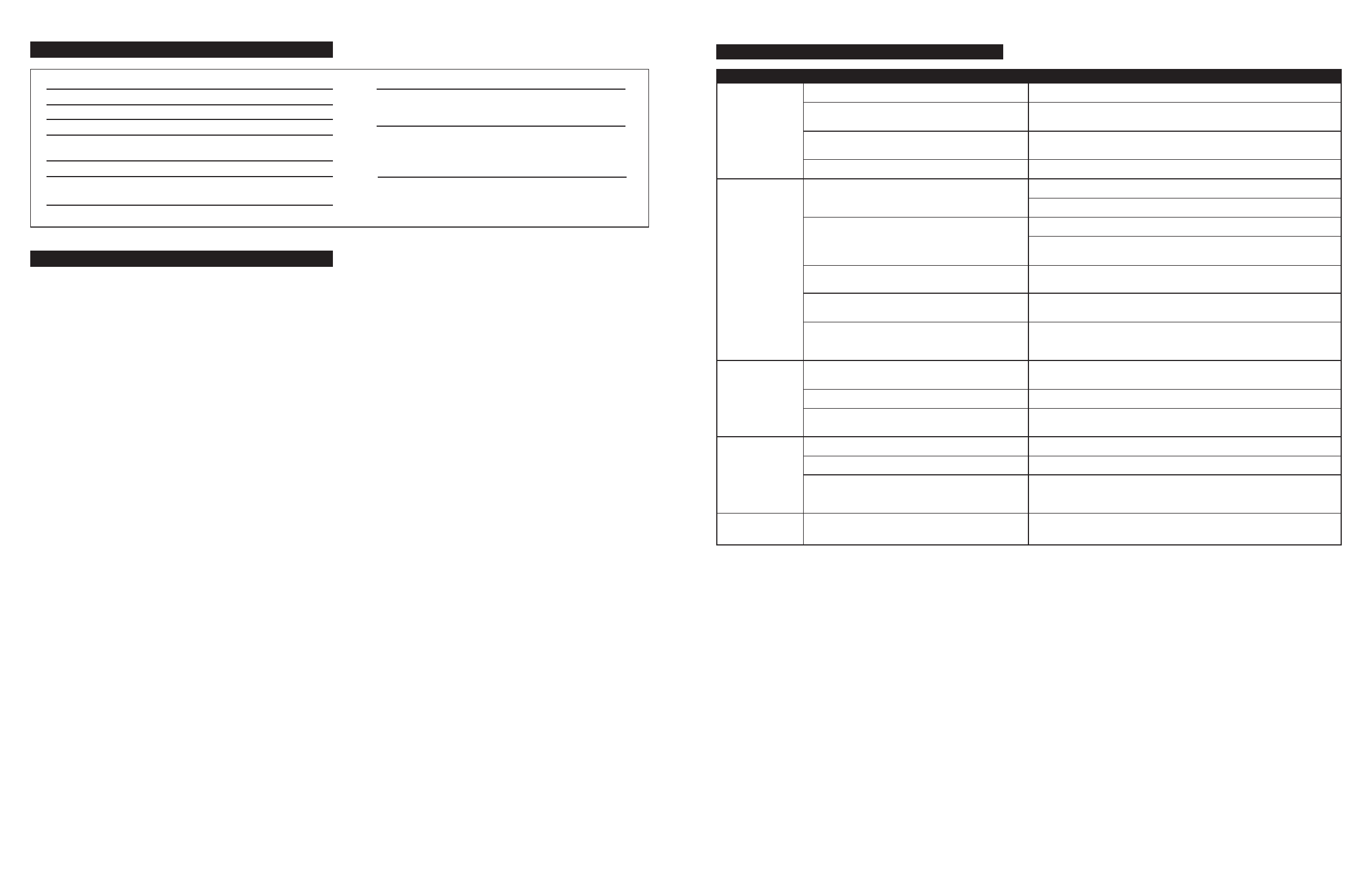
No LEDs are lit.
No sound from
one or more
speakers.
Crackling sound
from speakers.
Sound is
distorted.
Radio
interference.
Power is not turned on.
AC cord is not connected to wall outlet.
Surge suppressor (if used) is not powered on.
Wall outlet not functioning.
Power isn’t turned on.
Volume setting is too low.
Audio cable is not connected to audio source.
Audio cable connected to wrong output on audio source
Problem with audio source.
Bad connection.
Volume control in Windows is set too high.
A problem with your audio source.
Volume level is set too high.
Windows volume control is set too high.
Sound source is distorted.
Too close to a radio tower.
Press Power button on the right speaker.
Check to see if the power on LED is illuminated on the right satellite. If not,
connect AC power.
If the satellite’s AC power cord is plugged into a surge protector, make sure
the surge protector is switched on.
Plug another device into the wall outlet (same jack) to verify the outlet is working.
Verify the satellite’s AC power cord is plugged into the wall outlet.
Verify the Power button has been pressed and the green LED is illuminated.
Turn the volume knob clockwise to raise the volume.
Check volume level on the computer sound card or alternate audio source
device and set at mid-level.
Connect audio cable to the audio source. Make sure the signal cables are
inserted firmly into the correct jacks.
Make sure the lime green 3.5 mm stereo cable is connected and fully inserted
in the “line-out” or “audio-out” jack on your sound card or other audio source.
Test the speakers on another audio source by removing the lime green 3.5 mm
cable from the audio source and connecting it to the “line-out” or headphone
jack of a different audio source (e.g., portable CD, cassette player or FM radio).
Check all cables. Make sure they are connected to “line-out” or “audio-out”
jack on your sound card or other audio source—and NOT “speaker-out.”
Check the Windows volume control and decrease if necessary.
Unplug the lime green 3.5 mm stereo cable from the audio source. Then plug it into
the headphone jack of an alternate source (e.g., Walkman, Discman or FM radio).
Decrease volume level.
Check the Windows volume and decrease if necessary.
.WAV and .MID files are often of poor quality; therefore distortion and noise are
easily noticed with high-powered speakers. Try a different audio source such as
a music CD.
Move your speakers to see if the interference goes away. You may be able to
purchase a shielded cable at your local electronics store.
TROUBLESHOOTING TIPS
SYMPTOM POSSIBLE PROBLEM SOLUTION
5
TROUBLESHOOTING TIPS
Total System Power: 10 Watts (5 Watts RMS)
Frequency Response: 70 Hz – 18 kHz
Signal to Noise Ratio @ 1 kHz input: >70 dB
Crossover Frequency: 150 Hz
System THD (distortion): < 0.15 % THD @ -10 dB full-
scale input voltage
Input Impedance: 10k ohms
SATELLITE AMPLIFIED SPEAKERS
Drivers (per satellite): One 3" full-range driver
POWER REQUIREMENTS
USA/Canada/and applicable 120V AC @ 60 Hz 0.3A
Latin American countries:
Europe/United Kingdom; 230V AC @ 50 Hz 0.15A
applicable Asian countries;
Argentina, Chile and Uruguay:
ETL / cETL / CE / NOM / IRAM Approved
The answers to most setup and performance questions can be found in
the Troubleshooting guide. You can also consult the FAQs in the
customer support section of our Web site at www.alteclansing.com. If
you still can’t find the information you need, please call our customer
service team for assistance before returning the speakers to your
retailer under their return policy.
Customer service is available 7 days a week for your convenience. Our
business hours are:
Monday to Friday: 8:00 a.m. to 12:00 midnight EST
Saturday & Sunday: 9:00 a.m. to 5:00 p.m. EST
1-800-ALTEC-88 (1-800-258-3288)
Email: csupport@alteclansing.com
For the most up-to-date information, be sure to check our Web site at
www.alteclansing.com.
© 2002 Altec Lansing Technologies, Inc.
Designed and engineered in the USA and manufactured in our ISO9002
certified factory. United States Patents 4429181 and 4625328 plus other
patents pending.
System Specifications
4