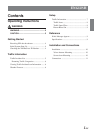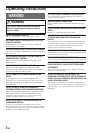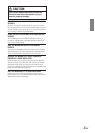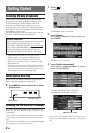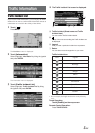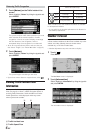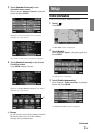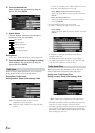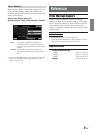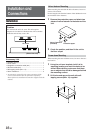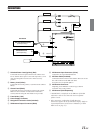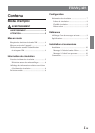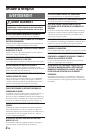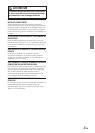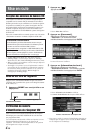6-EN
Detouring Traffic Congestion
1
Touch [Detour] on the Traffic Incident List
screen.
Select (highlight) “Detour” by tilting the joystick and
press ENTER.
The system analyzes traffic data reported on the route
within 30 miles of the vehicle's position. If traffic
congestion is found, the system displays a message
with the distance to the congestion, and the
anticipated delay if the congestion is not detoured.
•To use the congestion detour feature, make sure that you
have chosen “Traffic” (see “Detour Based On” on page 9).
2
Touch [Detour].
Select (highlight) “Detour” by tilting the joystick and
press ENTER.
The system begins calculating a new route.
• If you do not want to detour a congested area, select .
Viewing Traffic Incident Icon
Information
When you set Traffic Icons (see page 8) or Traffic Speed
Flow (see page 8) to “Show”, and the Navigation System is
receiving traffic information, Traffic Incident Icons and/or
Traffic Speed Flow will be displayed on the map screen
where reported and available.
a Traffic Incident Icon
b Traffic Speed Flow
Traffic Incident icons and detailed information is available
for all reported incidents.
• It is possible for the detailed information to be identical to
the summary information.
Weather Forecast
If you receive Weather Information, you can confirm the
current weather conditions for the nearest available city to the
vehicle, and 5-Day (Weekly) forecasts for the nearest
available city, or for cities in other States.
•Weather Information may take some time to display.
1
Touch [ ].
Press MENU.
The Nav Menu screen is displayed.
2
Touch [Information].
Select (highlight) “Information” by tilting the joystick
and press ENTER.
The Information menu is displayed.
ab
Red
Yellow
Green
Surface Streets/Freeways
US Units
0-10 mph
10-45 mph
45 mph and above
Metric Units
0-20 km/h
20-90 km/h
90 km/h and above