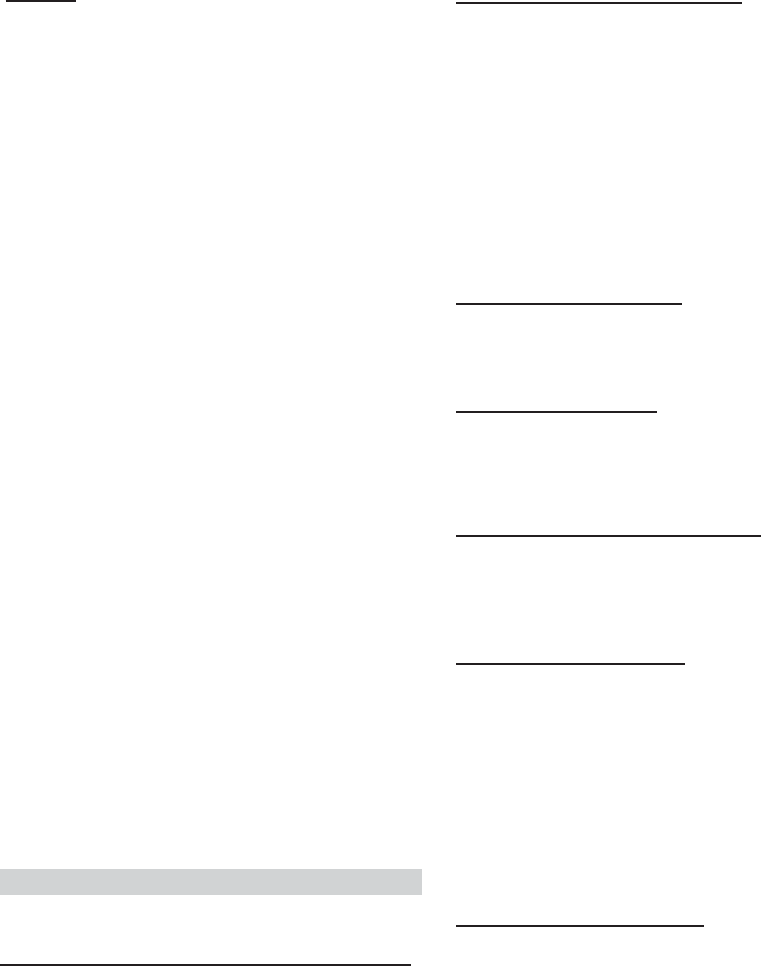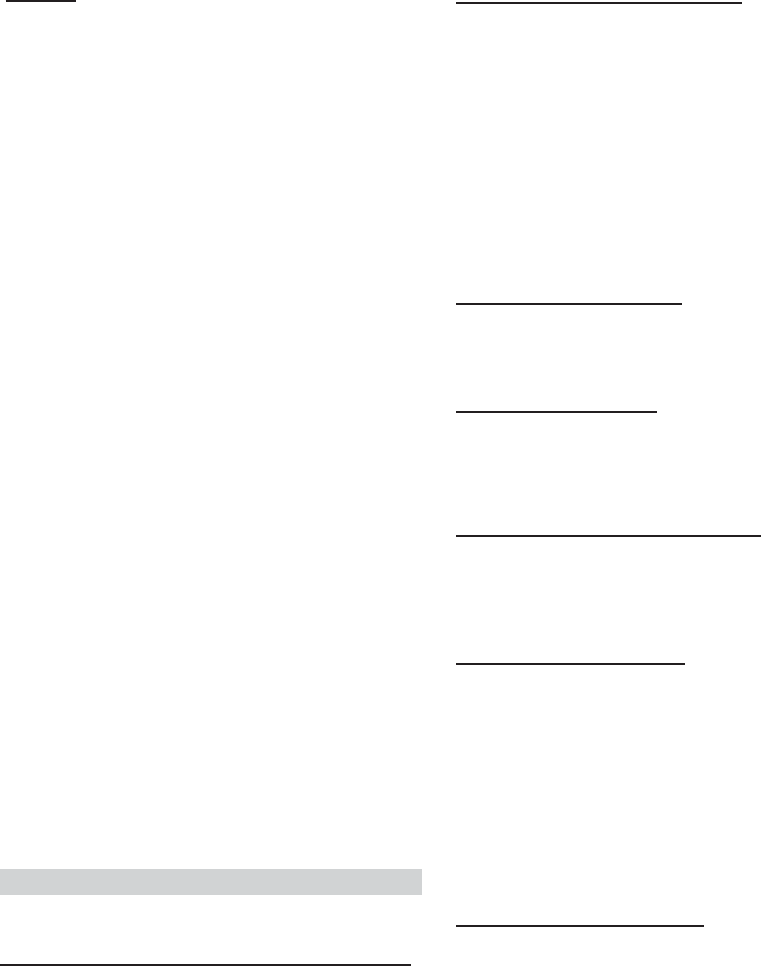
28-EN
CDA-9853:
GENERAL
CLOCK*
1
↔ PLAY MODE ↔ BEEP ↔ INT MUTE ↔
INT AUDIO ↔ AUX IN ↔ (AUX NAME)*
2
↔ D-AUX ↔
POWER IC ↔ STEERING
TUNER
TUNER MODE ↔ TUNER AREA*
3
↔ XM ADF*
4
AUDIO
SUBWOOFER ↔ SUBW CH ↔ SUBW SYSTEM*
5
↔
EQ MODE*
6
↔ TW SETUP*
7
↔ AP SELECT
DISPLAY
DIMMER ↔ DIMMER LEV ↔ SCROLL TYPE ↔ TEXT SCROLL
↔ LCD CONTRAST ↔ A-LINK TEMP*
8
↔ AUDIO LEVEL ↔
T.CORR PAR*
9
DEMO
DEMO
*
1
For the CDA-9855 model, refer to “Setting the Time and Calender
(CDA-9855 only)” (page 7). For the CDA-9853 model, refer to
“Setting Time (CDA-9853 only)” (page 7).
*
2
Displayed only when AUX is ON.
*
3
Refer to “Changing the Radio Frequencies for each Country”
(page 9)
*
4
Refer to “SAT Radio Receiver” section (page 31).
*
5
Displayed only when SUBWOOFER is ON.
*
6
Refer to “Setting User's EQ mode” (page 15).
*
7
Displayed only when the 2WAY/3WAY switch (pages 45 to 47) is set
to 3WAY.
This function cannot be selected when an external audio processor
is connected.
*
8
“A-LINK TEMP” is displayed when an Amplifier Link compatible
external amplifier is connected.
*
9
Refer to “Setting the Time Correction Unit” (page 20).
5
Change the parameter by pressing the
GlideTouch bar under the setting desired.
6
After setting, press and hold MENU for at least 2
seconds to return to normal mode.
•IfMENU is pressed while adjusting or setting the itmes in the
MENU mode, the unit will return to the previous selection secreen.
• By pressing the GlideTouch bar under RETURN in the MENU
mode, the unit will return to the normal mode.
• If no peration is performed in 60 seconds, the unit will return to the
normal mode.
General Setting
General is selected on the setup main menu in step 3.
Setting the Clock display (CLOCK MODE) (CDA-9855 only)
AM12:00 (12-hour (Initial setting) / 00:00 (24-hour)
You can select the clock display type, 12-hour or 24-hour, depending
on your preference.
Playing MP3/WMA Data (PLAY MODE)
CDA-9855:CD-DA (Initial setting) / CDDA&MP3/WMA
CDA-9853:CDDA (Initial setting) / CDDA&MP3/WMA
This product can playback CDs containing both CD and MP3/WMA
data. However, in some situations (some enhanced CDs), playback
may be difficult. For these special cases, you can select playback of
CD data only. When a disc contains both CD or the MP3/WMA data,
playback starts from the CD data portion of the disc.
CDDA : Only CD data can be played back.
CDDA&MP3/WMA : Both CD data and MP3/WMA file tracks
can be played back.
• Perform this setting before inserting a disc. If a disc has already
been inserted, perform the setting after you remove the disc. (If you
use an MP3 changer, you have to change discs.)
Sound (Beep) Guide Function
BEEP ON (Initial setting) / BEEP OFF
This function will give audible feedback with varying tones
depending upon the button pressed.
Turning Mute Mode On/Off
INT MUTE ON (Initial setting) / INT MUTE OFF
If a device having the interrupt feature is connected, audio will be
automatically muted whenever the interrupt signal is received from
the device.
Setting Tone Defeat for External Devices
INT AUDIO ON / INT AUDIO OFF (Initial setting)
When inputting external devices to this unit, turning tone defeat on
will bypass EQ and MX, i.e., sound for external devices is output at
the default setting.
Setting the AUX Mode (V-Link)
AUX IN ON / AUX IN OFF (Initial setting)
You can input TV/video sound by connecting an optional Ai-NET/
RCA Interface cable (KCA-121B) or Versatile Link Terminal (KCA-
410C) to this component.
You can change the AUX name display when AUX ON is set. Select the
AUX name by sliding your finger on the GlideTouch bar to the left or
right. Then press the GlideTouch bar.
If the KCA-410C is connected, it is possible to select two AUX names.
• Via KCA-410C, up to 2 external devices with RCA output can be
connected. In this case, press SOURCE/POWER to select AUX
mode and then press BAND to select your desired device.
Setting the External Digital Input
D-AUX ON / D-AUX OFF (Initial setting)
When an ALPINE Ai-NET compatible digital audio processor (PXA-
H510, PXA-H701) and a DVD player (DVE-5207) not compatible
with Ai-NET are connected, set D-AUX to ON to enjoy 5.1-channel
surround sound.
• After setting D-AUX to ON, make the setting in “Connecting an
Optical Digital Compatible Audio Processor and an Ai-NET Non-
Compatible DVD Player.”
• Press SOURCE/POWER, and select the D-AUX mode, and adjust
the volume, etc.
• Depending on the connected audio processor, DVD player sound
may continue to be output, even though the source is changed to
another one. If this occurs, set the DVD player's power to OFF.