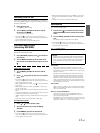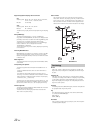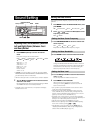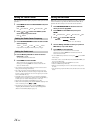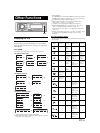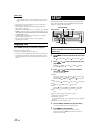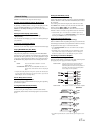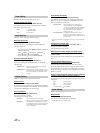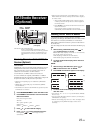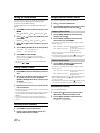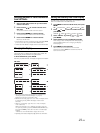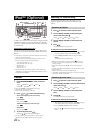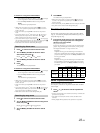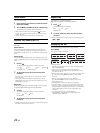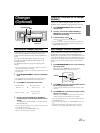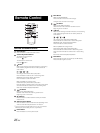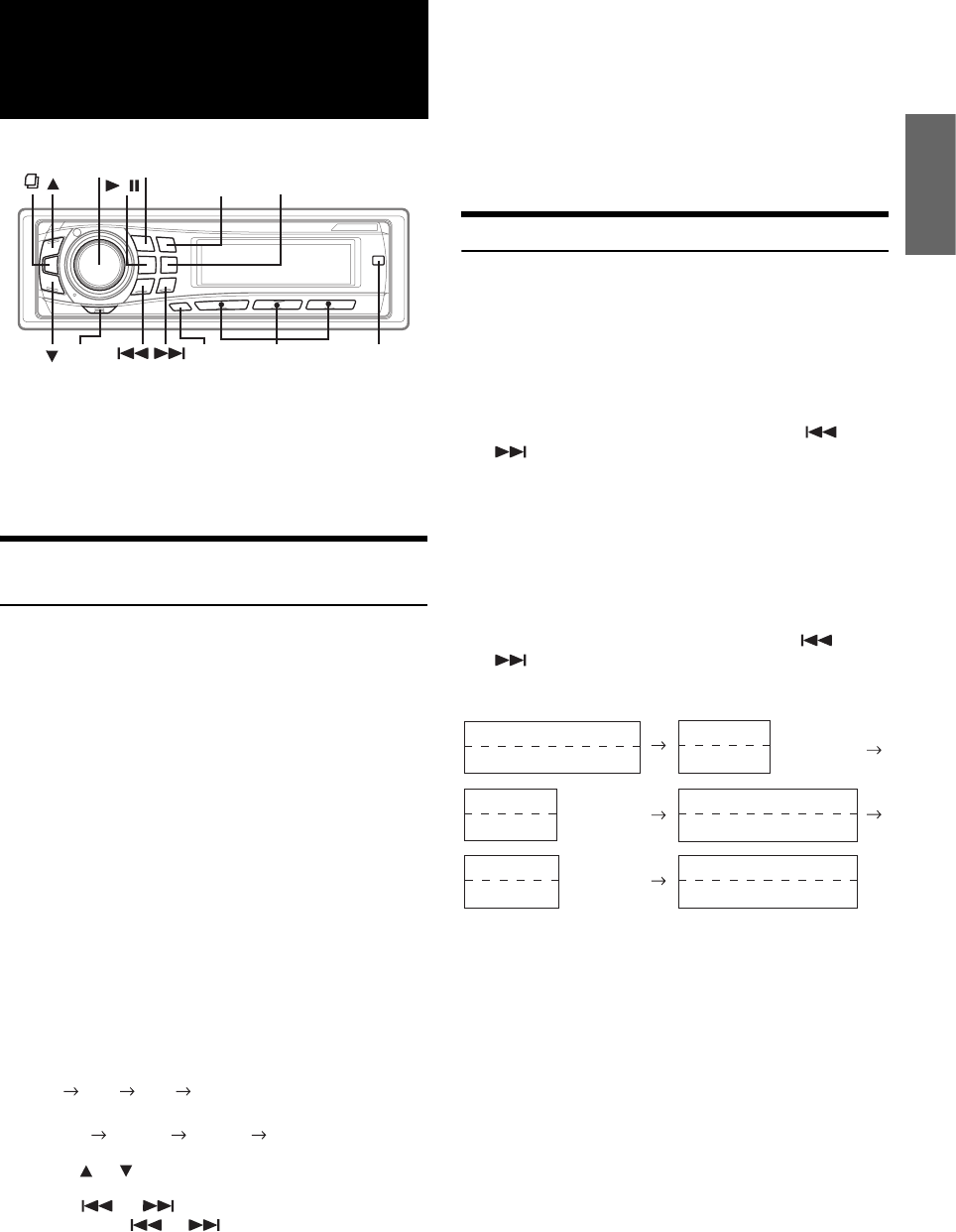
19-EN
Receiving Channels with the SAT Radio
Receiver (Optional)
About SAT Radio
Satellite Radio* is the next generation of audio entertainment, with over
100 digital audio channels. For a small monthly fee, subscribers can
hear crystal-clear music, sports, news and talk, coast-to-coast via
satellite. For more information, visit XM’s website at
www.xmradio.com., or SIRIUS’ website at www.sirius.com.
To receive SAT Radio, the separately sold XMDirect™ or SIRIUS
Satellite Radio Tuner and an appropriate Ai-NET Interface Adapter will
be required. For details, consult you nearest Alpine dealer.
* XM and its corresponding logos are trademarks of XM Satellite
Radio Inc.
* SIRIUS and its corresponding logos are trademarks of SIRIUS
Satellite Radio Inc.
• The SAT Receiver controls on the CDA-9857 are operative only when
a SAT Receiver is connected.
1
Press SOURCE/POWER to select SAT Radio mode.
2
Press BAND to select between one of the three SAT
Radio Preset Bands.
Each press changes the band:
XM mode:
XM1 XM 2 XM 3 XM1
SIRIUS mode:
SIRIUS 1 SIRIUS 2 SIRIUS 3 SIRIUS 1
3
Press or to select desired category.
4
Press or to select the desired channel.
Holding down or will change channels
continuously.
• When using the optional remote control (RUE-4190, etc.), an SAT
Radio Channel can be directly called up with the numeric keypad of
the remote control.
1 While in XM or SIRIUS Radio mode, enter the Channel
number you want to call up with the numeric keypad on
the remote control.
2 Press ENTER on the remote control within 5 seconds to
receive the Channel.
If the channel number is 3 digits, the Channel is
automatically received after the channel number is input.
Checking the SAT Radio ID Number
A unique Radio ID number is required to subscribe to SAT Radio
programming. Each third party XM or SIRIUS radio comes with this number.
This number is an 8 character (for XM Radio) or 12 character (for
SIRIUS Radio) alphanumeric number. It is printed on a label found on
the SAT Receiver.
It can also be displayed on the screen of the CDA-9857 in the following way.
XM:
1
While receiving a SAT Radio band, press or
to select channel “0” for XM.
The unit alternately displays channel No. “0” for 4 seconds,
then the ID number for 10 seconds.
While displaying “RADIO ID” as shown above,
Demonstration (page 18) become nonfunctional.
2
To cancel the ID number display, set the channel to
other than “0.”
SIRIUS:
1
While receving a SAT Radio band, press or
to select channel “255” for SIRIUS.
2
Press TITLE until the ID No. appears in the display.
3
To cancel the ID number display, set the channel to
other than “255”.
• You cannot use “O,” “S,” “I,” or “F” for the ID Number (XM radio
Receiver only).
• You can check the ID number printed on a label on your third party,
SAT Radio Receiver package.
* When the Scroll setting (page 18) is set to “Auto”, the display cannot
be switched by pressing TITLE. The display contents switch
alternately.
SAT Radio Receiver
(Optional)
SAT Receiver: XM or SIRIUS Receiver
When an optional XM or SIRIUS Receiver Box is
connected via the Ai-NET bus, the following operations
may be performed. However, the XM Receiver and
SIRIUS Receiver cannot be connected at the same
time.
Rotary
encoder
SOURCE/
POWER
BAND MENU
MODE
/
Preset buttons
(1 through 6)
TITLE
FUNC.
Category Name
Channel No./Channel Name
ID No.
ID No.
Composer Name
ID No.
Calendar/Clock
Channel No./Channel Name
Category Name
Channel No./Channel Name
(Blank)
(Blank)
*
*