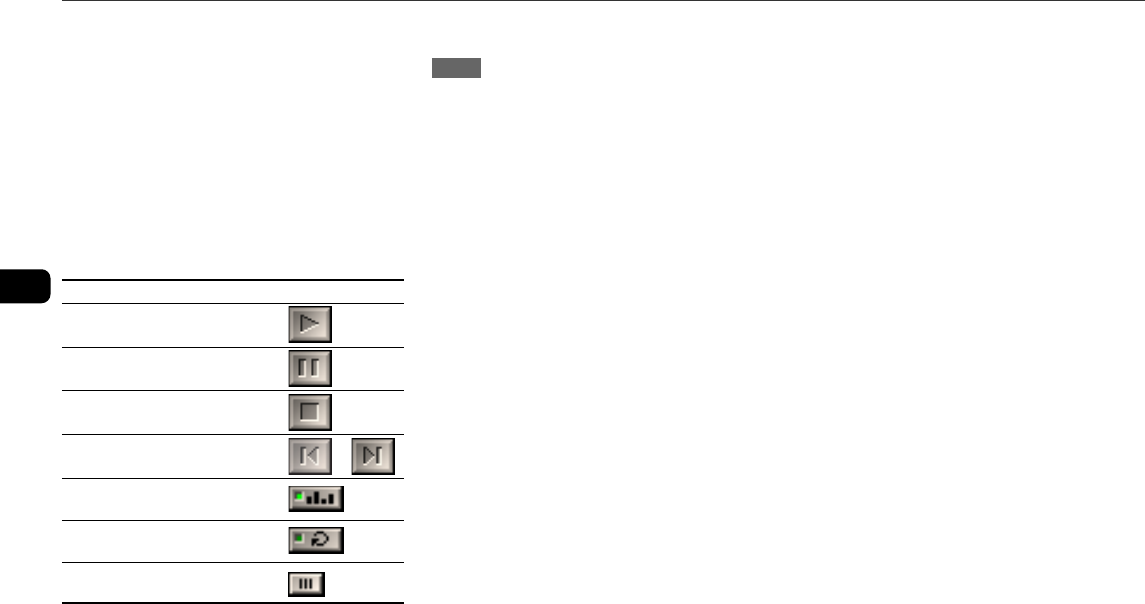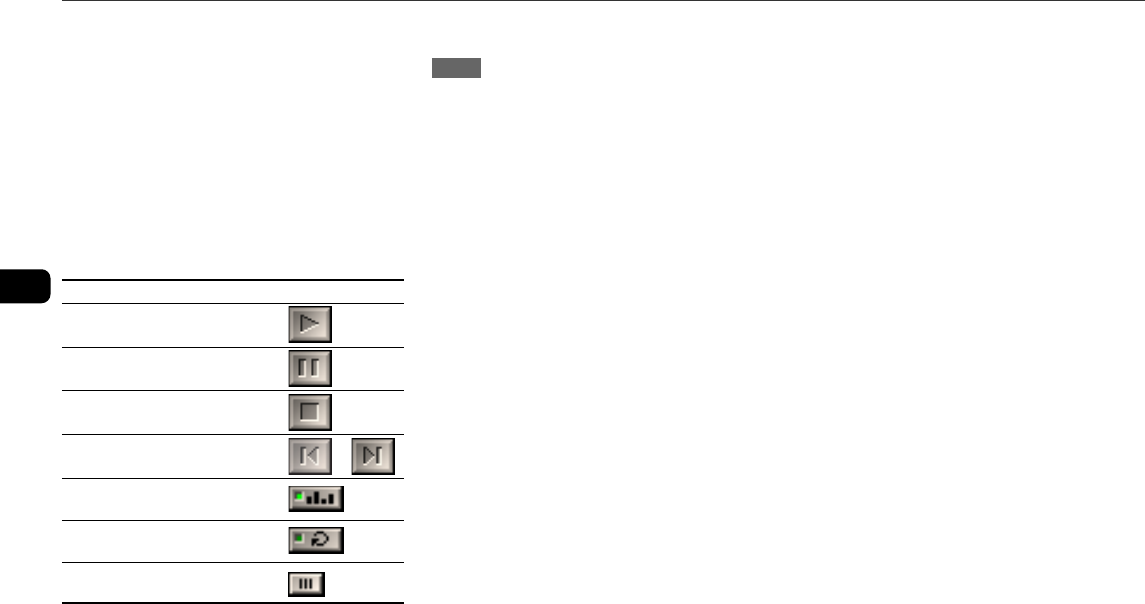
20
En
To hear the sound of the file which is
played back with the personal
computer
This unit can output the sound of an audio file which is played
back by the Winamp3 on your computer.
Make sure to connect the computer to USB terminal on the
unit first.
1 Press FUNCTION repeatedly to display “USB”.
2 Open the Winamp3 on your computer.
3 Operate your computer to play back audio file stored in it.
4 Adjust the volume level with Winamp3 on your computer.
Basic icons of Winamp3
Operation Icon
Starts playback
Pauses playback
Stops playback
Selects a track or
Shuffle play
Repeat play
Adjust the volume
When playing back with the Winamp, it is possible to operate
even with the main unit or remote.
To change play list on the unit
Press ALBUM/PLAY LIST k or i during playback.
NOTE
PLAYLIST EDITOR does not necessarily show the same play
list that is currently selected by the Winamp3.
To change the display on the unit
It is possible to display the current status on the display
window of this unit.
Press TITLE on the main unit repeatedly.
The display changes in the following order:
Track number being played and elapsed playing time
Track (file) name and album(play list) name* being played
Track title* and artist name* being played
Clock display
* Album(play list) name, track title and artist name are not
displayed if they are not registered.
Notes about Winamp3
•If sound is not generated, adjust the volume level in
Winamp3. However, note that, do not adjust the
“EQUALIZER” settings in Winamp3. It may cause to noise.
•Do not change the skin. It may not operate correctly.
•Winamp3 is freeware. We shall have no responsibility for
any loss whatsoever after installing.
•The response rate differs depending on the performance of
the PC, operating environment and the file being used.
•Do not disconnect the USB cable during playback.
To uninstall the software
Follow the procedure below to remove the software from your
PC.
1 In the Control Panel, double-click “Add/Remove Programs”.
2 Click “Change or Remove Programs” (or the “Install/
Uninstall” tab) to show the list of programs that can be
removed automatically.
3 Click the program you want to remove.
4 Click “Change/Remove” (or “Add/Remove”).
5 Follow the instructions that appear on the screen to remove
the program selected in step 3.