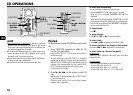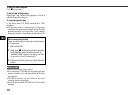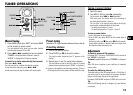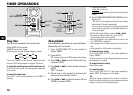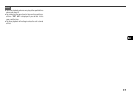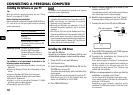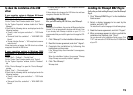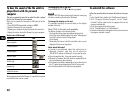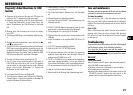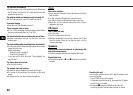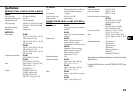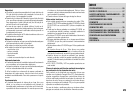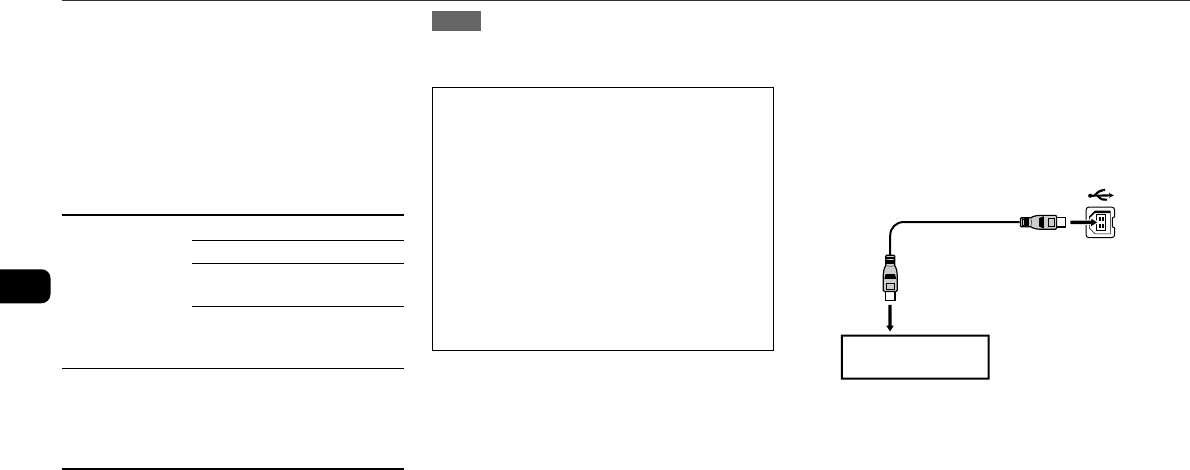
18
En
CONNECTING A PERSONAL COMPUTER
Installing the Software on your PC
Tip:
When you connect a personal computer, see also "Set up
Manual" in the supplied CD-ROM.
Before Starting the Installation
Before installing the software on the supplied BMZ USB Driver
CD, check to be sure that your system meets the following
system requirements.
PC IBM PC/AT compatible
Free hard disk space: At least 10 MB
USB port
CD-ROM drive
Recommended CPU: MMX
Technology Pentium processor, 266
MHz or greater
Operating System Windows 98 Second Edition,
Windows 2000 Professional,
Windows Millennium Edition, or
Windows XP Professional/Home
Edition
The software is not guaranteed to function in the
following system environments.
•Operating systems other than Windows, including the
Macintosh
•Versions of Windows XP other than Professional or Home
Edition
•Version of Windows 2000 other than Professional
•Versions of Windows 98 other than Second Edition
•Windows NT, Windows 95
•Systems in which a preinstalled Windows 3.1/95/98
operating system has been upgraded
•Connecting by way of the USB hub
NOTE
The software is not guaranteed to function on all systems
meeting the system requirements.
•IBM and PC/AT are registered trademarks of
International Business Machines Corporation in the US.
•MMX and Pentium are trademarks or registered
trademarks of Intel Corporation.
•Microsoft and Windows are trademarks of the US
Microsoft Corporation registered in the US and other
countries.
•The USB port of this unit is joint development of Sony
Corporation and Micronas Semiconductor Holding AG.
•Other system names and product names mentioned
herein are generally registered trademarks or trademarks
of their respective owners. However, the ™ and ® marks
are not used in this Installation Guide.
Installing the USB Driver
First, install the USB driver.
You must log in to Windows XP or Windows 2000 as a user
with Administrator privileges in order to install the software.
1
Power the PC on and start Windows.
2
Turn the unit to on.
3
Insert the supplied BMZ USB Driver CD into the
CD-ROM drive of your PC.
The installer starts automatically, and the Installation Guide
screen appears.
If the installer does not start automatically, locate the CD-
ROM drive of your PC in the My Computer folder, and
double click AIWAMENU on the CD-ROM.
4
Click “BMZ USB Driver”.
5
Select a display language to be used by the
installer, and click “OK”.
The explanations of step 5 and following assume that you
have chosen English as the display language.
6
Read the license agreement, and click “I Agree”.
A message appears asking you to connect a USB cable.
7
Connect this unit to the PC with a USB cable.
8
Press FUNCTION repeatedly until “USB” appears
in the display window of this unit.
9
Complete the installation by following the
instructions on the screen.
If your operating system is Windows XP, a message may
appear to the effect that the software being installed has
not been certified for the Windows logo mark. This
message can be safely ignored. Click “Continue” and
continue with the installation.
10
When a message appears to inform you that the
installation is complete, click “Close”.
You are returned to the Installation Guide initial screen.
If your operating system is Windows 98 or Windows Me,
restart your PC at this point.
Depending on your computer, operating system
installation CD-ROM may be needed. In that case, insert
it as instructed.
USB cable (supplied)
Front panel of
the unit
Type B
PC
Type A