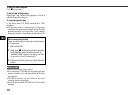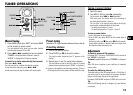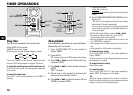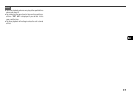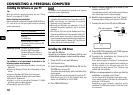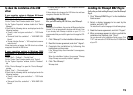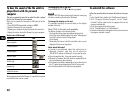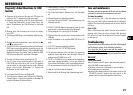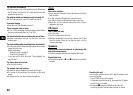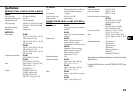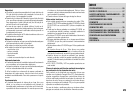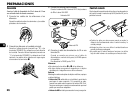19
En
To check the installation of the USB
driver
If your operating system is Windows 98 Second
Edition or Windows Millennium Edition
1 Click “Start” > “Settings” > “Control Panel”.
2 In the “Control Panel” window, double click “System”.
3 In the “System Properties” window, double click “Device
Manager”.
4 Check that the following devices are displayed under the
following headings.
•“Sound, video and game controllers” > “USB Audio
Device”
•“Universal Serial Bus controllers” > “AIWA BMZ USB-
Device”
•“Human Interface Devices” > “HID-compliant consumer
control device”
If these devices do not appear, the USB driver has not been
recognized. Reinstall the USB driver.
If your operating system is Windows 2000
Professional or Windows XP Professional/Home
Edition
1 Click “Start” > “Settings” > “Control Panel”.
2 In the “Control Panel” window, double click “System”.
3 In the “System Properties” window, click the “Hardware”
tab.
4 Click “Device Manager” to open the “Device Manager”
window.
5 Select “View” > “Devices by type”.
6 Check that the following devices are displayed under the
following headings.
•“Sound, video and game controllers” > “USB Audio
Device”
•“Universal Serial Bus controllers” > “AIWA BMZ USB-
Device”
•“Human Interface Devices” > “HID-compliant consumer
control device”
If these devices do not appear, the USB driver has not been
recognized. Reinstall the USB driver.
Installing Winamp3
After you finish installing the USB driver, install Winamp3.
NOTE
Winamp3 is free software. Any version of Winamp other than
Version 3.0 is not guaranteed to function with this unit. Even
if you already have Winamp installed on your PC, it is
recommended that you install it again from the supplied CD-
ROM.
1 Click “Winamp3” on the Installation Guide screen.
2 Read the license agreement, and click “I Agree”.
3 Complete the installation by following the
instructions on the screen.
If the “Winamp Setup: User information” screen appears,
click “Later”
When the installation finishes, the message “Winamp
Setup: Winamp successfully installed” appears.
4 Click “Run Winamp”.
Winamp starts.
Installing the Winamp3 BMZ Plug-in
Finally, after you finish installing Winamp3, install the Winamp3
Plug-in.
1 Click “Winamp3 BMZ Plug-in” on the Installation
Guide screen.
2 Select a display language to be used by the
installer, and click “OK”.
The installer will use that language in the following steps.
3 Read the license agreement, and click “I Agree”.
4 When a message appears to inform you that the
installation has finished, click “Close”.
You are returned to the Installation Guide screen. Click
“EXIT” and remove the CD-ROM from the CD-ROM drive
of your PC.