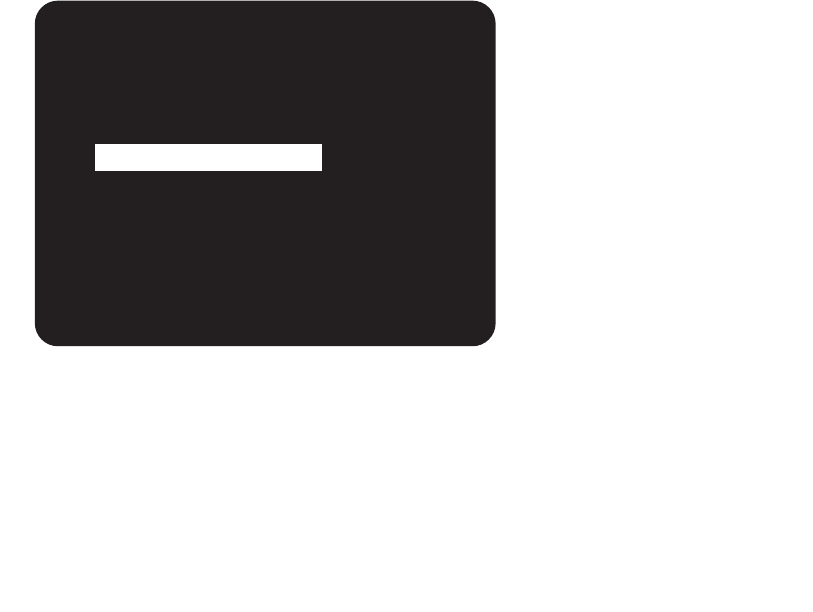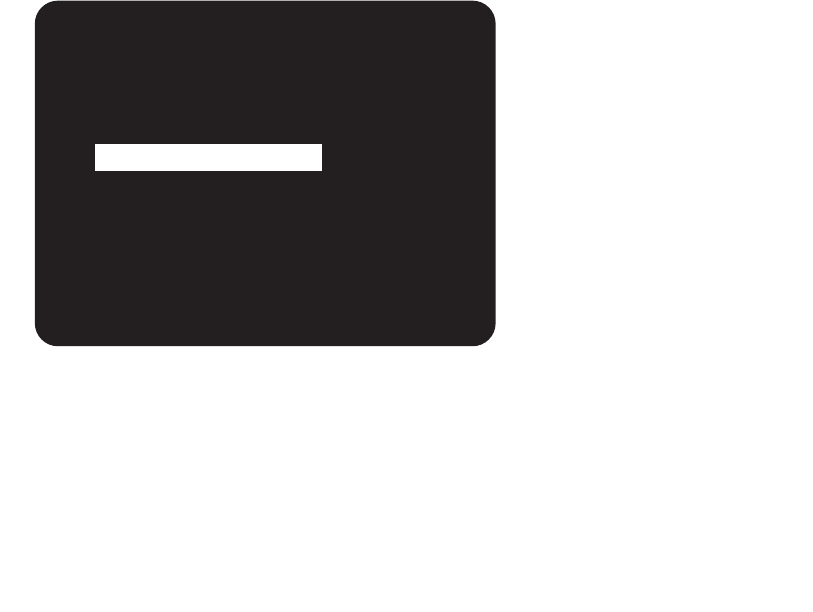
OPERATION & SETUP
After connecting your home theater, you may elect to
configure the GTP-860 to the specific speaker arrange-
ment and dimensions of your system. The procedures
described in this section demonstrate how to use the GTP-
860’s on screen display to enter this information. Once
complete, the GTP-860 stores this information so that
these tasks need only be repeated if speakers are changed
or substantially repositioned.
3.1 On Screen Display (OSD)
The GTP-860 is equipped with an elaborate On Screen
Display facility (OSD). As the OSD is an essential tool to
set up the various parameters for Surround sound cor-
rectly it is recommended that you connect your monitor
or television to the GTP-860.
Depending on your source and/or the television system
used you must first select the correct video system. If the
OSD rolls over the screen you must select another system:
PAL or NTSC.
While pressing the Memory button [4] on the front panel,
press the Video 1 input selector button [11] repeatedly
until the desired system is shown in the display area. The
OSD can be engaged by pressing main and then setup
buttons on the remote control. The SETUP Menu will
appear as below:
Use the cursor buttons on the remote control to navigate,
select the desired menu and options, then press Select
[40] to access. The Up and Down arrow buttons are used
to navigate and select an option (indicated by highlighting
the available option). The Left or Right arrow buttons are
used to change a setting from the highlighted section, and
Select is used to choose the desired option. Otherwise,
highlight EXIT and press Select to leave.
The OSD menus are at maximum two “layers” deep; this
means that from the main menu (layer 1) you can select a
sub menu (layer 2).
3.2 Channel Balance
The output levels of each of the speakers connected to
the GTP-860 may need to be adjusted so that there is
an even balance of sound from all the speakers in the
system. If, for instance, the relative volume level to the
Left and Right speakers and the Center speaker is set too
low, most of dialogue may be difficult to follow. If, on
the other hand it is set too loud, the overall balance will
sound unnatural.
To adjust the channel balance the GTP-860 is equipped
with a Test button [42] to help assess the loudness levels
of each speaker. Before adjusting the channel balance
level make sure the master volume is turned down to a
normal listening level.
Pressing the Test button engages the Test signal generator
to allow for adjustment of all speaker levels, so that each
channel can be adjusted for equal loudness at your listen-
ing position. The test signal scrolls automatically with 3
second intervals from Left, Center, Right, Rear Right,Back
Right, Back Left, Rear Left, to Subwoofer in continuous
cycles. If an adjustment in setting is made for one of
the channels, scrolling will stop until 3 seconds after the
adjustment was made. Both the display panel and OSD
show which speaker is being fed with the test signal. Use
the Left and Right arrow buttons to increase or decrease
the level for the current speaker.
The Channel Balance for each speaker can be adjusted
in 1dB increments. (The back channels are adjusted in 2
dB increments.) Continue to calibrate the level for each
speaker until equal loudness is achieved at your listening
position. A more accurate adjustment can be made using
a sound level meter, if available. Set the meter to “Slow”
and “C-weighted” modes and re-check the settings with
the meter placed in several different positions in the gen-
eral listening area.
Select the channel for which you wish to adjust and set
the level so that it matches the other channels. For best
26 | ADCOM GTP-860 OWNER’S MANUAL
SETUP
1 INPUT SETTINGS
2 CHANNEL BALANCE
3 CHANNEL DELAYS
4 SPEAKER SETTINGS
5 EXIT
INPUT SETTINGS
AUDIO
=
VIDEO
3
VIDEO
=
VIDEO
3
MODE
=
5 CH STEREO
DYNAMIC RANGE
=
N/A
CENTER WIDTH=N/A
DIMENSION=N/A
DO NOT SAVE AND EXIT
SAVE AND EXIT
CHANNEL BALANCE
LEFT
: 0dB
CENTER : - 3dB
RIGHT
: 0dB
REAR R : 0dB
BACK R : 0dB
BACK L : 0dB
REAR L : 0dB
SUB
: 0dB
DO NOT SAVE AND EXIT
SAVE AND EXIT
CHANNEL DELAYS
CENTER
: 1ms
SURROUNDS : 5ms
DO NOT SAVE AND EXIT
SAVE AND EXIT
SPEAKER SETTINGS
PRESET :
1
MAIN : LARGE
CENTER : OFF
SURROUND : LARGE
SUBWOOFER : ON
DO NOT SAVE AND EXIT
SAVE AND EXIT
INPUT SETTINGS
AUDIO
=
VIDEO
3
VIDEO
=
VIDEO
3
MODE
=
STEREO
DYNAMIC RANGE
=
N/A
CENTER WIDTH=N/A
DIMENSION=N/A
DO NOT SAVE AND EXIT
SAVE AND EXIT