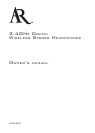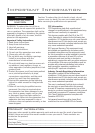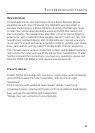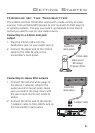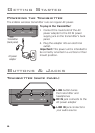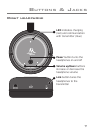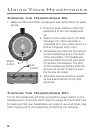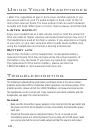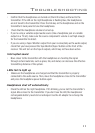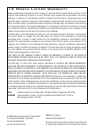tr o u B l e S H o o t I n G
11
• Conrm that the headphones are turned on (the LED is blue) and tuned to the
transmitter. If the LED on the right headphone is ashing blue, the headphones
are not tuned to the transmitter. Press the link key on the headphones and on the
transmitter’s back panel to tune the headphones.
• Check that the headphone volume is turned up.
• If you’re using a variable output audio source (like a headphone jack or variable
output on a TV set), make sure the source component’s volume is set high enough
for the transmitter to detect.
• If you are using a Tape 2 Monitor output from your receiver/amp as the audio output,
check that you have pressed the Tape Monitor/Tape 2 button on the front of the
receiver. This will turn on the Tape 2 outputs, which may not have been active.
Interrupted sound
• Move closer to the transmitter with the headphones on. Sending the signal
through certain materials, such as glass, tile, and metal, can decrease the effective
transmitting distance of the system.
• Make sure the headphones are charged and that the transmitter is properly
connected to the audio source. Then, move the headphones close to the transmitter
and press the headphone power button again.
LEDs fail to light up
• Check the LED on the right headphone. If it’s blinking, you’ve lost the transmitter’s
signal. Move closer to the transmitter. If you don’t see the LED, the headphones’
rechargeable battery needs to be recharged. Use the AC adapter to recharge the
headphones.
Headphones shut off automatically