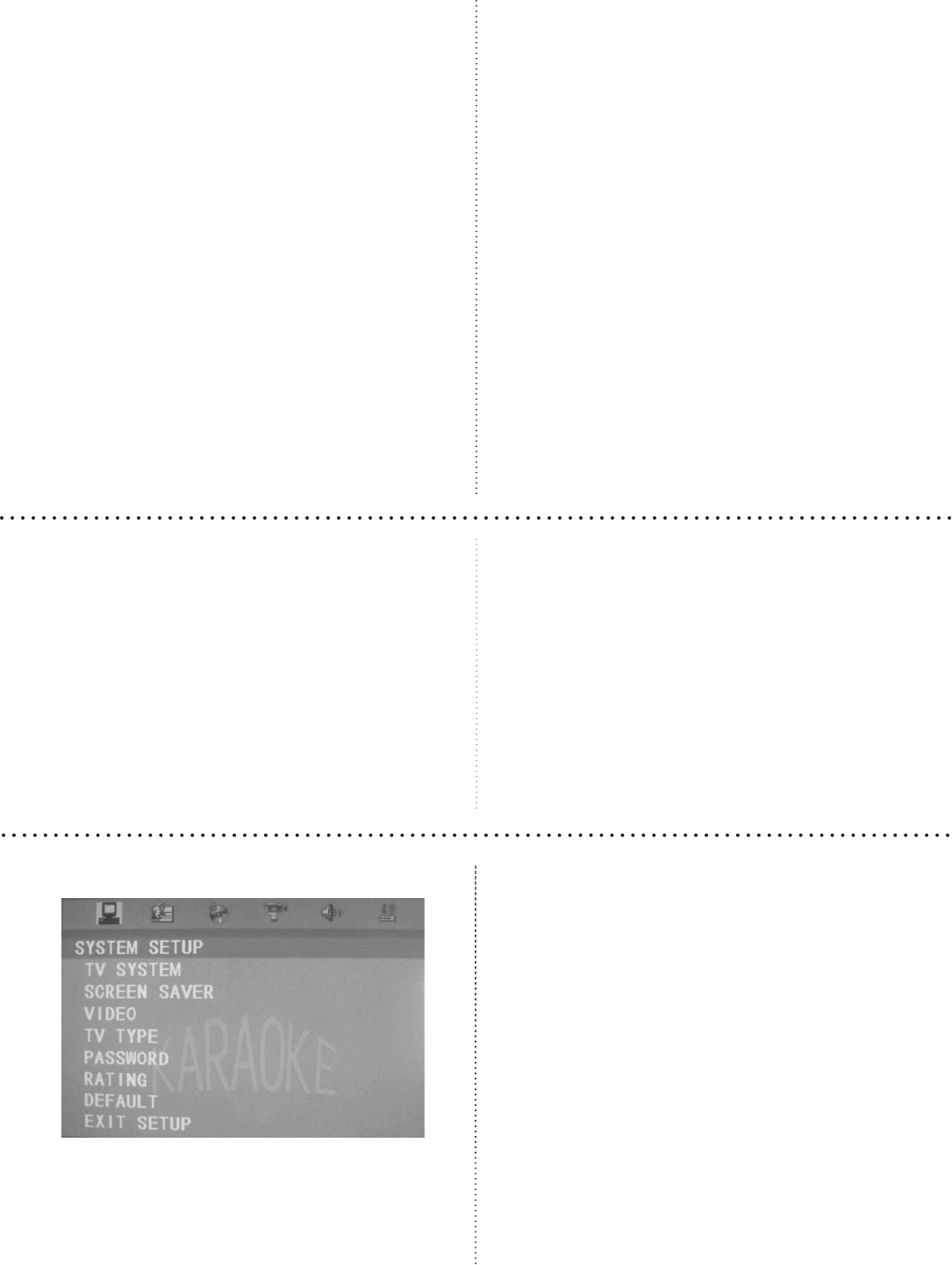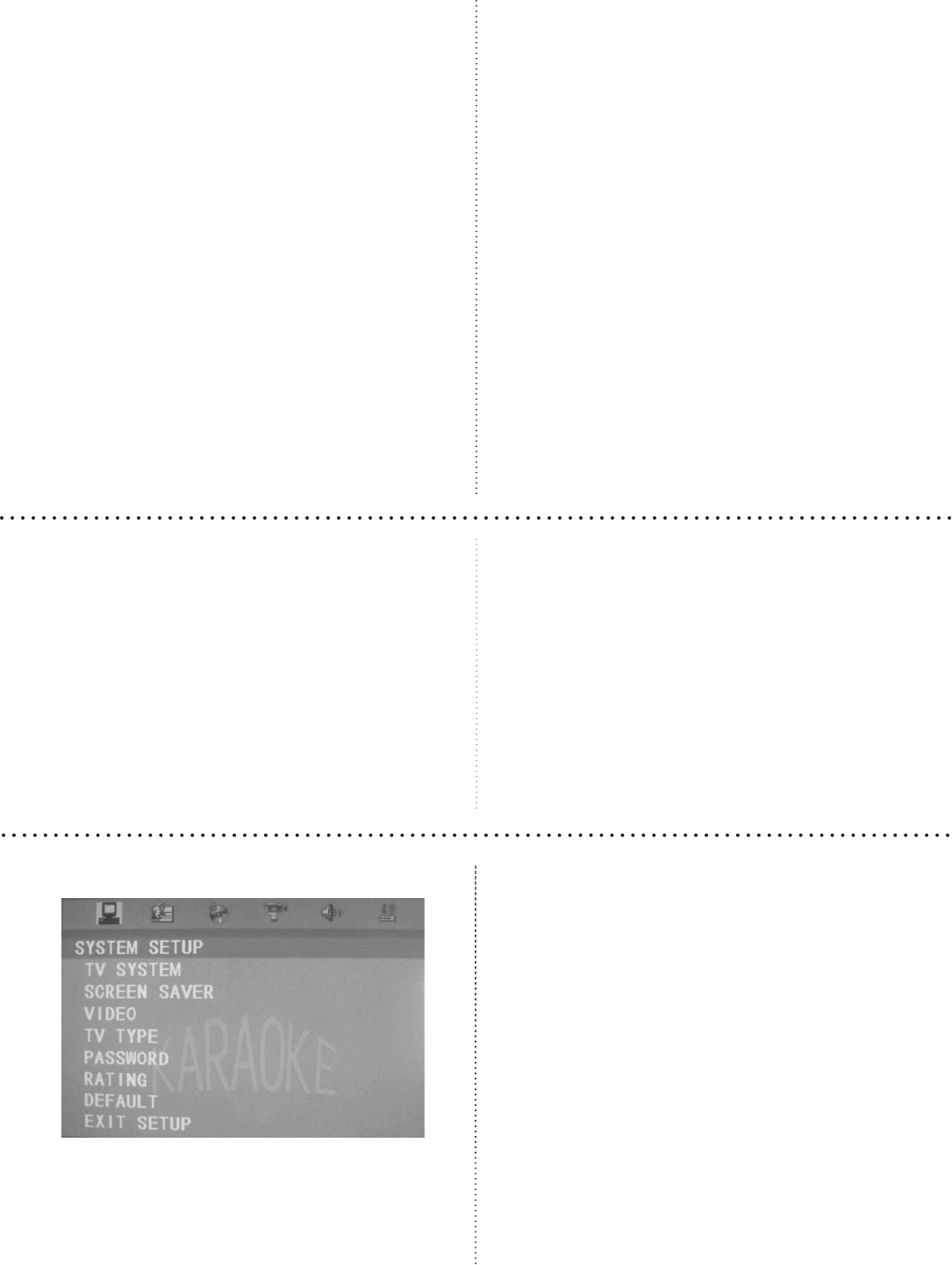
10
Basic Operation: Karaoke
Using Microphone(s)
e system has three (3) front-panel microphone
inputs, with capability for simultaneous input.
Microphone Mixing
When a microphone is plugged in, the system mixes
prerecorded music playback with your voice.
1. Press POWER button to turn on the system.
2. Load a Karaoke Disc.
3. Press PLAY button to start playing.
4. Adjust MASTER VOLUME on the Remote
controller or front panel.
5. Adjust Microphone volume on the Remote con-
troller or front panel.
6. Starting singing while the song is playing.
7. Adjust ECHO level on the Remote controller or
front panel to the desired echo level.
Basic Operation: System/TV Setup
Press SETUP KEY to open the SETUP Menu.
TV System
1. Press Direction KEY [▼] to choose TV SYS-
TEM.
2. Press Direction KEY [▶] to show SUB-MENU.
3. Press Direction KEY [▲/▼] to select the TV
system [NTSC/ PAL/AUTO].
Screen Saver
1. Press Direction KEY [▲/▼] to choose SCREEN
SAVER.
2. Press Direction KEY [▶] to show SUB-MENU.
3. Press Direction KEY [▲/▼] to select ON or
OFF.
4. Press ENTER to conrm selection.
If ON option is selected, the DVD will play the
SCREEN SAVER when in stand-by mode.
vices must be in FAT32 format to play content. (See
bottom of page 3 for compatible le formats.)
If no disc is being played, audio and video les from
a connected external memory device (USB device or
SD card) will automatically be selected and played.
Otherwise, switch to USB playback:
1. Press the STOP button.
2. Press USB PORT button to make the USB menu
appear on the screen.
3. Select a song from the song list.
4. Press ENTER to play.
5. Press DVD DISC to return to DVD playback.
SD, MMC and Mini-SD Cards
You can play video and audio les (MP3, CD+G,
MP3+G, DVD, AVI and DivX formats) stored on
SD, MMC and Mini-SD cards by inserting any one
of such devices into the slots.
If no disc is being played, the unit will automatically
select audio and video les from external memory
devices. Note: Devices must be in FAT32 format.
If you need to switch to memory card playback:
1. Press STOP.
2. Press SD CARD button to make the SD CARD
menu appear on the screen.
3. Select a song from the list and press ENTER to
play your selection.
Note on External Storage
If the USB device or memory card has an excessive
number of les, or some/all the les are in a strange or
unsupported format, the Roadwiz may not be able to
load them all or may take an exceptionally long time
to react. Use supported formats on high-quality cards
and devices for the best results.