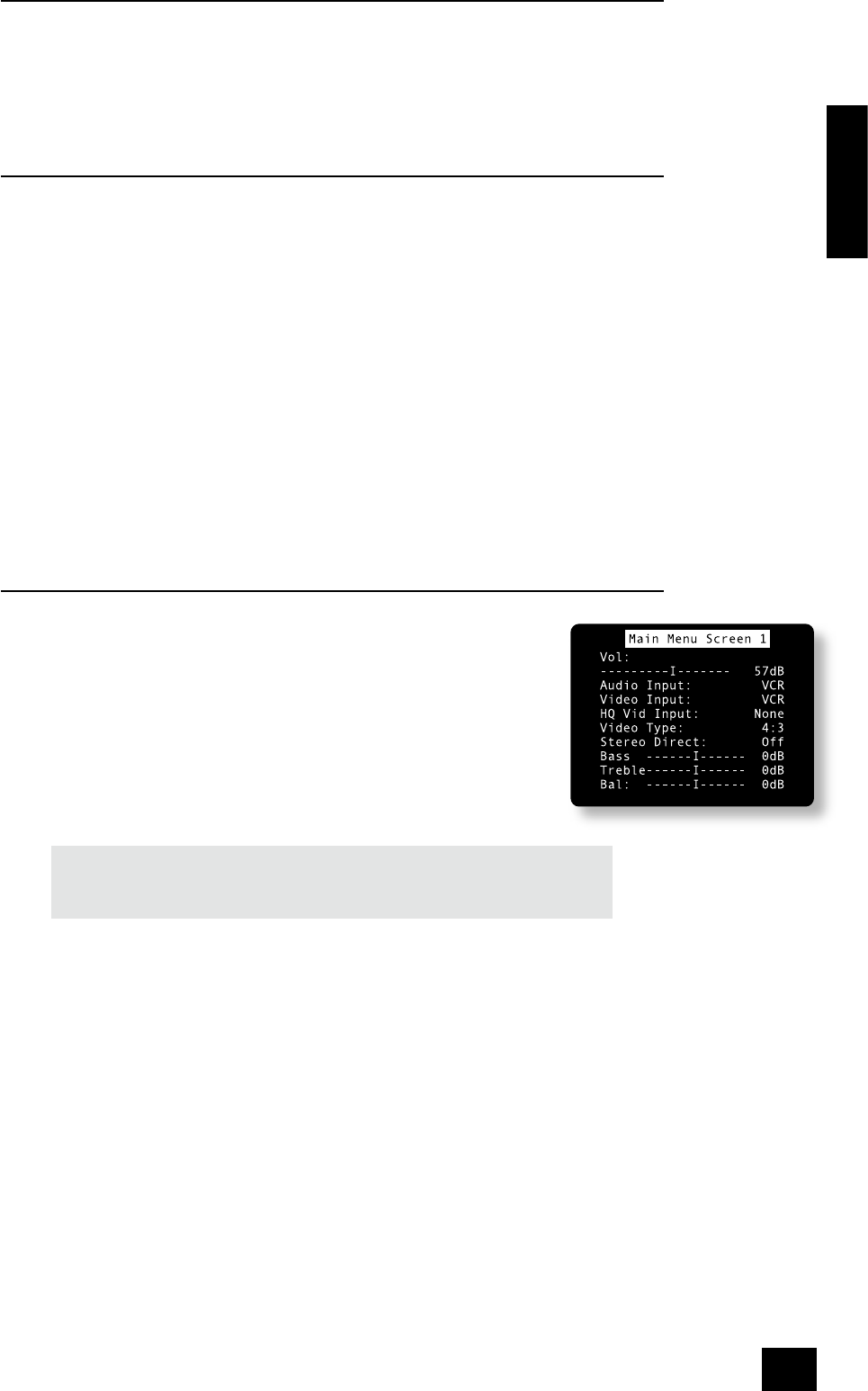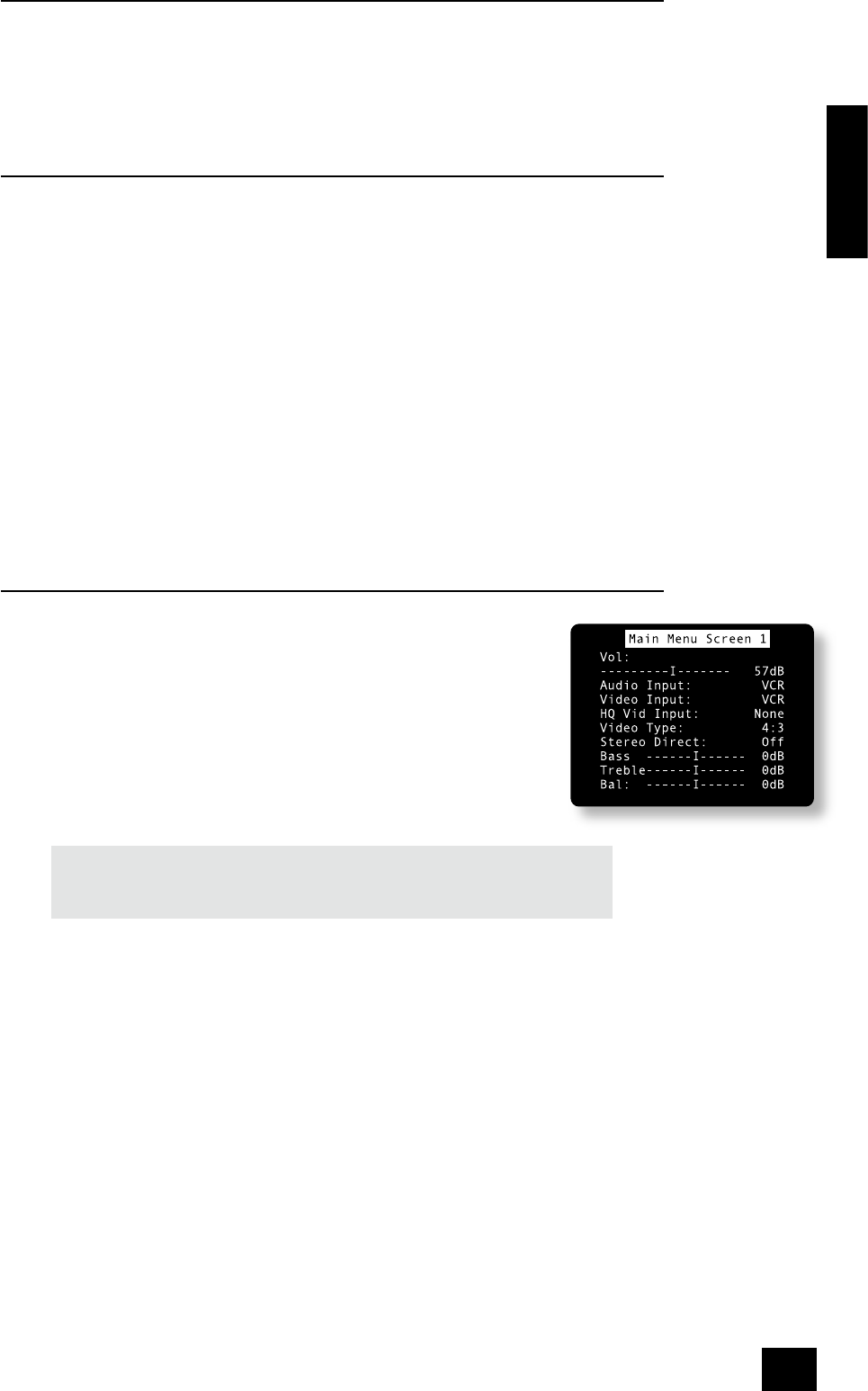
AVR280
25
English
FM Mute/Mono
The AVR280’s tuner has an auto-muting circuit that, when engaged, mutes any signal that is of
insufcient strength for listening. To engage this circuit press the FM MUTE/MONO button on the front
panel: ‘FM MUTE’ is shown in the display. If a signal is muted you will hear no sound through the
loudspeakers.
Should you wish to listen to a station that is ‘auto muted’ press the FM MUTE/MONO button again to
disengage the muting circuit. The tuner now switches to monoaural reception, cancelling much of the
background hiss. ‘FM MUTE’ is no longer displayed and you are able to continue listening.
Listening to the tuner in Zone 2
The tuner can be selected, as other inputs, for routing to Zone 2. Note, though, that it is not possible to
listen to different stations in the main zone and Zone 2 simultaneously. This is because the AVR280 is
tted with just a single tuner module.
Using the Main Menu
Three ‘Main Menu’ screens allow day-to-day changes to be made to the way the AVR280 operates.
Examples include adjusting the tone control for a particular input, or selection of ‘direct’ mode.
The three Main Menu screens are available on your display device. The selected line of each screen is
also displayed on the front panel of the AVR280. Each of the following sections has a picture showing the
screen that is displayed as you move through the menus.
Using the remote control to enter the Main Menu
Briey press the MENU button to enter ‘Main Menu Screen 1’. Use the navigation
B
and
C
buttons
to go up and down the menu respectively. The
D
and
E
buttons are used to alter the selection on the
highlighted line, or to change to the next screen if the menu heading is highlighted.
Using the front panel to enter the Main Menu
Press the MENU button to enter the main menu. To cycle through the items on a menu, use the
EFFECT /
6
button to go down and
MODE/
5
button to go up one line for each press. Use the volume
control knob for the
D
and
E
functions in order to cycle through the available choices, or to change the
menu page if the menu heading is highlighted.
Main Menu Screen 1
Vol: Shows the present volume being used for the main zone and can be adjusted
from here.
Audio Input: This shows the current audio input source selected. The current
audio input can be changed when this line is highlighted using the source select
buttons on the front panel or the remote. Note that changing the audio input
also changes the video input to the same setting.
Video Input: This shows the current video input source selected. The current
video input can be changed when this line is highlighted using the source select
buttons on the front panel or the remote.
Changing the video input does not change the audio input, so you can watch a
different input from the one you are listening to.
If the audio and video are set to different inputs, they will be reset to be the
same input when the audio input is next changed.
NOTE: the composite/S-video inputs and the high-quality video inputs are
independent of each other. If you are watching a video source by using the one of the
high-quality video inputs, it is not possible to change the video input independently of
the audio.
Video Type: This setting is applicable only to TVs being fed via a SCART lead where the trigger
outputs
fl
and
fm
are connected via suitable SCART header. It shows the video aspect ratio
currently selected for the display, which can be set manually to 4:3 or 16:9, depending on which
format you are feeding into your TV. See page 12 for further details on using these triggers.
Stereo Direct:
<
OFF: the AVR280 functions in its normal way.
<
ON: the AVR280 uses the analogue input signal for the source, bypassing the digital circuitry.
In this mode, the AVR280 functions like an analogue amplier: it also shuts down all the unused
digital circuitry for optimum stereo performance. Note that no digital output is available in this
case.
Bass and Treble: These allow you to alter temporarily the bass and treble controls for all currently
active speakers. In the case of Stereo, this would only apply to the front left and right speakers.
In Effects, Pro Logic IIx Music, Dolby Digital and DTS modes (for example), this would apply to
all present speakers.
You can adjust the bass and treble by up to ±6dB. These adjustments are in addition to those
made in ‘Speaker Eq’ in the Set-up Menu. However, the maximum overall tone control range for
each speaker using this screen plus the settings in ‘Speaker Eq’ is still ±6dB (not ±12dB).
Note that bass and treble alterations are not available in Stereo mode when AUTO STEREO TONE
BYPASS is set to YES, or in Stereo Direct mode.
Balance: To alter temporarily the sound balance between the front left and right speakers. You can
alter the sound stage to either the left or right by up to 10dB. Note that it is not possible to shift
the audio signal completely over to one channel.