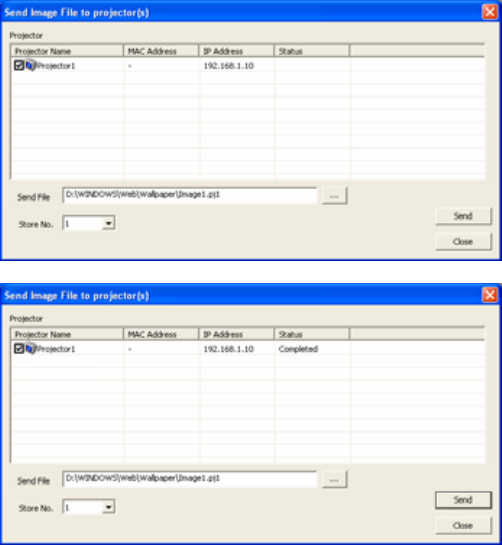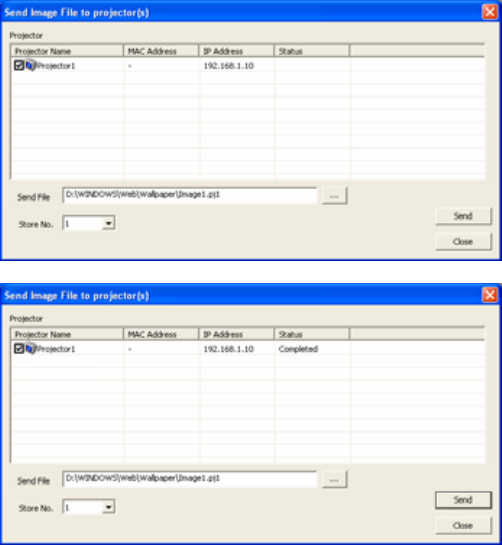
61
3.9 Image Send to Projector
If the projector supports My Image (e-SHOT) feature, you can select My Image (e-SHOT) function. Click [Image
Send] icon, the window [Send Image File to projector(s)] will be appeared.
3.10 MY IMAGE (e-SHOT)
Mark projectors that you will transfer an image.
Select the image file that should be transferred and
stored number. The compatible image file is only
PJ1 format file that can be created by Projector
Image Tool (PJImg). And then, click the Send
button to transfer image.
The progress bar is shown during transfer. The
status will change “OK” if it succeeds.
[Note]
- This feature is only available for CL33X, CL35X,
CL67N, CL69N, CL72X, CL73W, CL73X, CL86X,
NE7, PL90X, PL92X, PL93X, WX36, WX36i, X21i,
X26i, X30N, X31, X31i, X35N, X35NK, X36, X36i,
X46, X46i, X56, X90 and X90K.
- Please verify the port setting on the projector and
the port / authentication setting on the application.
Once you select the image file and store location number, the “Send” button becomes available. The compatible
image file is only PJ1 format file that can be created by Projector Image Tool (PJImg).And then, click the Send
button to transfer image. The maximum size of transferred file is depending on the model. Please check the
following list.
PJ1 format file
CL33X / CL35X / CL67N / CL69N / CL72X / CL73W / CL73X / CL86X / NE7 / PL90X / PL92X / PL93X /
WX36 / WX36i / X21i / X26i / X30N / X31 / X31i / X35N / X35NK / X36 / X36i / X46 / X46i / X56 / X90 / X90K
Less than equal 130,816byte
JPEG file
CL33X / CL35X / CL67N / CL69N / CL72X / CL73W / CL73X / CL86X / NE7 / PL92X / PL93X / WX36 /
WX36i / X21i / X26i / X31 / X31i / X36 / X36i / X46 / X46i / X56
Less than equal 262,144byte
3.11 Software Version
You can check the software version information to click “About” icon, or choose “About Projector Control
Application” on the menu.
© 3M 2012. All Rights Reserved.