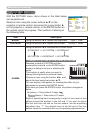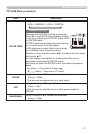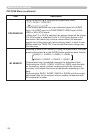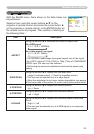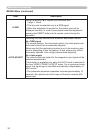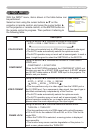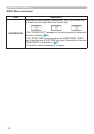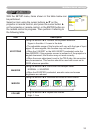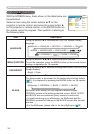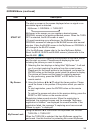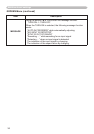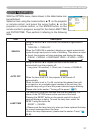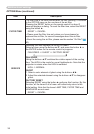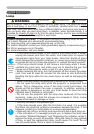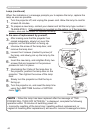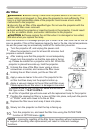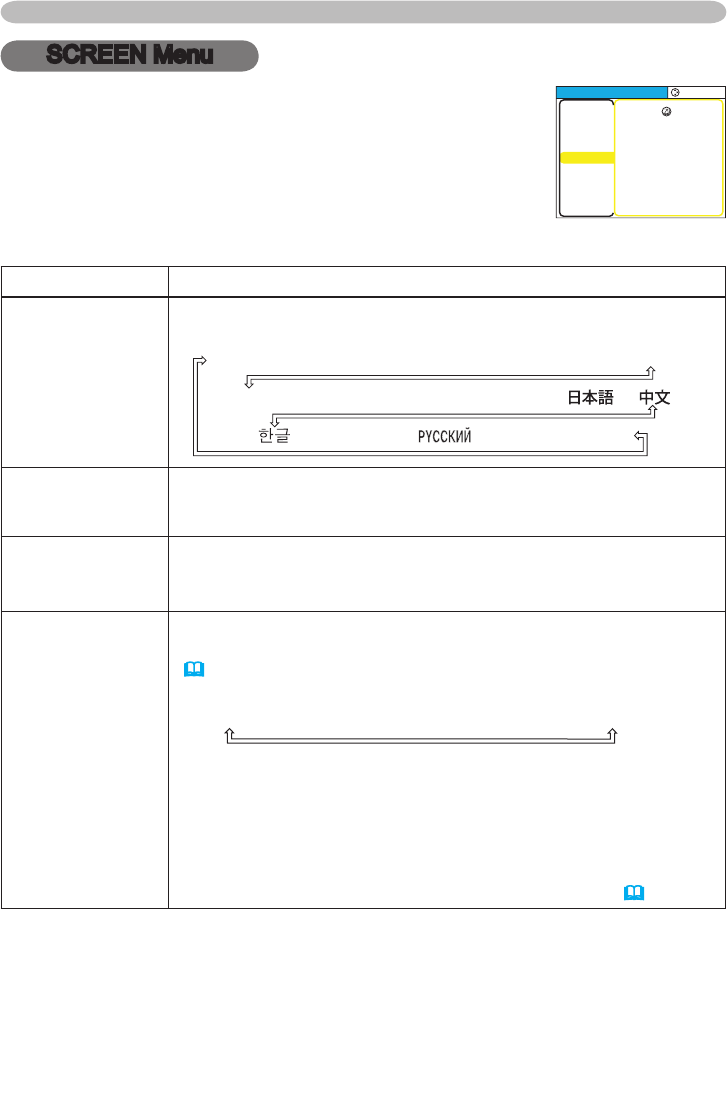
34
Multifunctional settings
SCREEN Menu
Item Description
LANGUAGE
Using the buttons ▲/▼ switches the OSD (On Screen Display)
language.
ENGLISH FRANÇAIS DEUTSCH ESPAÑOL ITALIANO
NORSK NEDERLANDS PORTUGUÊS
SVENSKA SUOMI POLSKI
MENU POSITION
Using the buttons ◄/►/▲/▼ adjusts the menu position.
To quit the operation, press the MENU button on the remote control
or keep no operation for 10 seconds.
OSD BRIGHT
Using the buttons ▲/▼ switches the brightness level of the OSD (On
Screen Display).
Bright
Dark
BLANK
Using the buttons ▲/▼ switches the mode for the blank screen.
The blank screen is the screen for the temporarily blanking feature
(
21). It is displayed by pressing the BLANK button on the remote
control.
MyScreen
ORIGINAL
BLUE
WHITE
BLACK
MyScreen is the screen you can register a desired screen.
ORIGINAL screen is the existing standard screen.
BLUE, WHITE
and BLACK are non-patterned (plain) screens in each color.
• To avoid remaining as an afterimage, the MyScreen and the
ORIGINAL screens will change to the BLACK screen after several
minutes.
• For the MyScreen, please refer to the item MyScreen
(
35).
With the SCREEN menu, items shown in the table below can
be performed.
Select an item using the cursor buttons ▲/▼ on the
projector or remote control, and press the cursor button ►
on the projector or remote control, or the ENTER button on
the remote control to progress. Then perform it referring to
the following table.
MENU
[
RGB
]
:SELECT
PICTURE
IMAGE
INPUT
SETUP
SCREEN
OPTION
EASY MEN
U
LANGUAGE
MENU POSITION
OSD BRIGHT
BLANK
START UP
MyScreen
MyScreen Lock
MESSAGE
ENGLISH
5
BLACK
ORIGINAL
TURN OFF
TURN ON