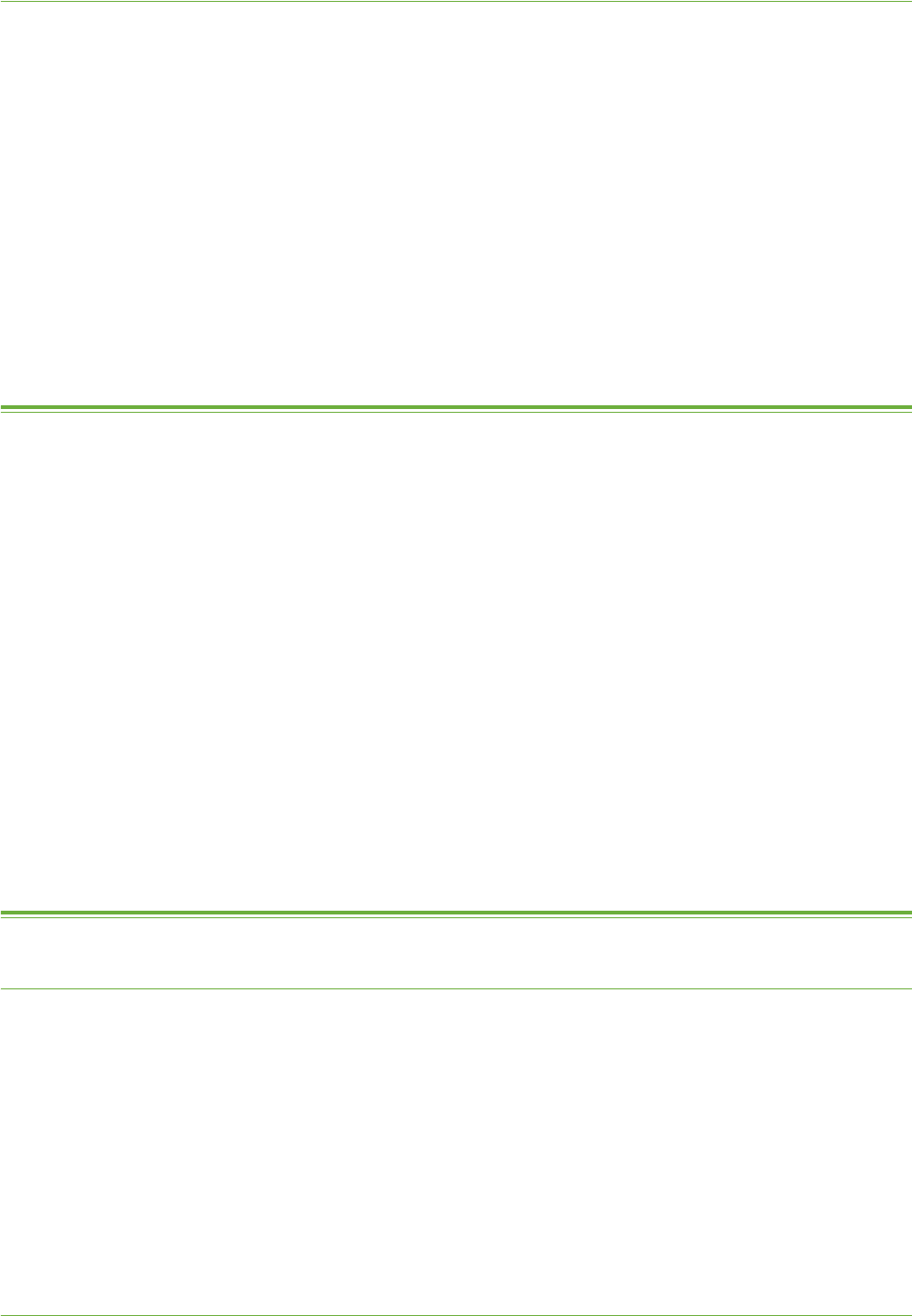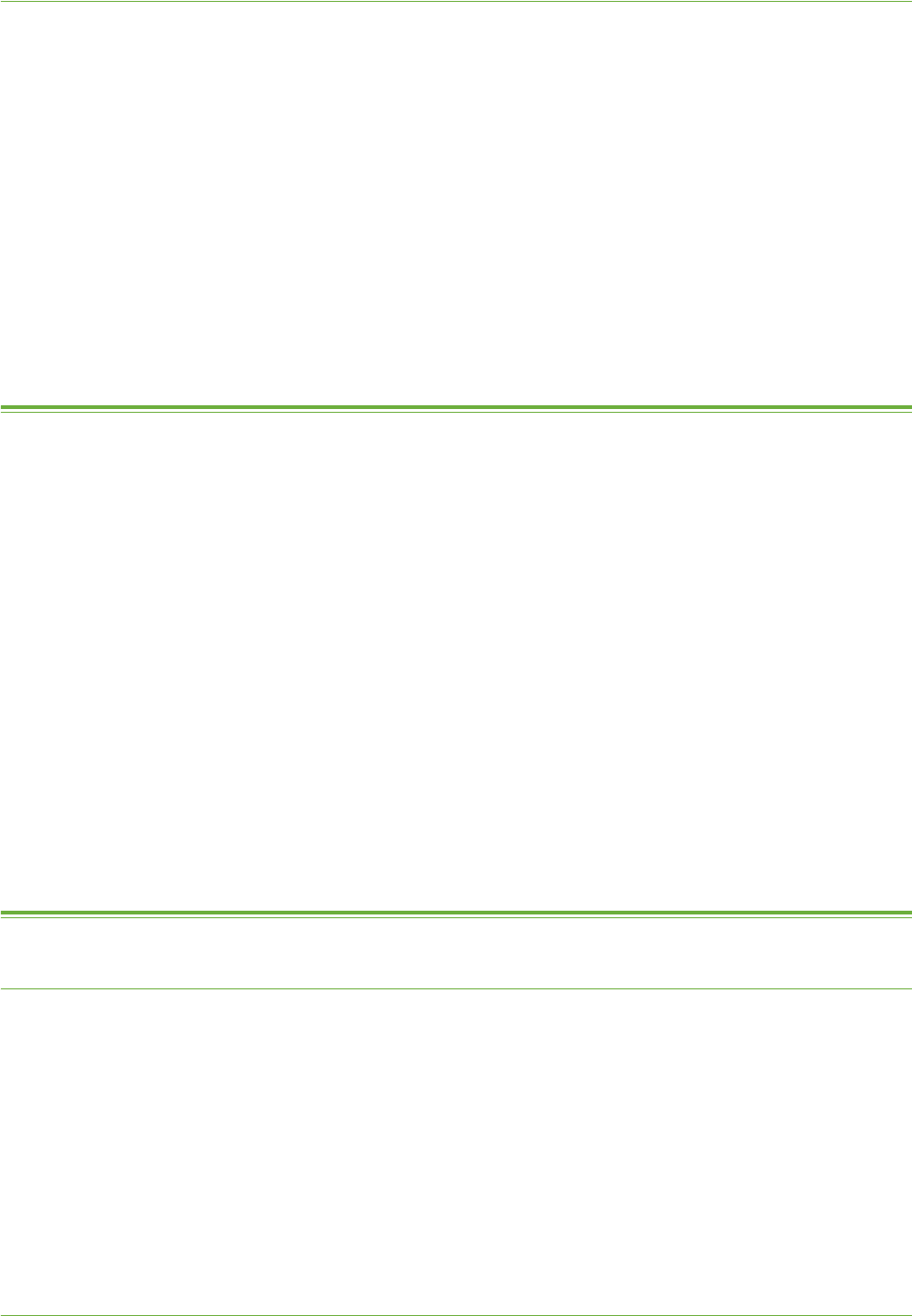
Optional Step: Create a New Template
Xerox WorkCentre 4260 Series System Administration Guide 71
• Image Settings.
• Confirmation Report.
• Job Log.
To change the settings:
1. Click on [Edit].
2. Select the required settings.
3. Click on the [Apply] button to accept the changes.
If prompted, enter the Administrator’s User ID [admin] and Password [1111], and
click on [Login].
Optional Step: Create a New Template
IMPORTANT: The Default File Repository must be configured before templates can be
created. See File Destinations Setup on page 65.
1. Within CentreWare Internet Services, click on the [Scan] tab.
2. Enter a Tem pla te N am e in the New Distribution Template: General Information
area.
3. Enter a Description and Owner if required.
NOTE: Spaces are not allowed.
4. Click on the [Add] button to create the new template.
5. The template will appear in the Templates list on the left-hand side.
6. Select the required settings for your new template.
For further information refer to Optional Step: Configure the Default Template –
page 68.
Further Information
Validation Servers
The Validation Servers link within Internet Services enables you to configure a Validation
Server that will verify metadata.
NOTE: Metadata is additional information that can be entered when a User scans their
documents at the machine, for example Invoice number or Client name. The Administrator
creates metadata entries when they configure Document Management Fields within a
Network Scanning template.
The Validation Server feature provides a way to reduce inconsistencies or inaccuracies in the
data entered by a User.