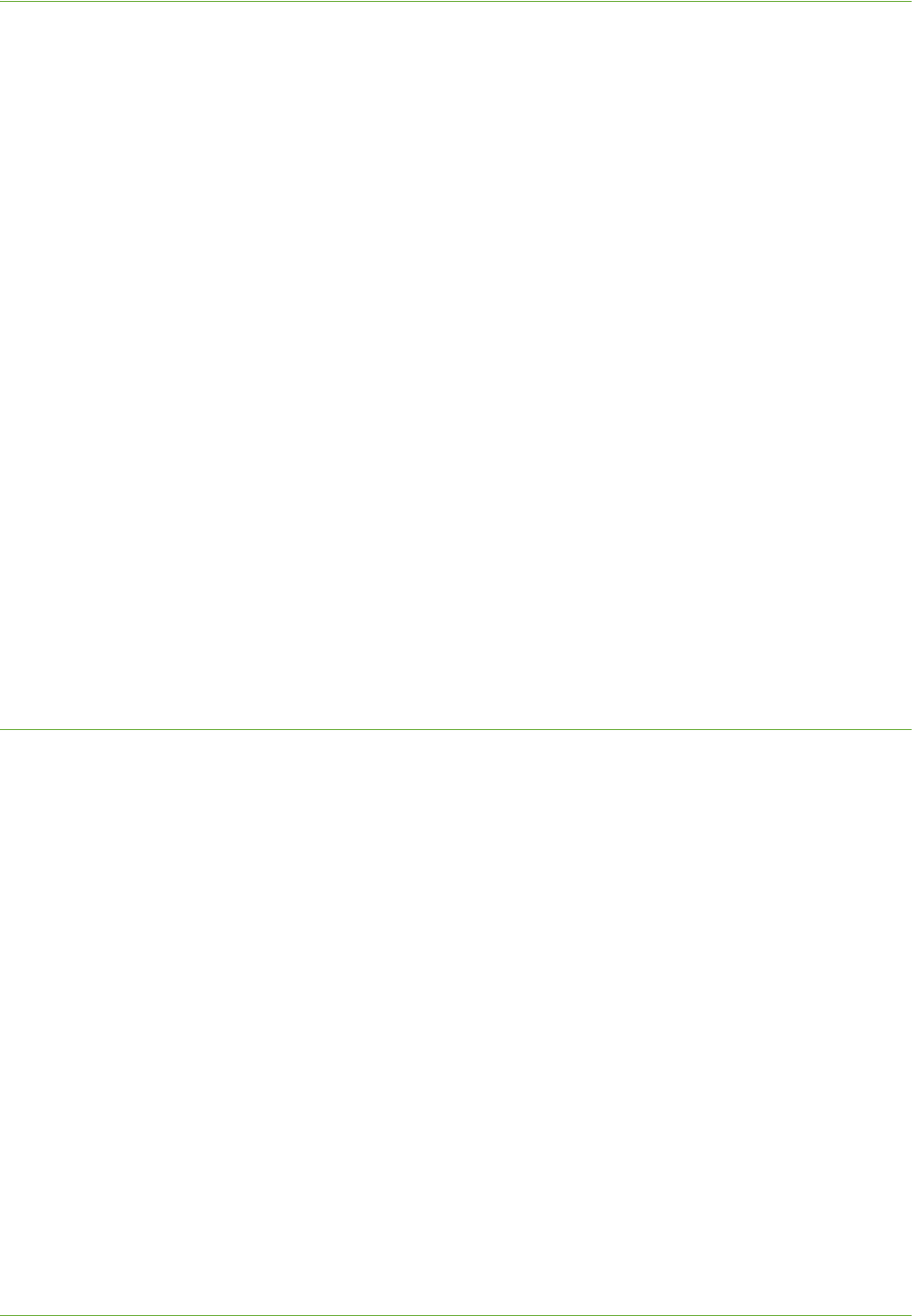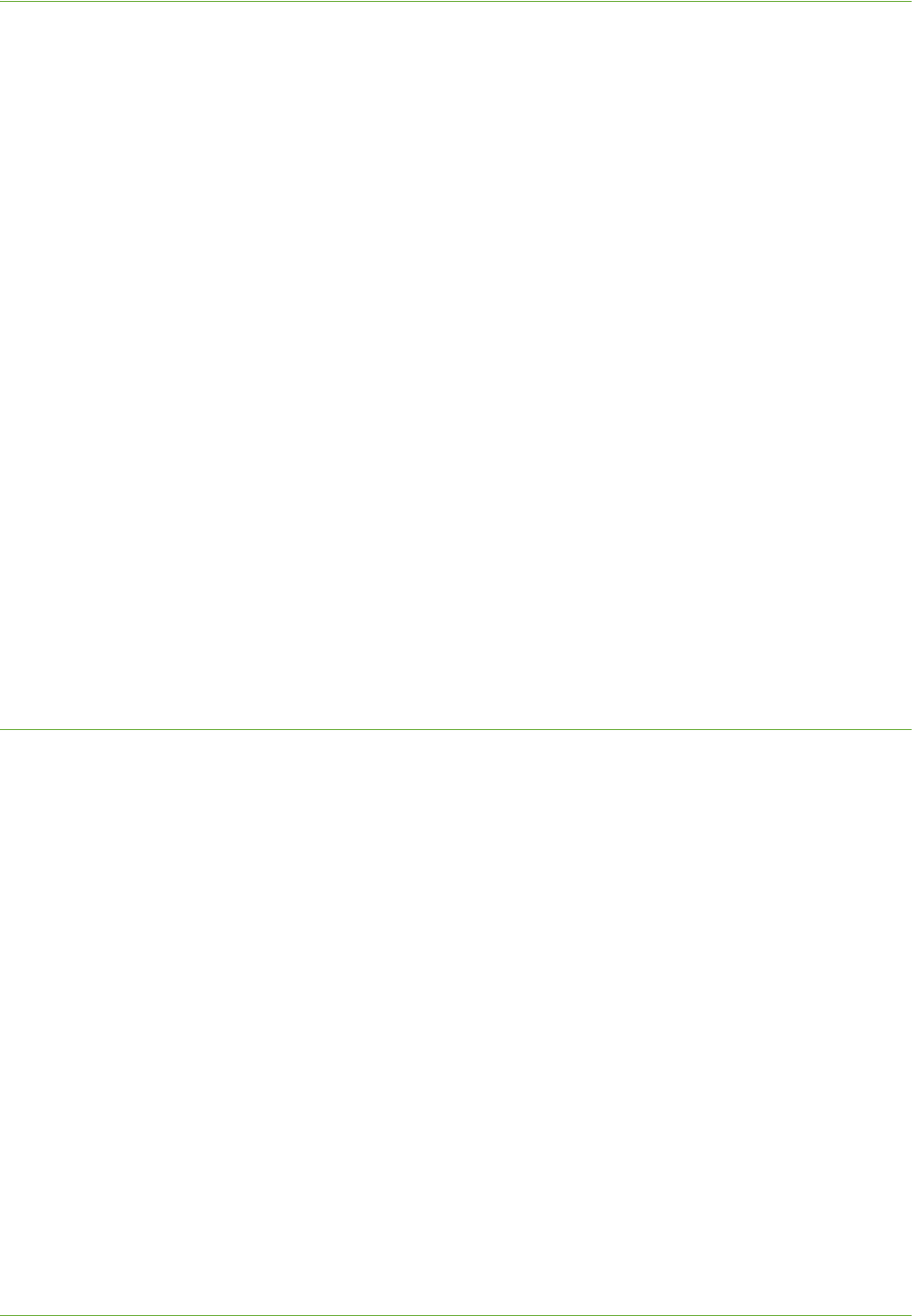
4Print Drivers
54 Xerox WorkCentre 4260 Series System Administration Guide
19. To add a new print, click on:
• [Add].
or
• [Printers] menu then [Add Printer].
20. Click on [IP Printing] from the top menu.
21. Click on [Internet Protocol Printing] or [LPD/LPR Printing] from the next menu.
22. Enter the IP Address of the printer.
23. Enter the Print Queue Name. (You may leave this blank).
24. Click on [Xerox] from the Printer Model list.
25. Select your Printer Model from the list.
26. Click on [Add]. The machine will appear in the Printer List.
27. Select the Printer and click on [Show Info].
28. Click on [Installable Options].
29. Select the options as installed on your machine.
NOTE: If you want to use the Save Job for Reprint feature, then make sure that Job
Storage is set to [Installed].
30. Click on [Apply Changes].
31. Close the [Printer Info] box.
32. Print a document to verify that the printer is installed correctly.
AppleTalk Printing (OS9)
Information Checklist
1. The AppleTalk settings must be correctly configured on the machine.
2. Locate the CentreWare Print and Fax Drivers CD delivered with your machine.
Install Printer Driver
3. Load the CentreWare Print and Fax Drivers CD into your CD drive.
4. Open the CD and locate the Drivers folder.
5. Locate the [Mac] folder containing the installer file.
6. Open the [Mac OS9] folder and double-click on the installer file to install the printer
driver on your Mac.
7. Click on [Continue].
8. Click on [Agree] to accept the License Agreement.
9. Click on [Install].
10. Your Mac may need to be restarted. Click on [Yes] to continue.
11. The driver will install. Click on [Restart].