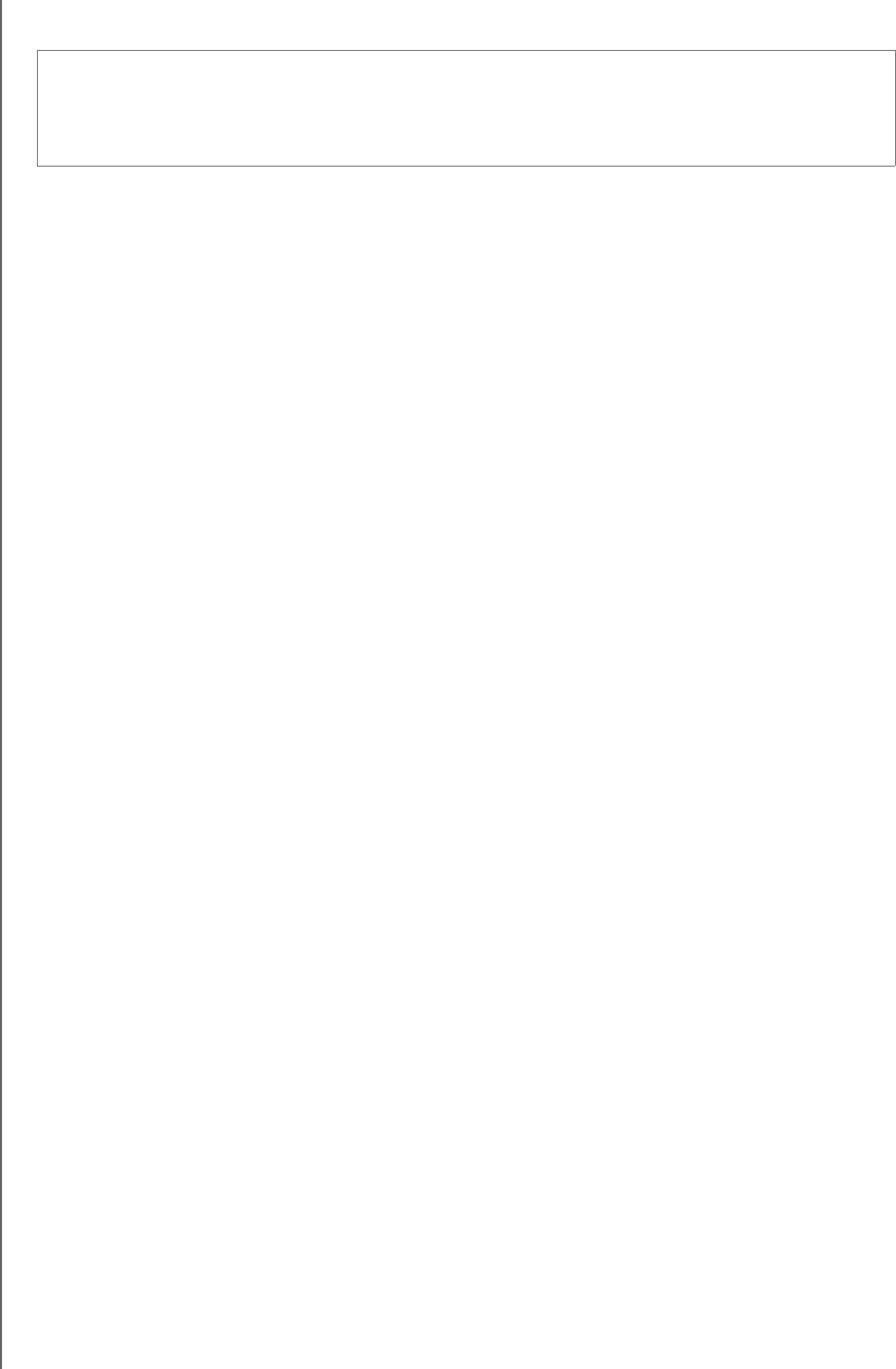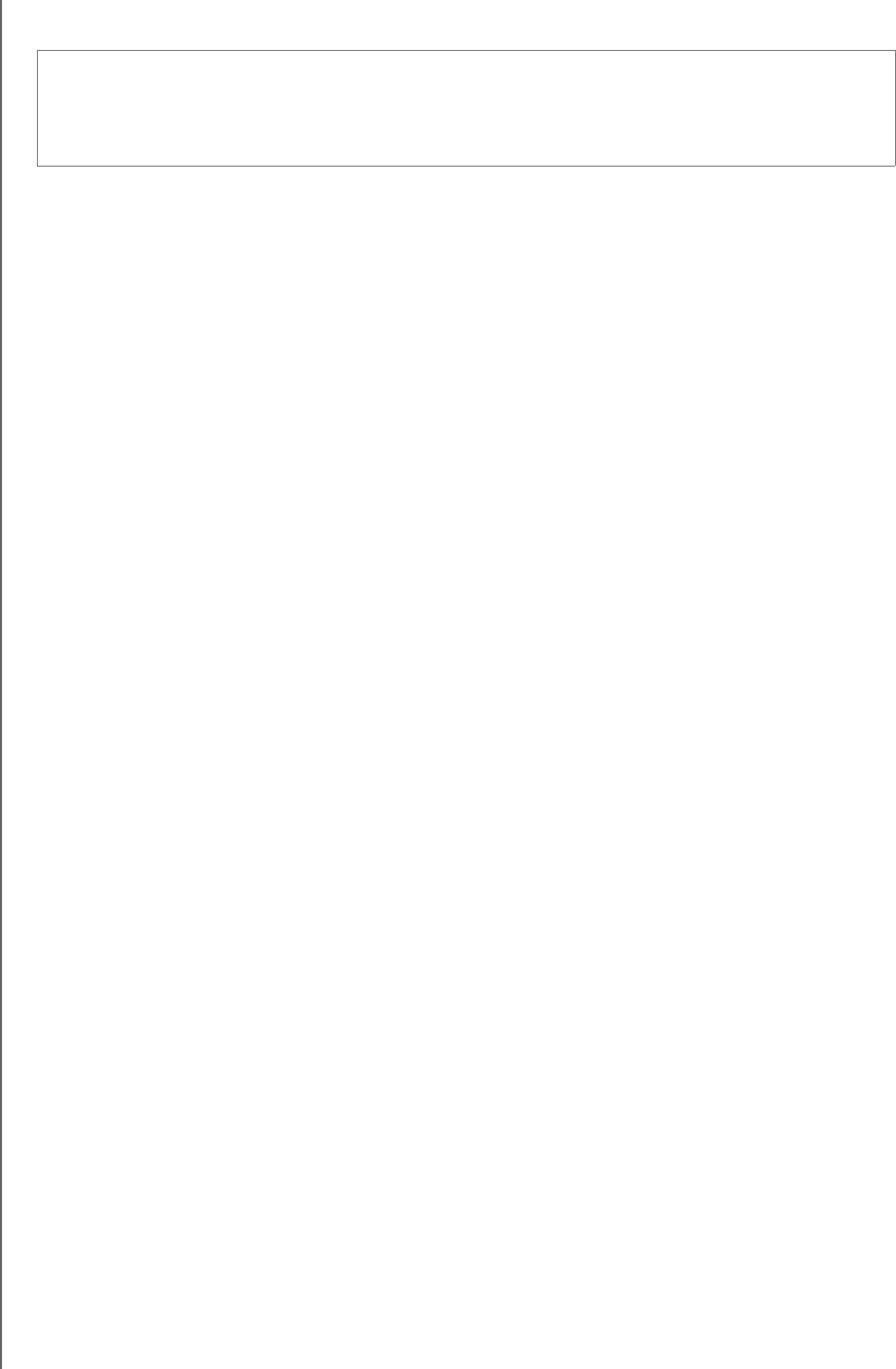
MY PASSPORT SLIM
USER MANUAL
MANAGING AND CUSTOMIZING THE SOFTWARE – 61
Uninstalling the WD Software
Use your operating system’s Add or Remove Programs function to uninstall the WD
software from your computer.
Uninstalling on Windows XP
1. Click Start > Control Panel.
2. Double-click Add or Remove Programs.
3. Select the WD software that you want to uninstall:
•WD SmartWare
• WD Security
• WD Drive Utilities
4. Click Remove.
5. Click Yes at the Are you sure... prompt.
Uninstalling on Windows Vista or Windows 7
1. Click Start > Control Panel.
2. Double-click Programs and Features.
3. Click Uninstall a program and select the application or the icon for the WD software
that you want to uninstall:
•WD SmartWare
• WD Security
• WD Drive Utilities
4. Click Uninstall/Change and Yes at the Do you wish to proceed... prompt.
Uninstalling on Windows 8
1. Right-click the tile for the WD Software that you want to uninstall on the Start screen:
•WD SmartWare
• WD Security
• WD Drive Utilities
2. Select Uninstall in the Windows taskbar
3. Click Yes at the Are you sure... prompt.
Important: Uninstalling the WD SmartWare software deletes all existing backup job
configurations. Your backup files will still be there, but you will have to manually re-
enable each backup after reinstalling the WD SmartWare software. (See “Backing Up
Files” on page 30.)