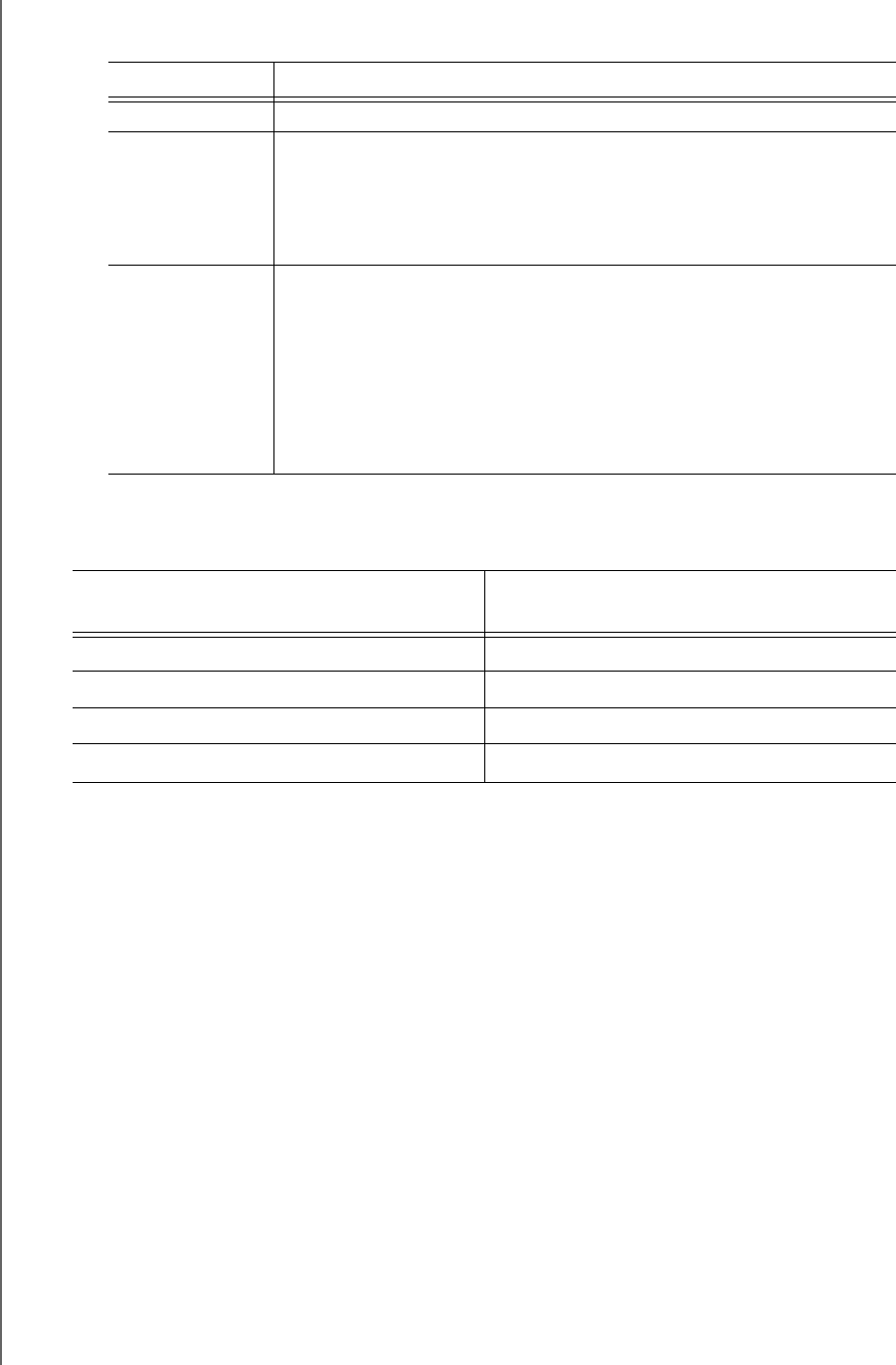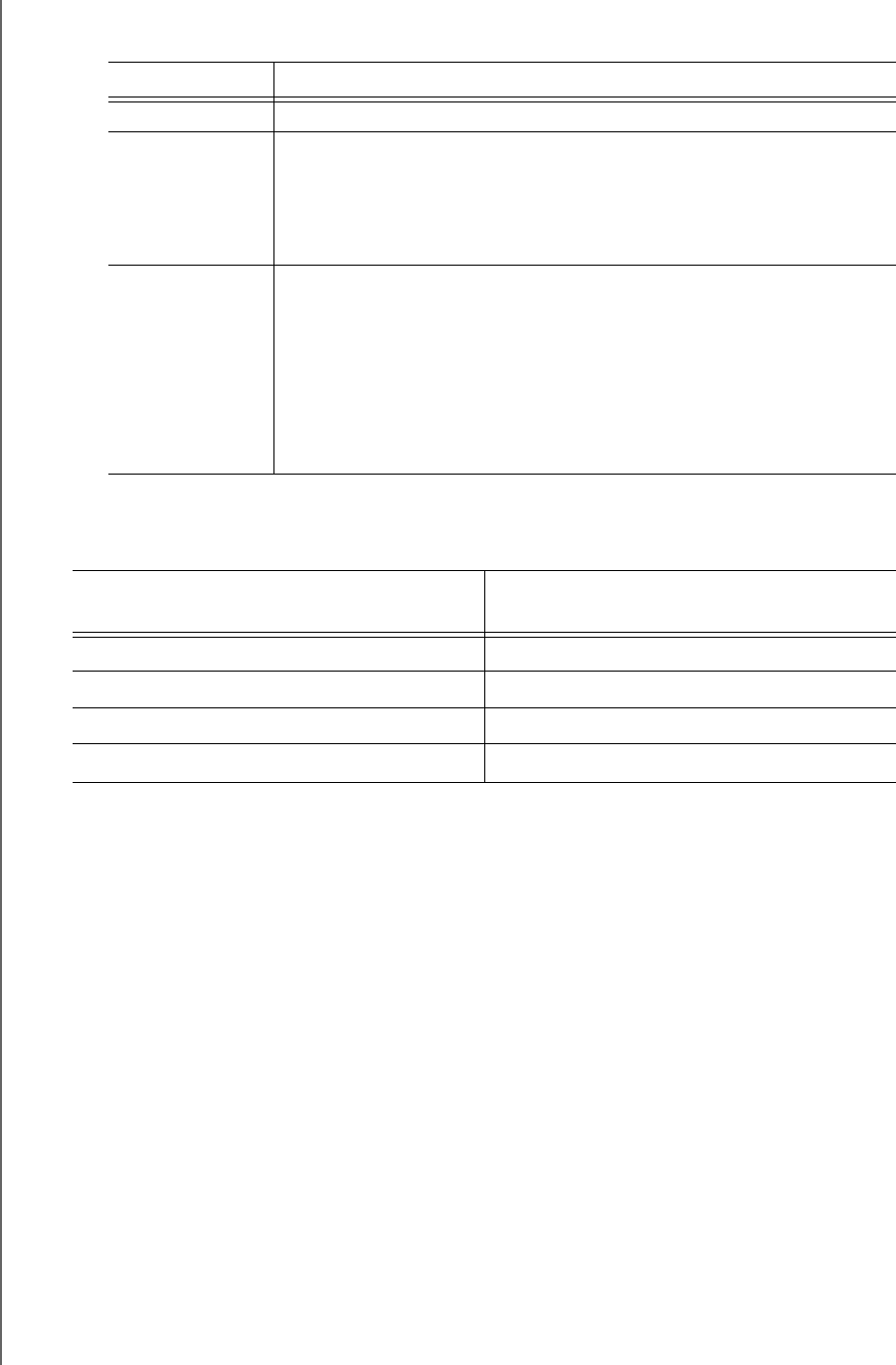
MY PASSPORT SLIM
USER MANUAL
BACKING UP FILES – 32
b. Select the Hourly, Daily, or Monthly option and use the check boxes and
selection boxes to schedule your backups:
d. Click OK to save your schedule and close the Set Backup Frequency dialog.
6. On the Backup screen:
7.
To back up all of the categories of files on the selected backup source device:
a. Verify that the backup mode is category and that Ready to perform category
backup appears at the upper-left corner of the Backup screen.
If the backup mode is file and Ready to perform file backup appears there, click
the Switch to Category Backup button and OK at the Switching Backup Plan
prompt.
Selecting . . . Performs a backup . . .
Hourly Every hour, on the hour.
Daily On the selected days of the week, at the selected time:
a. Select or clear the Days check boxes to specify the days of the
week that you want to run your backup.
b. Use the at selection box to specify the time of day that you
want to run your backup.
Monthly On the selected day of the month, at the selected time:
a. Use the Every selection box to specify which occurrence of the
day that you want to run your backup—First, Second, Third,
Fourth, or Last.
b. Use the Day selection box to specify the day of the week that
you want to run your backup.
c. Use the at selection box to specify time of day that you want to
run your backup.
IF you want to back up . . . on the
selected backup source device,
THEN . . .
All of the categories of files Proceed to step 7.
Selected categories of files
Skip to
step 8 on page 33.
All of the files and folders Skip to step 9 on page 35.
Selected files and folders
Skip to
step 10 on page 36.