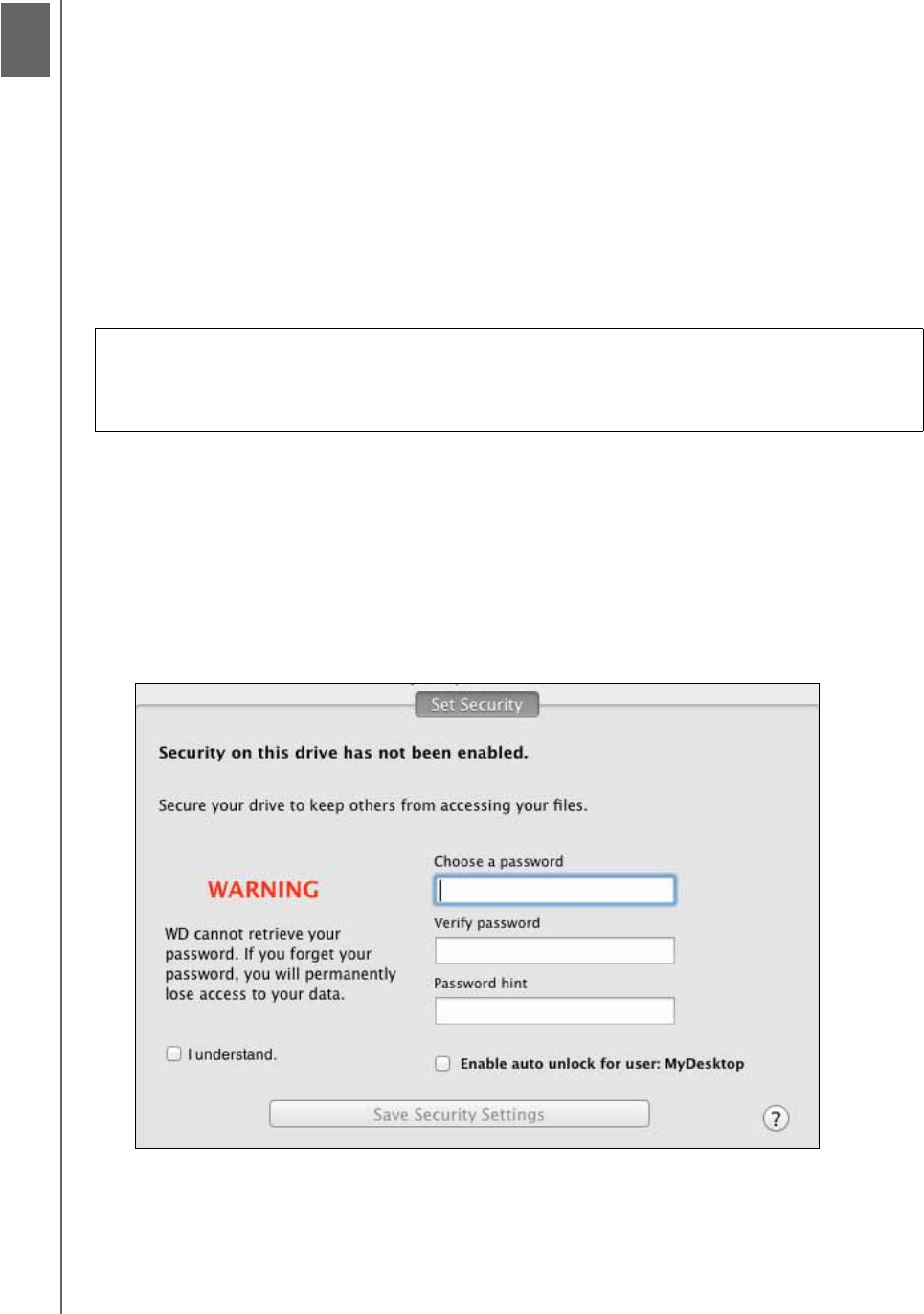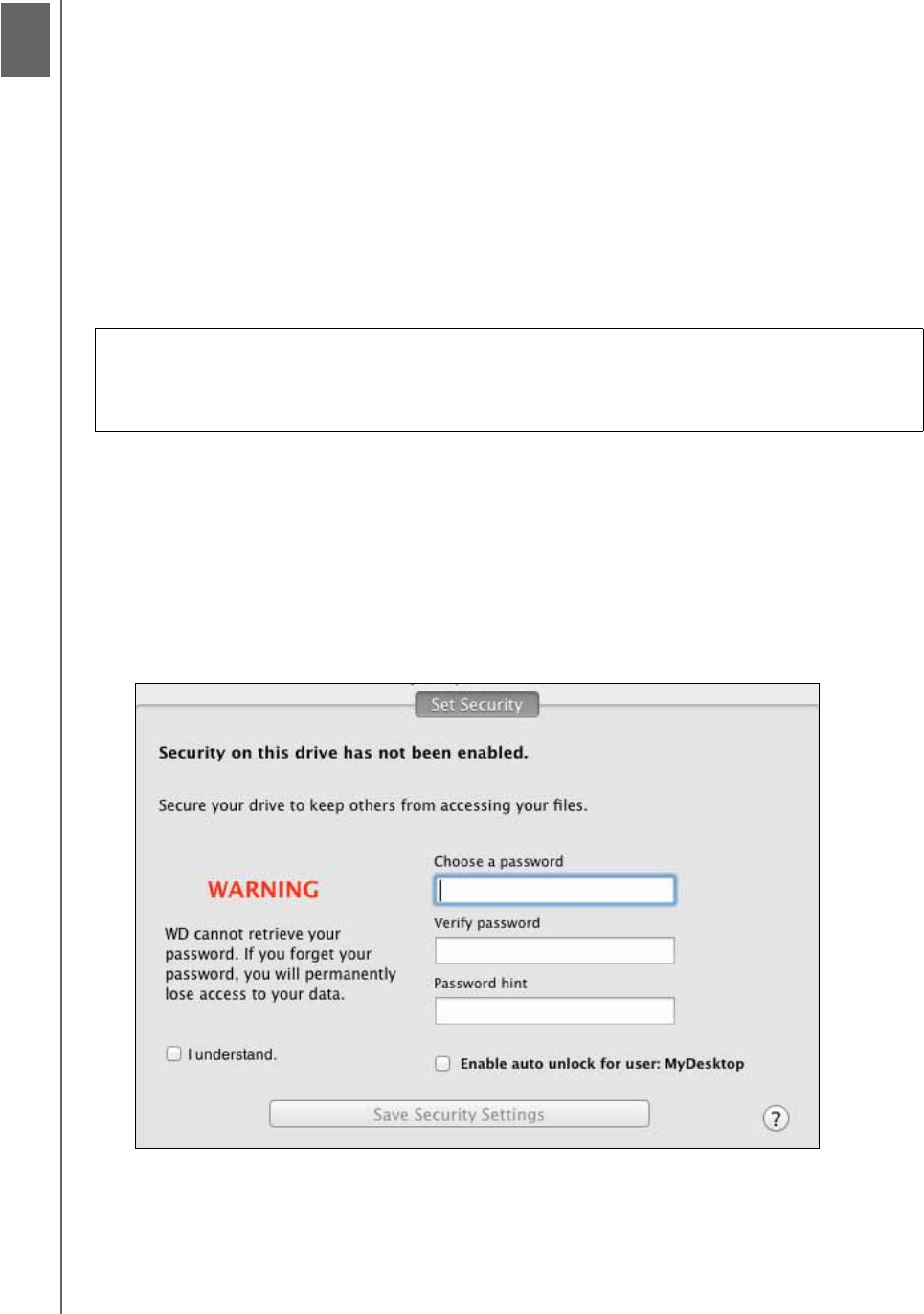
MY PASSPORT STUDIO
USER MANUAL
LOCKING AND UNLOCKING THE DRIVE – 13
Locking and Unlocking the Drive
This chapter includes the following topics:
Password Protecting the Drive
Unlocking the Drive
Changing Your Password
Removing Password Protection
Password Protecting the Drive
You should password protect your drive if you are worried that someone else will gain
access to your drive and you do not want them to see your files on the drive.
Use the WD Security application to:
• Create a password
• Change a password
• Remove password protection
To
create a password and keep others from accessing the files on your drive:
1. Click Go > Applications > WD Security to display the WD Security screen, Set
Security dialog:
2. If you have more than one supported My Passport drive connected to your
computer, select the one that you want to create a password for.
3. Type your password in the Choose a password box, using up to 25 characters.
4. Retype your password in the Verify password box.
CAUTION! The WD Security software uses your password to electronically lock
and unlock your drive. If you forget your password, you will not be able to access
the data that is on your drive or write new data to it. You will have to erase the
drive before you can use it again.
1
3