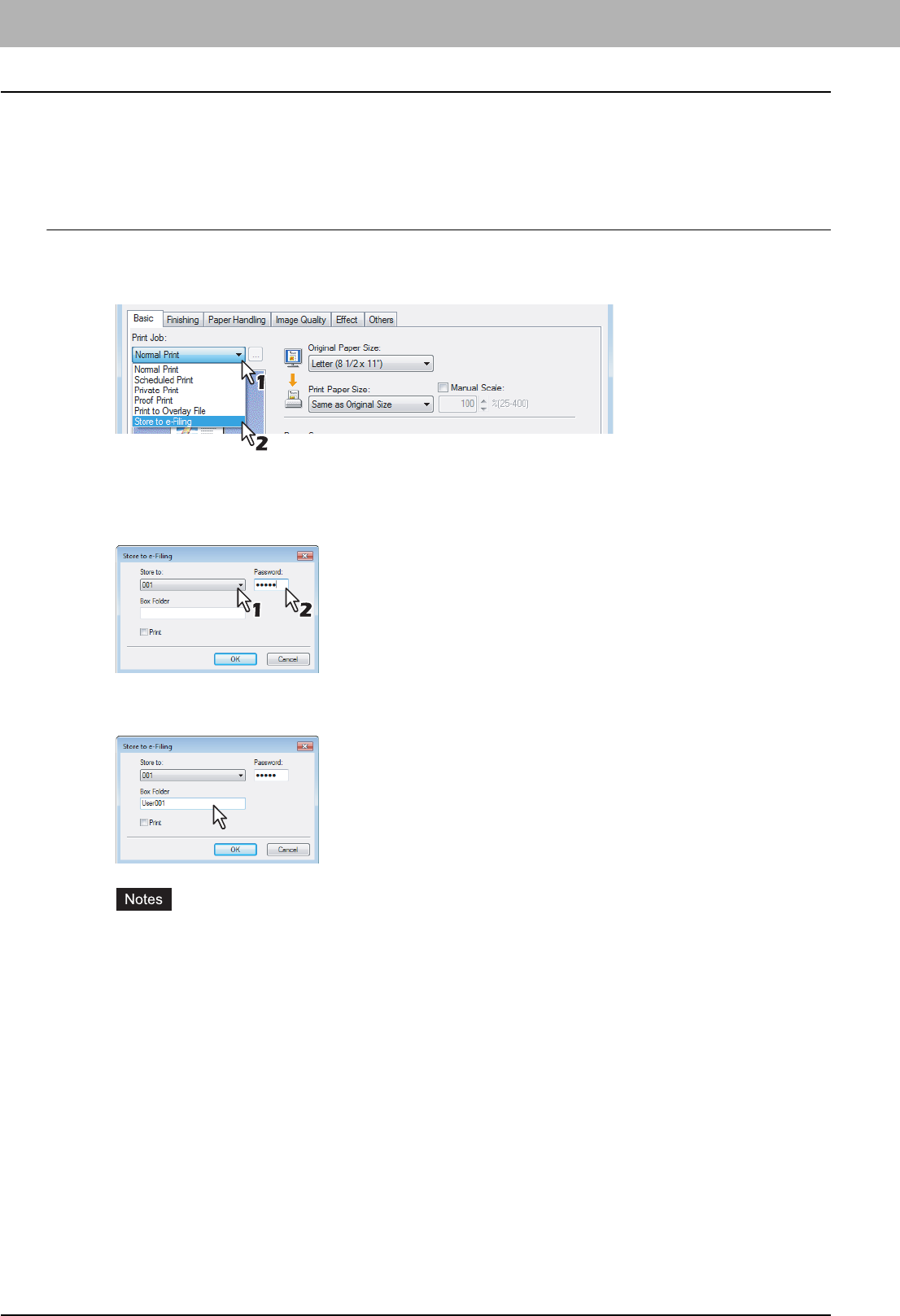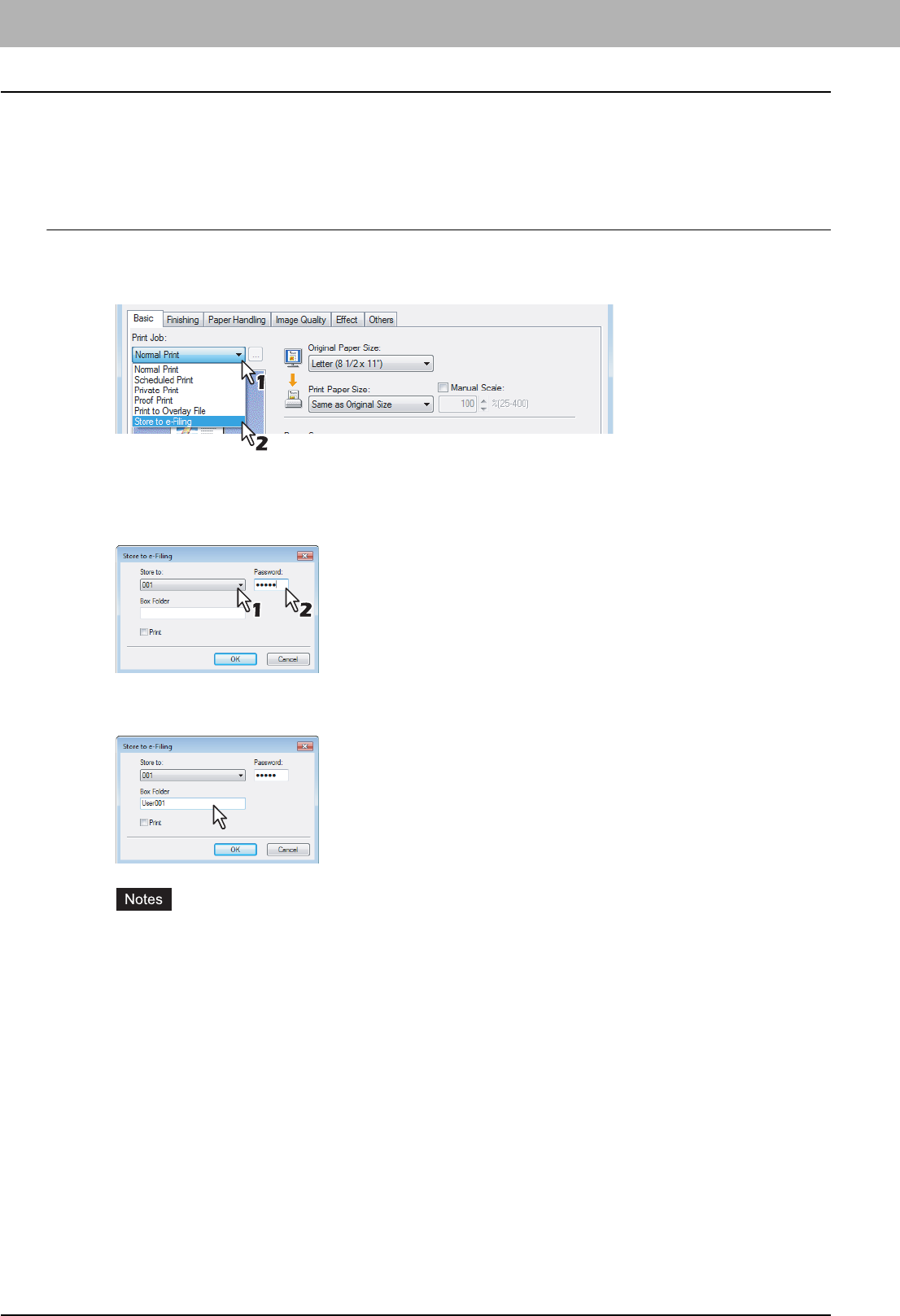
2 PRINTING FROM WINDOWS
64 Printing with Best Functions for Your Needs
7
Click [OK].
8
Click [OK] or [Print] to send the print job.
y The print job is saved to the public box.
Saving a print job to a user box
1
Display the Basic tab.
2
Select [Store to e-Filing] in the [Print Job] box.
3
Set any other print options you require and click [OK].
4
Select a user box to save a print job and enter the 5-digit password for the user box in
the [Password] box if required.
5
When you specify a folder in which the print job is to be stored in a user box, enter the
folder name.
y If the entered folder name is not found, a new folder is created under this folder name.
y Enter the box name within 64 letters.
y Once there are 100 boxes, you cannot create a new box.
6
If you print a job as well as saving to a box, check the [Print] box.
7
Click [OK].
8
Click [OK] or [Print] to send the print job.
y The print job is saved to a specified user box.