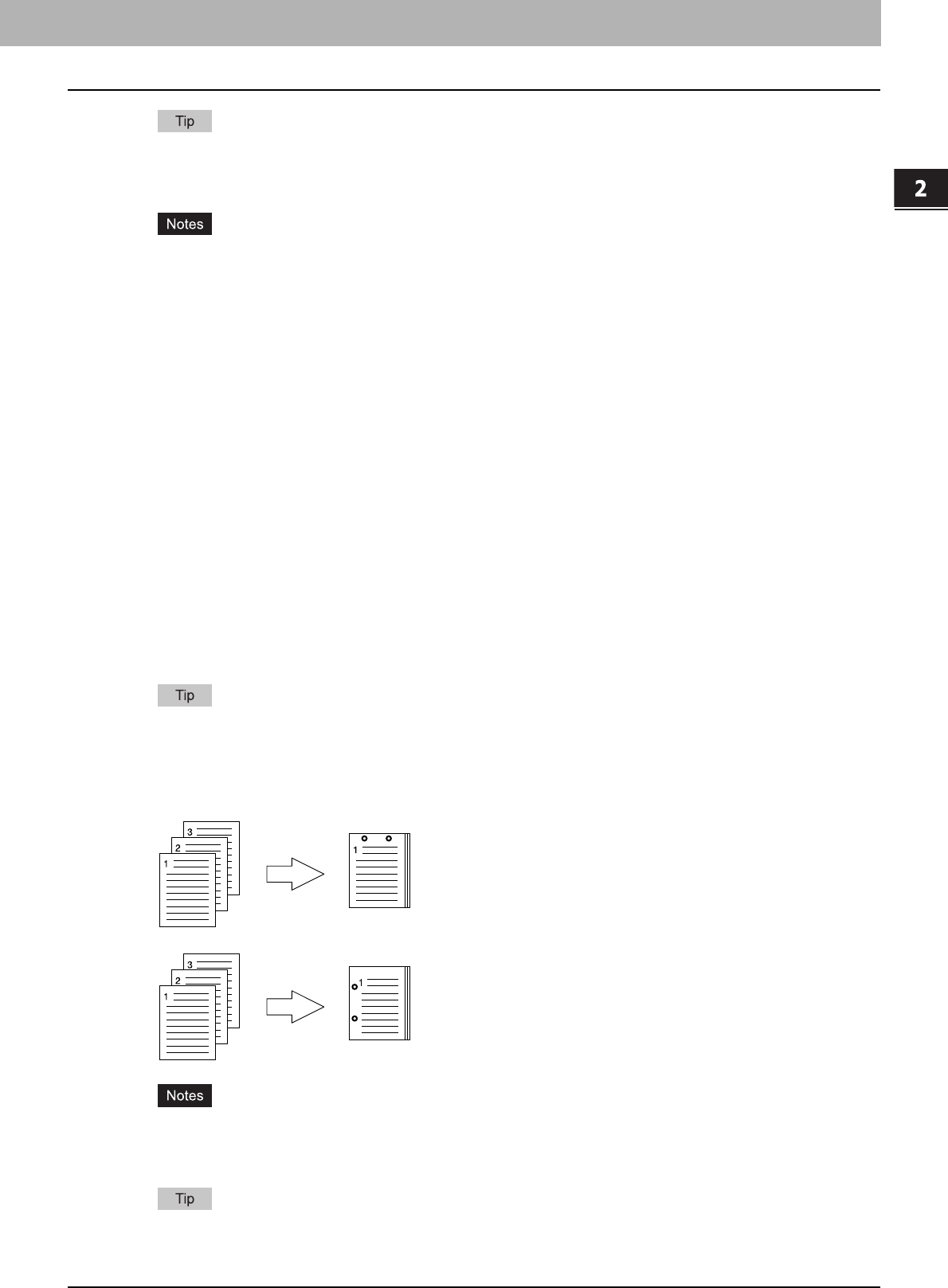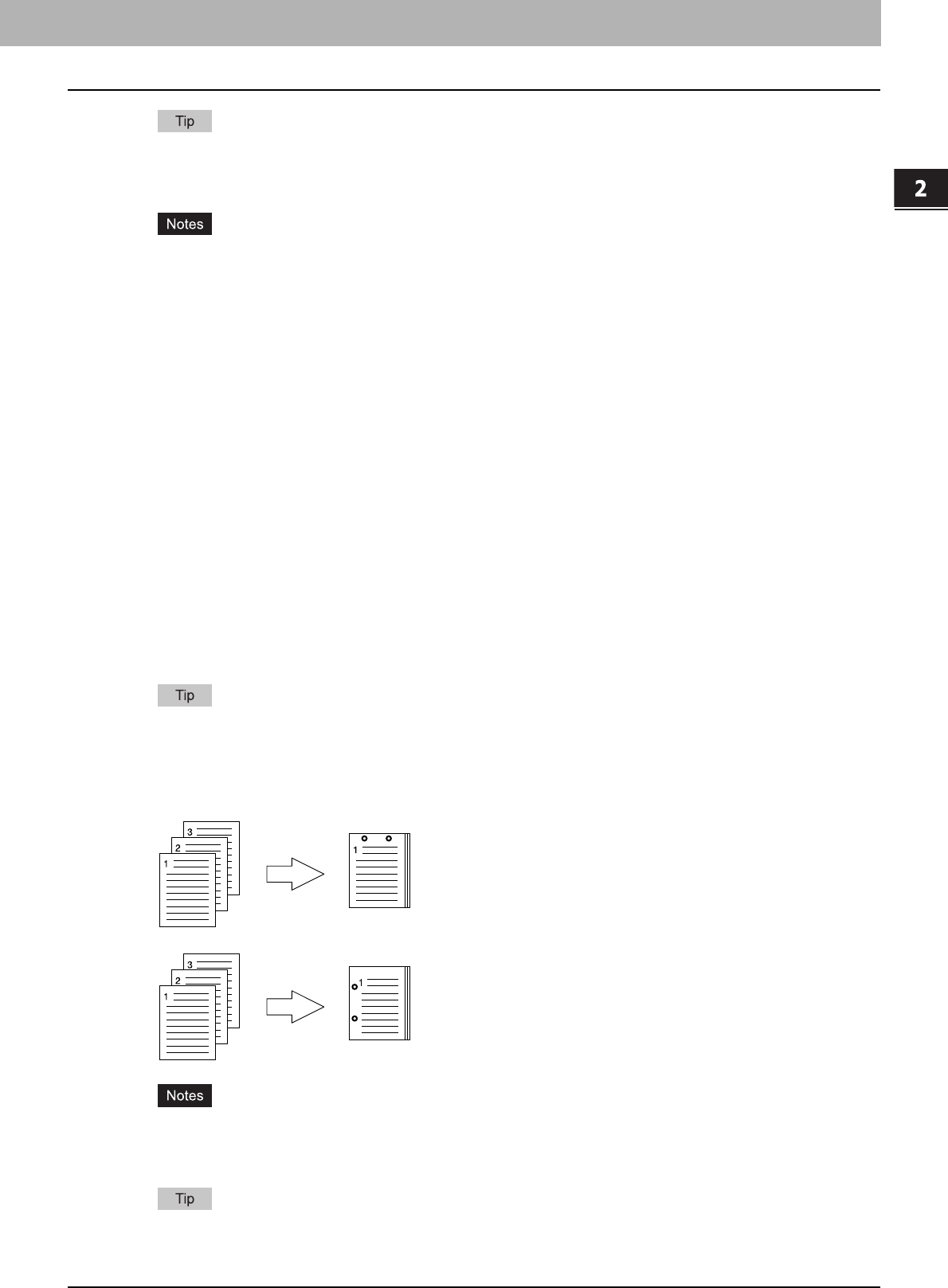
2.PRINTING FROM WINDOWS
Setting Up Print Options 31
2 PRINTING FROM WINDOWS
[Center Double] can be used to create a booklet from a document that has been already created as a paginated
booklet. To create a paginated booklet from a normal document, perform the booklet printing in the 2-Sided
Printing option.
y The selectable options vary depending on the paper size.
y The "Staple" option is available only when the Finisher (optional) is installed.
y [Center Double] can be selected only when the Saddle Stitch Finisher (optional) is installed.
y The "Staple" option is not available when 2-Sided printing is selected together with the Magazine sort function.
y Stapling cannot be set when the following paper sizes are selected in the [Print Paper Size] box in the Basic
Tab.
-A5
-A6
- (305 x 457mm)
-Statement
- (12 x 18”)
-A4 Tab
- Letter Tab
- (320 x 450 mm)
- (320 x 460 mm)
- Custom Paper Size
y Stapling cannot be set when the following paper types are selected at the [Paper Type] box in the Basic Tab.
- Thick 4
- Special 1
- Special 2
- Transparency
- Thick 4 (Back)
- Special 1 (Back)
- Special 2 (Back)
For the detailed instructions on how to print with the [Staple ] setting, see the following page:
P.73 “Stapling”
5) Hole Punch
This sets whether a print job is printed with hole punches.
- Center Top — Select this to create holes along the top edge and print.
- Middle Left — Select this to create holes along the left side and print.
y Hole punching can be selected only when a hole punch unit (optional) is installed.
y The "Hole Punch" option is not available when 2-Sided printing is selected together with the Magazine sort
function.
For the detailed instructions on how to print with the [Hole Punch ] setting, see the following page:
P.73 “Hole Punching”