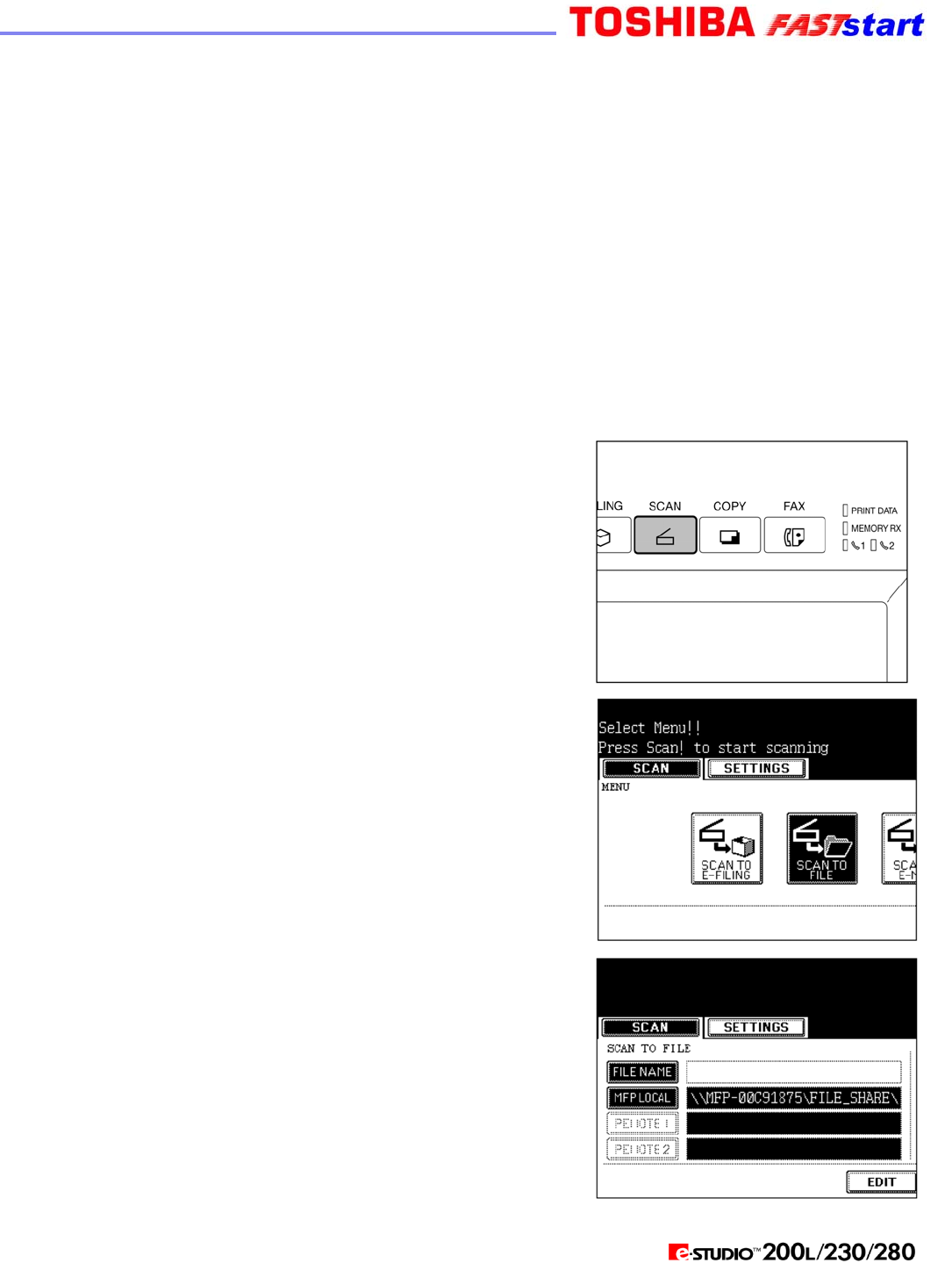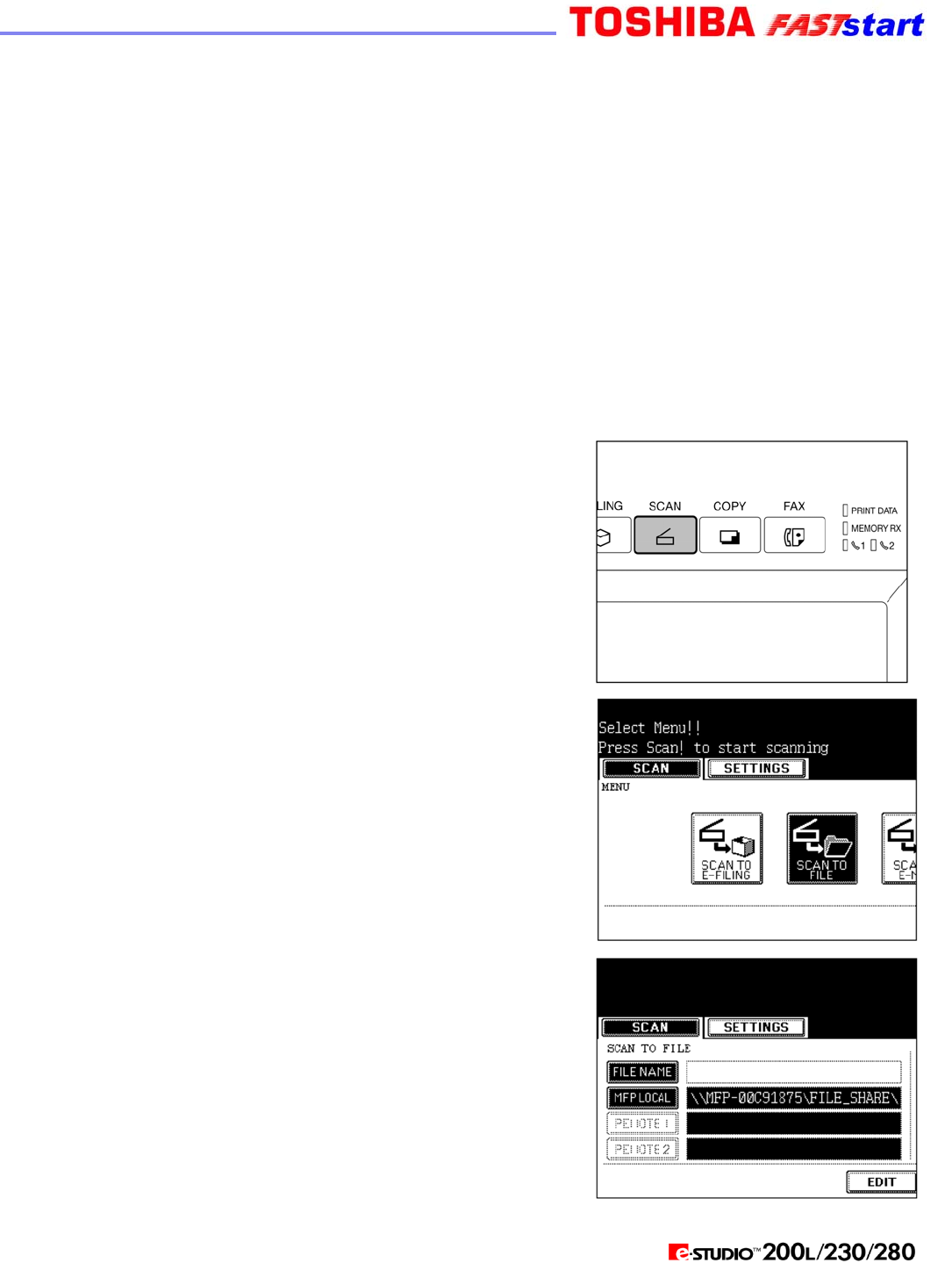
Scan to File
In this SCAN TO FILE function, the scanned original data can be sent and stored to the Share
folder of the hard disk in the equipment or the specified PC. You can access the data stored in the
Share folder directly from the client PC via network.
y The network administrator has to make settings for storing the original data to the PCs.
y It is recommended to back up the data stored in the Share folder of the hard disk with the
client PC via network.
NOTE: To use the E-MAIL function, ‘optional Printer kit (GM-1020) and optional Scanner
upgrade kit (GM3020)’, or ‘optional Printer/Scanner kit (GM-2020)’ is required.
1. Place the original(s). If there is not enough space in the hard disk, the number of
originals that can be scanned may be restricted.
2. Press the SCAN button on the control panel to enter the
scan menu.
3. Press the SCAN TO FILE button.
4. Press the FILE NAME button to enter the file name
of the scanned data. The letter entry menu is displayed.
A file name can contain up to 45 letters. After entering
the letters, be sure to press the ENTER button.
Page 10