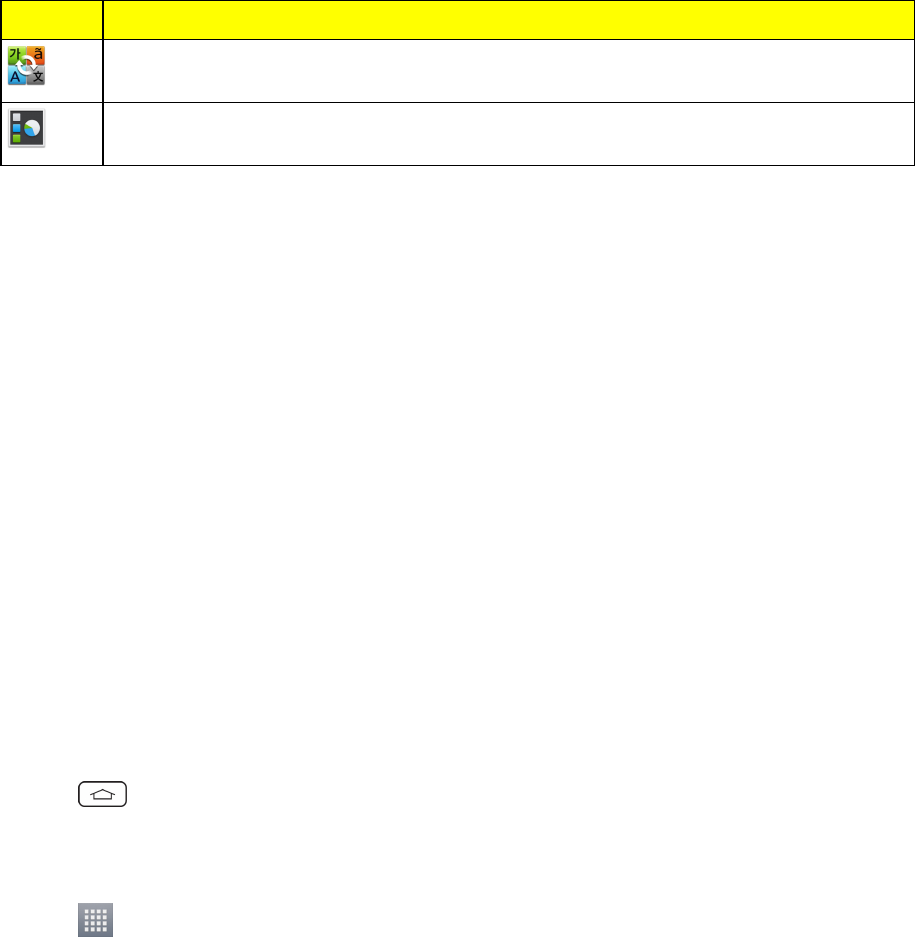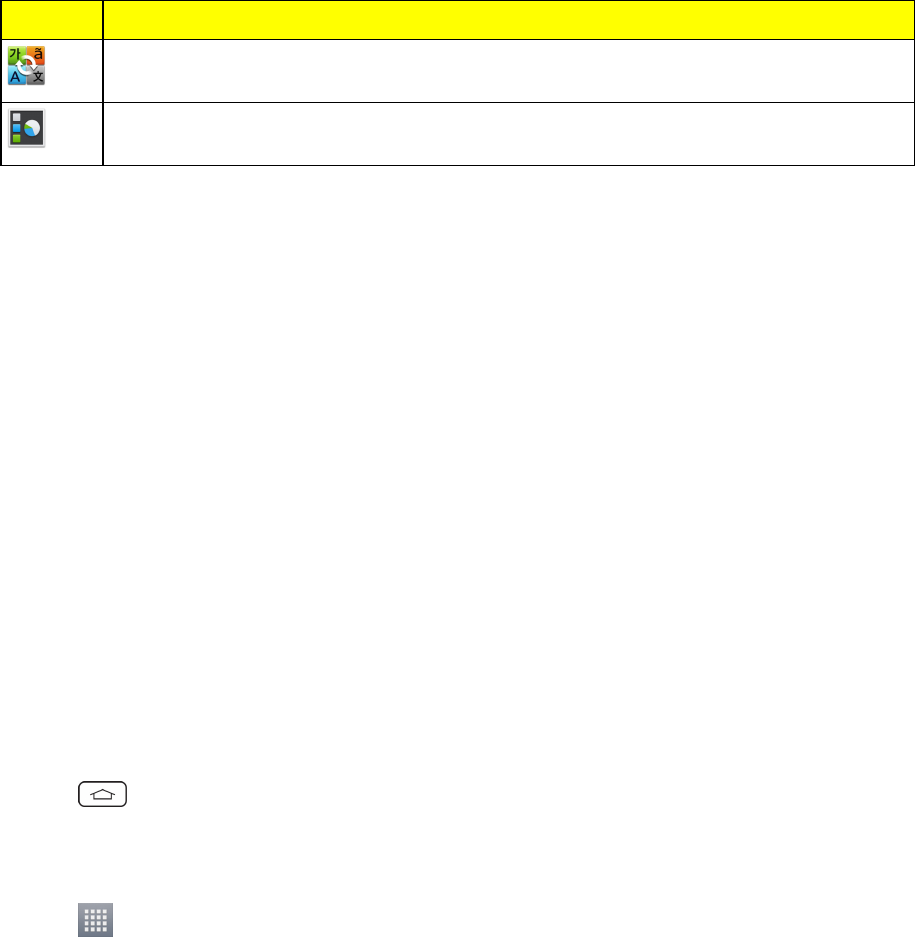
Phone Basics 29
Icon Description
QuickTranslator–LaunchestheQuickTranslatorapplicationsothatyoucan
translatewordstoyourlanguage.
Task Manager–Allowsyoutoviewrunningapplications,theirmemoryusage,and
stoprunning.
Note: TheEmailapplicationcanaccessbothExchangeServer-basedemail(suchasWorkemail)
andotherInternet-basedemailproviderssuchasYahoo!andGmail.
Customize Your Home Screen
YoucancustomizeyourHomescreenwhenyoudothefollowing.
n CreateShortcuts
n AddWidgets
n CreateContactshortcuts
n ChangetheBackground(Wallpaper)
n CustomizeApplicationIcons
CreateShortcuts
ShortcutsaredifferentfromtheHomescreenWidgets.Shortcutscanaccessaspecificcontact,
activateafeature,action,orlaunchanapplication.
ToaddashortcutfromtheApplicationsscreen:
1.
Tap toaccesstheHomescreen.
2. Selectalocation(canvas)foryournewshortcutbyscrollingacrossyouravailablecanvasesuntil
youreachthedesiredone.(SeeExtendedHomeScreen.)
3.
Tap torevealallyourcurrentapplications.Bydefault,theapplicationsarelistedinagrid
view.
4. Scrollthroughthelistandlocateyourdesiredapplication.
5. Touchandholdtheon-screenicon.Thiscreatesanimmediateshortcutoftheselectediconand
closestheApplicationsscreen.ThenewshortcutthenappearstohoverovertheHomescreen.
Note: Thesameshortcutcanbeaddedtoanyoftheavailablecanvases(HomeorExtended).The
applicationyouaddtothecanvaswillstillappearwithintheApplicationsscreen.
6. Whileholdingtheon-screenicon,positionitonthecurrentcanvas.Oncecomplete,releasethe
screentolocktheshortcutintoitsnewposition.
ToaddashortcutviatheHomescreen: