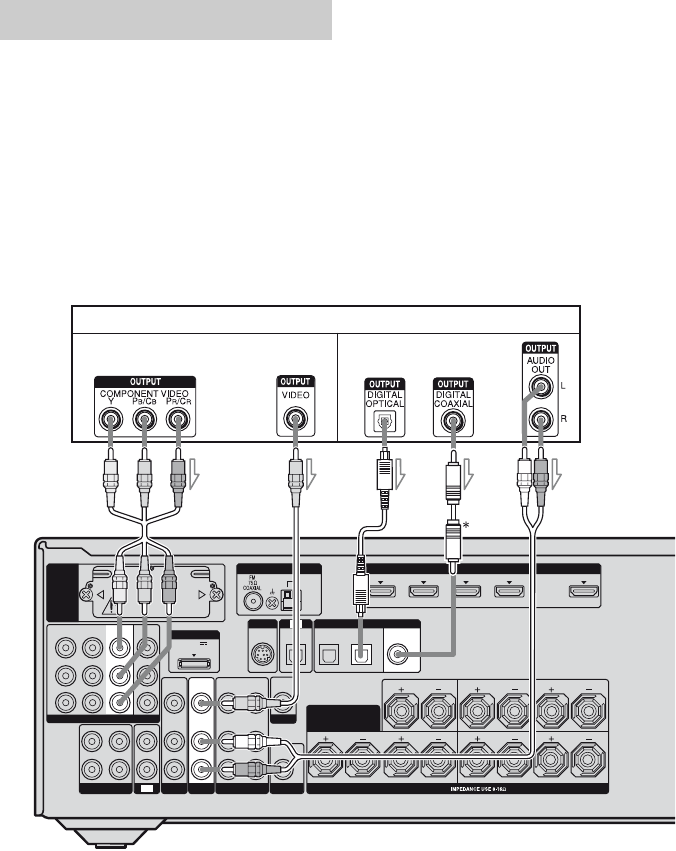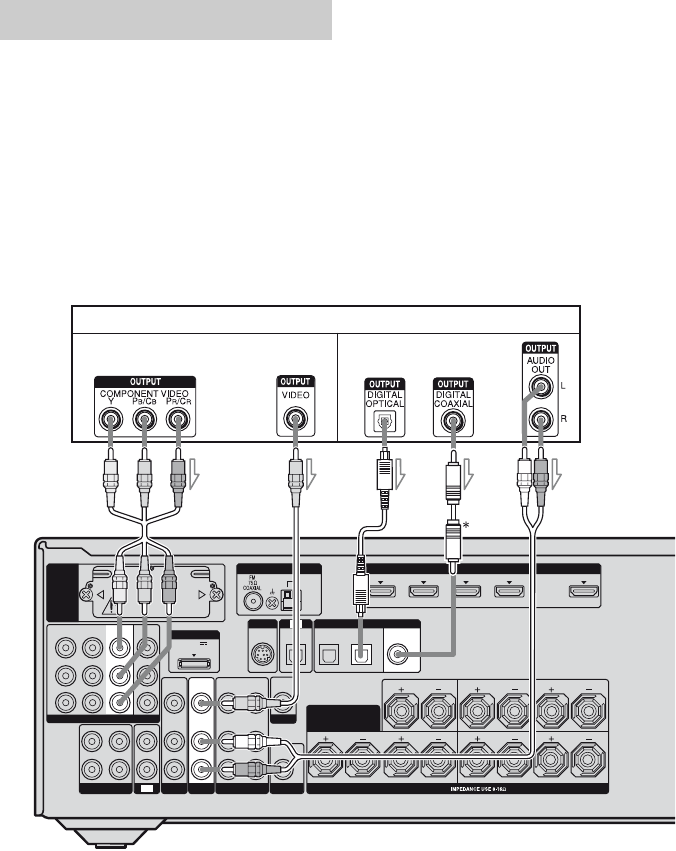
28
US
The following illustration shows how to
connect a Blu-ray disc player.
It is not necessary to connect all the cords.
Connect audio and video cords according to
the jacks of your components.
Notes
• The initial setting of the COMPONENT VIDEO
IN 1 jacks are Blu-ray disc player. If you want to
connect your Blu-ray disc player to the
COMPONENT VIDEO IN 2 or IN 3 jacks, set
“V. ASSIGN” in the VIDEO menu (page 57).
• When connecting optical digital cords, insert the
plugs straight in until they click into place.
• Do not bend or tie optical digital cords.
• To input multi channel digital audio from the Blu-
ray disc player, set the digital audio output setting
on the Blu-ray disc player. Refer to the operating
instructions supplied with the Blu-ray disc player.
Tip
All the digital audio jacks are compatible with
32 kHz, 44.1 kHz, 48 kHz, and 96 kHz sampling
frequencies.
* When you connect a component equipped with a
COAXIAL jack, set “A. ASSIGN” in the AUDIO
menu (page 57).
Connecting a Blu-ray disc player
L
R
DC5V
0.7A MAX
HDMIANTENNA
DMPORT
IN 4
ASSIGNABLE (INPUT ONLY)
IN 2
IN 3
IN 1 OUT
AM
OUT
IN
SA-CD/CD/CD-R
VIDEO 1
IN
TV
AUDIO
IN
VIDEO
IN
SAT
AUDIO
OUT
AUDIO
OUT
VIDEO
OUT
VIDEO
OUT
IN
OPTICAL
AUDIO
IN
VIDEO
IN
SUBWOOFER
MONITOR
LRLR
SPEAKERS
CENTER
FRONT A
SURROUND BACK/
BI-AMP/
FRONT B
TV
SIRIUS
EZW-T100
LR
SURROUND
AUDIO
IN
VIDEO
IN
BD
SAT
IN
BD
IN
OPTICAL
COAXIAL
IN 3
Y
P
B
/
C
B
COMPONENT VIDEO
P
R
/
C
R
IN 2
ASSIGNABLE (INPUT ONLY)
IN 1
MONITOR
OUT
DIGITAL
(ASSIGNABLE)
DVD
IN
Blu-ray disc player
AB
A Component video cord (not supplied)
B Video cord (not supplied)
C Optical digital cord (not supplied)
D Coaxial digital cord (not supplied)
E Audio cord (not supplied)
Video signals Audio signals
CED