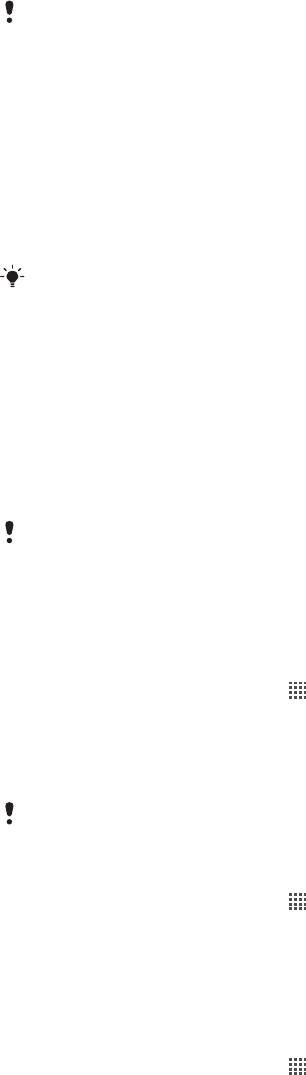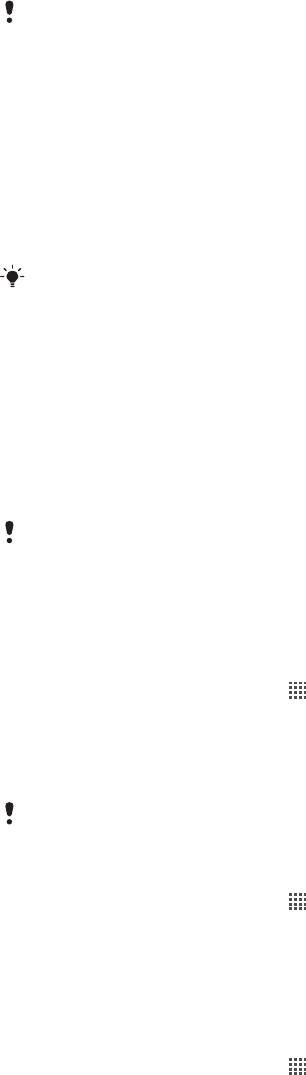
1
Computer: Use the Safely Remove Hardware feature to disable the USB cable
connection.
2
Phone: Drag the status bar downwards.
3
Tap Phone memory card connected.
4
Tap Disconnect in the screen that opens.
5
Disconnect the USB cable from both devices.
Computer instructions may vary depending on your operating system. See the documentation
of your computer's operating system for more information.
Transferring files using Media transfer mode via Wi-Fi
®
You can transfer files between your phone and other MTP compatible devices, such as a
computer, using a Wi-Fi
®
connection. Before connecting, you first need to pair the two
devices. If you're transferring music, video, pictures, or other media files between your
phone and a computer, it's best to use the Media Go™ application on the computer. Media
Go™ converts media files so you can use them on your phone.
In order to use this feature, you need a Wi-Fi
®
enabled device that supports Media transfer, for
example, a computer running Microsoft
®
Windows Vista
®
or Windows
®
7.
To pair your phone wirelessly with a computer using Media transfer mode
1
Make sure Media transfer mode is enabled on your phone. It is normally enabled by
default.
2
Connect your phone to the computer using a USB cable.
3
Computer: Once the phone name appears on the screen, click Network
configuration and follow the instructions to pair the computer.
4
When you are finished pairing, disconnect the USB cable from both devices.
The above instructions only work if Windows
®
7 is installed on your computer and the computer
is connected to a Wi-Fi
®
Access Point via a network cable.
To connect paired devices wirelessly in Media transfer mode
1
Make sure Media transfer mode is enabled on your phone. It is normally enabled by
default.
2
From your Home screen, tap .
3
Find and tap Settings > Sony Ericsson > Connectivity.
4
Tap the paired device that you want to connect to under Trusted devices for
wireless media transf..
5
Tap Connect.
Make sure your phone's Wi-Fi
®
function is turned on.
To disconnect a wirelessly paired device in Media transfer mode
1
From your Home screen, tap
.
2
Find and tap Settings > Sony Ericsson > Connectivity.
3
Tap the paired device that you want to disconnect from under Trusted devices for
wireless media transf..
4
Tap Disconnect.
To remove a pairing with another device
1
From your Home screen, tap
.
2
Find and tap Settings > Sony Ericsson > Connectivity.
3
Tap the paired device that you want to remove.
4
Tap Forget.
99
This is an Internet version of this publication. © Print only for private use.