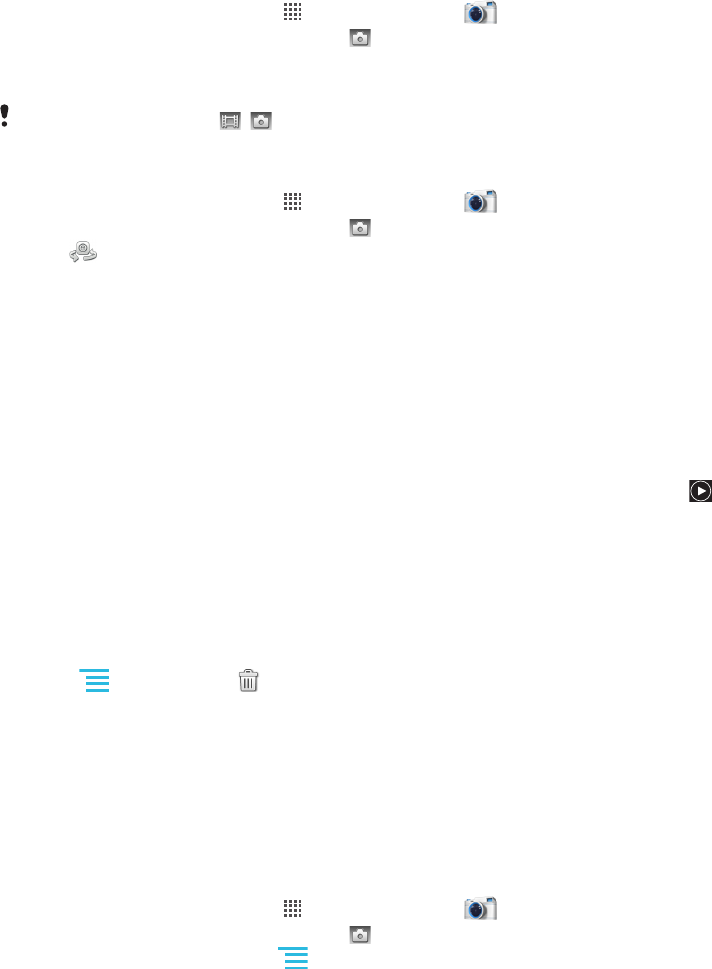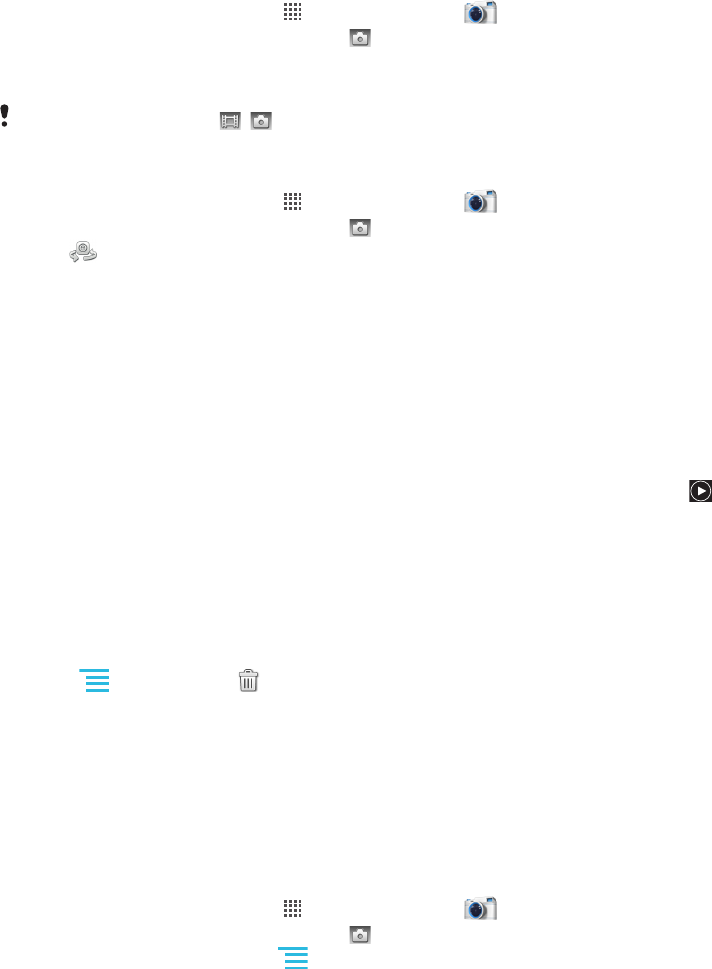
Using the still camera
To take a photo
1
From your Home screen, tap , then find and tap .
2
If the still camera is not selected, tap .
3
To take a photo, tap the screen. The photo is taken as soon as you release your
finger from the screen.
Be careful not to touch , or other icons when tapping the screen to take a photo.
To take a self-portrait using the front camera
1
From your Home screen, tap
, then find and tap .
2
If the still camera is not selected, tap .
3
Tap if the front camera is not already selected.
4
To take a photo, tap a spot on the screen. The photo is taken as soon as you release
your finger.
To use the zoom function
•
When the camera is open, press the volume key up or down to zoom in or out.
To view your photos
1
When the camera is open, drag the thumbnail bar to the left. The thumbnail bar is
located to the right on the screen.
2
Flick up or down to browse your photos and videos. Videos are identified by .
3
Tap the photo you want to view.
4
Flick left or right to browse other photos and videos.
To delete a photo
1
When the camera is open, drag the thumbnail bar to the left to display all photos
and videos. The thumbnail bar is located on the right side of the screen.
2
Tap the photo you want to delete.
3
Press , and then tap .
Face detection
You can use face detection to bring an off-center face into focus. The camera automatically
detects up to five faces, indicated by white frames. A yellow frame shows which face has
been selected for focus. Focus is set to the face closest to the camera. You can also tap
one of the frames to select which face should be in focus.
To turn on face detection
1
From your Home screen, tap
, then find and tap .
2
If the still camera is not selected, tap .
3
To display all settings, press .
4
Tap Capturing mode > Normal.
5
Tap Focus mode > Face detection.
To take a photo using face detection
1
When the camera is open and Face detection turned on, point the camera at your
subject. Up to five faces can be detected, and each detected face is framed.
2
Tap the frame you want to select for focus. Do not tap if you want the camera to
select focus automatically.
3
A green frame shows which face is in focus. Tap the screen to take the photo.
Smile detection
Smile detection allows you to capture a face just as it smiles. The camera detects up to
five faces and selects one face for smile detection and auto focus. A green frame shows
which face is selected. When the selected face smiles, the camera automatically takes a
photo.
80
This is an Internet version of this publication. © Print only for private use.