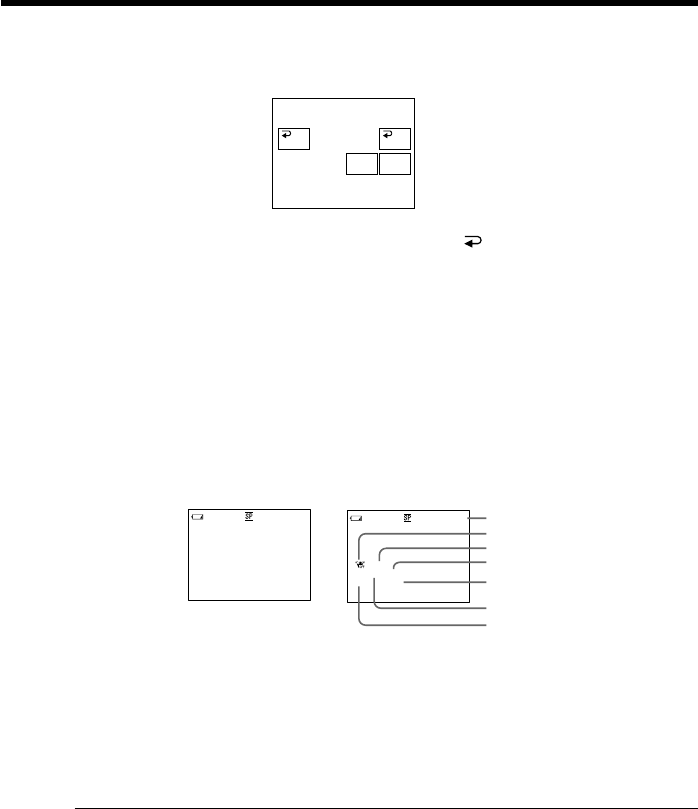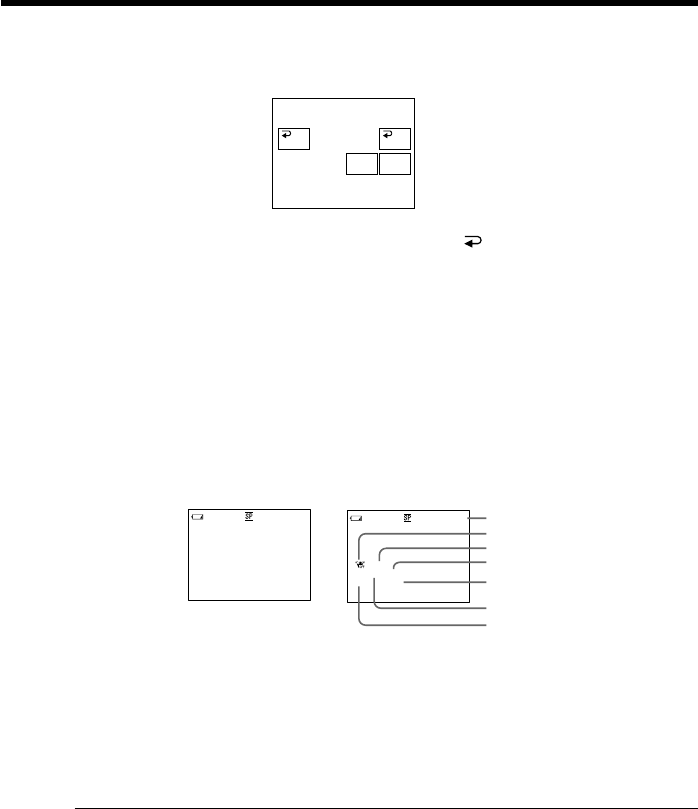
40
Using the touch panel
(1) In playback, press FN and select PAGE2 (p. 22).
(2) Press DATA CODE.
(3) Select CAM DATA or DATE DATA, then press
OK.
(4) Press EXIT.
Using the Remote Commander
Press the DATA CODE button on the Remote Commander in playback.
The display changes as follows:
date/time t various settings (SteadyShot OFF, exposure, white balance, gain, shutter
speed, aperture value) t no indicator
Not to display various settings
Set DATA CODE to DATE in the menu settings (p. 192).
The display changes as follows when you press the DATA CODE button on the Remote
Commander: date/time y no indicator
[a]: Tape counter
[b]: SteadyShot OFF
[c]: Exposure mode
[d]: White balance
[e]: Gain
[f]: Shutter speed
[g]: Aperture value
Various settings
Various settings shows the camcorder’s recording information at the time of recording.
In tape recording standby, the various settings will not be displayed.
When you use the data code function, bars (-- -- --) appear if:
– A blank portion of the tape is being played back.
– The tape is unreadable due to tape damage or noise.
– The tape was recorded by a camcorder without the date and time set.
Data code
When you connect your camcorder to a TV, the data code also appears on the TV
screen.
Playing back a tape
DATACODE
CAM
DATA
DATE
DATA
OFF OK
Date/time
JUL 4 2002
12:05:56 AM
40min
0:00:23:01
AUTO
40min
0:00:23:01
6
0
AWB
F1.8
9
dB
[a]
[b]
[c]
[d]
[e]
[f]
[g]
Various settings