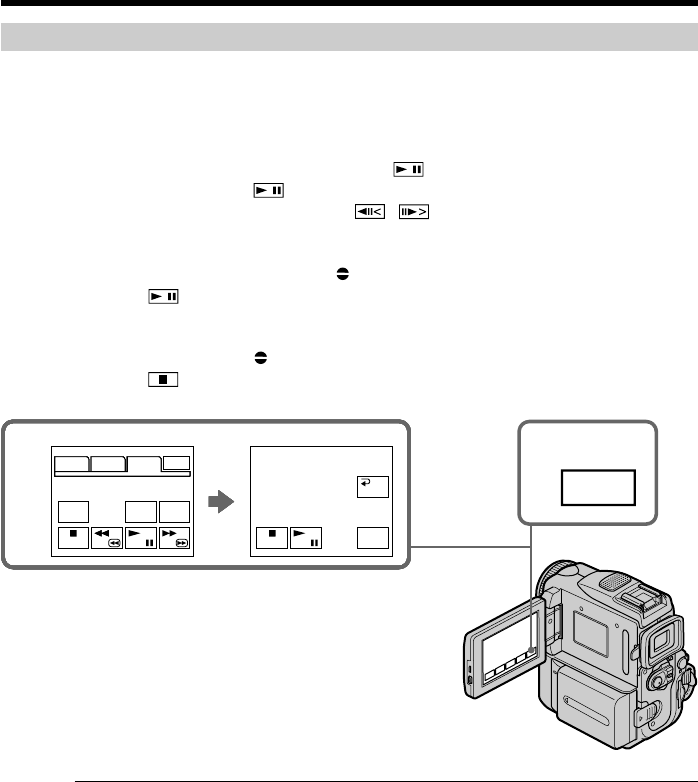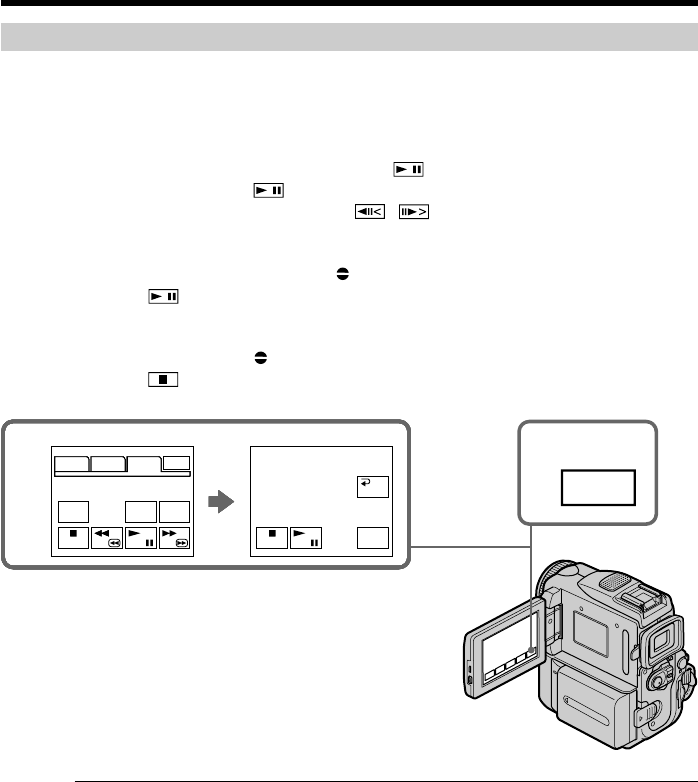
104
4
FN
5
PAGE1 PAGE2 PAGE3 EXIT
DATA
CODE
AUDIO
DUB
REC
CTRL
REC
PAUSE
RET.
PAGE1 PAGE2 PAGE3 EXIT
DATA
CODE
AUDIO
DUB
REC
CTRL
REC
PAUSE
RET.
PAGE1 PAGE2 PAGE3 EXIT
DATA
CODE
AUDIO
DUB
REC
CTRL
REC
PAUSE
RET.
PAGE1 PAGE2 PAGE3 EXIT
DATA
CODE
AUDIO
DUB
REC
CTRL
REC
PAUSE
RET.
PAGE1 PAGE2 PAGE3 EXIT
DATA
CODE
AUDIO
DUB
REC
CTRL
REC
PAUSE
RET.
PAGE1 PAGE2 PAGE3 EXIT
DATA
CODE
AUDIO
DUB
REC
CTRL
REC
PAUSE
RET.
PAGE1 PAGE2 PAGE3 EXIT
DATA
CODE
AUDIO
DUB
REC
CTRL
REC
PAUSE
RET.
PAGE1 PAGE2 PAGE3 EXIT
V SPD
PLAY
A DUB
CTRL
REC
CTRL
A DUB CTRL
RET.
REC
START
REC
START
REC
START
REC
START
REC
START
REC
START
REC
START
AUDIO
DUB
Audio dubbing
To add new sound more precisely
Press ZERO SET MEMORY at the point where you want to stop recording later in
playback.
Carry out step 3. Recording automatically stops at the point where ZERO SET
MEMORY was pressed.
Adding an audio sound on a recorded tape
Choose a connection mentioned before, and connect audio equipment or microphone to
your camcorder. Then follow the procedure below.
(1) Insert your recorded tape into your camcorder.
(2) Set the POWER switch to VCR.
(3) Locate the recording start point. Press
to start playing back. To pause
playing back, press
at the recording start point. You can fine adjust the
recording start point by pressing
/ .
(4) Press FN, then select PAGE3.
(5) Press A DUB CTRL to display control buttons.
(6) Press AUDIO DUB. The green
X appears on the LCD screen.
(7) Press
on your camcorder and at the same time start playing back the
audio you want to record.
The new sound is recorded in stereo 2 (ST2) during playback. While recording
new sound, the red
appears on the LCD screen.
(8) Press
on your camcorder at the point where you want to stop recording.