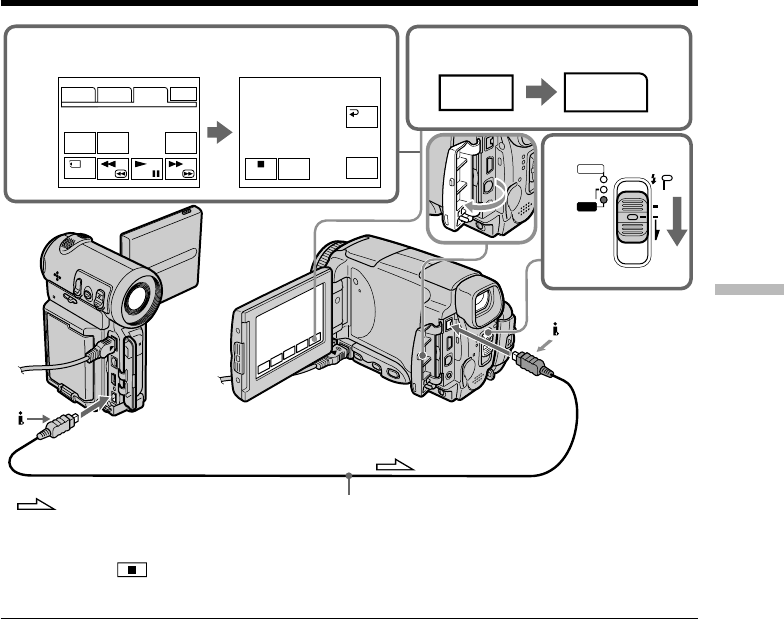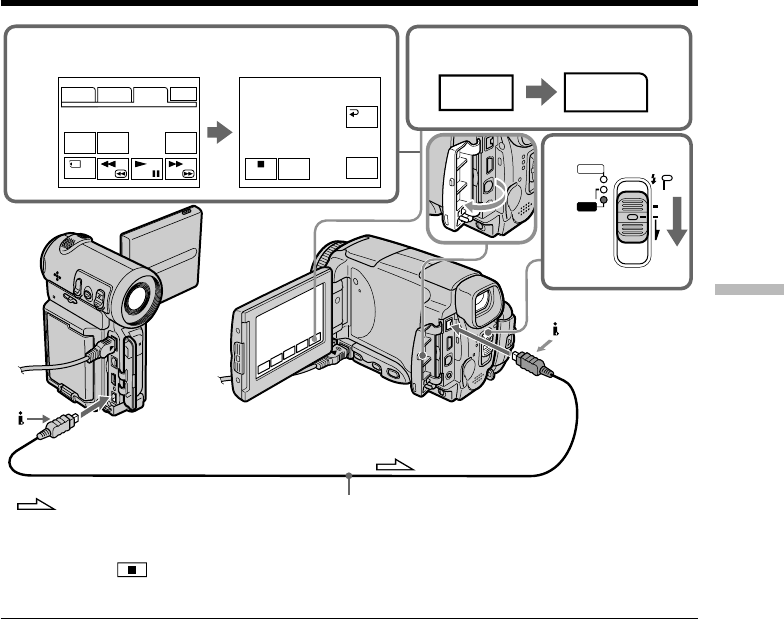
Editing
91
Recording video or TV programs
3,5
PAGE1 PAGE2 PAGE3 EXIT
qREC
CTRL
REC
PAUSE
qREC CTRL
RET.
REC
START
3
FN
PAGE3
DATA
CODE
COUNT
RESET
PB
MEMORY/
NET-
WORK
CAMERA
(CHG)
POWER
OFF
ON
MODE
VCR
2
i.LINK
(MICROMV
Interface)
: Signal flow
i.LINK cable (optional)
i.LINK (MICROMV
Interface)
When you have finished dubbing a tape
Press on the LCD screen or Stop on the Remote Commander to stop recording on
your camcorder and stop playback on VCR or TV.
Notes
•When an incompatible picture (such as one recorded with the DV format) is input, the
message INPUT ERROR appears.
•You can connect one VCR only using the i.LINK cable.
•First, start playback or turn to the playback pause mode before the camcorder starts
recording or turns to the recording pause mode. If no signal is input into the
camcorder, the message “NO INPUT” appears and the camcorder cannot start
recording.
Note on playback pause pictures
When you record a playback pause picture:
•The recorded picture becomes rough when recorded through the i.LINK (MICROMV
Interface).
•The picture may jitter when you play back the tape on other video equipment. And
there may be a time-lag when you play back the tape on other video equipment.
Before recording
Make sure if the MPEG IN indicator appears on the LCD screen. The MPEG IN
indicator may appear on both equipment.