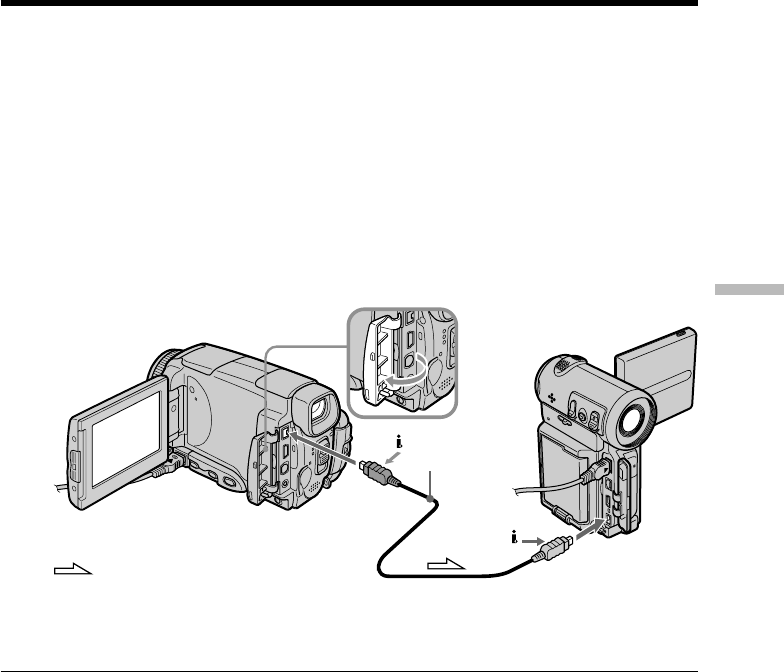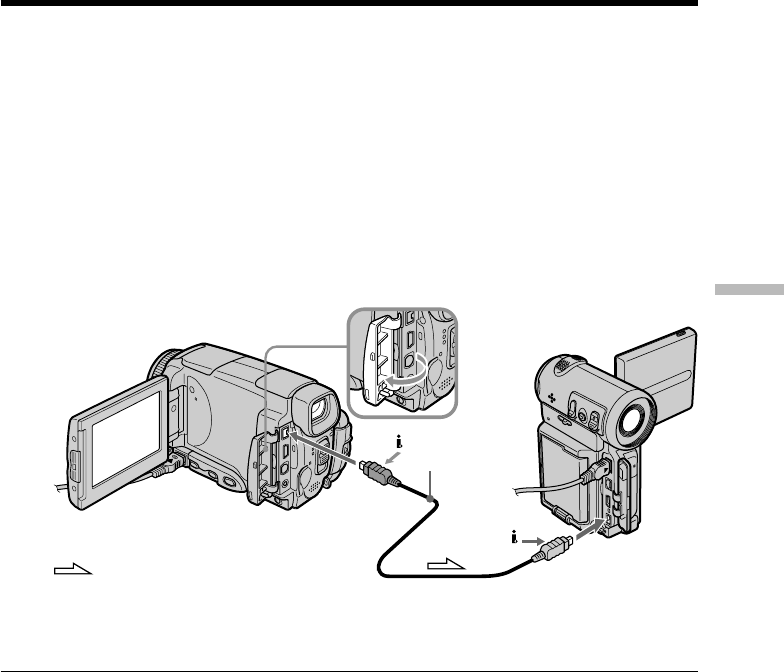
Editing
87
Dubbing a tape
Using the i.LINK cable
Simply connect the i.LINK cable (optional) to the i.LINK (MICROMV Interface) of your
camcorder and to the i.LINK (MICROMV Interface) of the MICROMV product. With
digital-to-digital connection, video and audio signals are transmitted in digital form for
high-quality editing. (You cannot connect the camcorder to a DV product.) You cannot
dub the titles, displayed indicators, the contents of Micro Cassette Memory, or letters on
the “Memory Stick” index screen.
(1) Insert a blank tape (or a tape you want to record over) into the VCR, and insert the
recorded tape into your camcorder.
(2) Prepare the VCR for recording.
(3) Set the POWER switch to VCR.
(4) Play back the recorded tape on your camcorder.
(5) Start recording on the VCR. Refer to the operating instructions of the VCR.
When you have finished dubbing a tape
Stop recording on the VCR, and stop playback on your camcorder.
You can connect one VCR only using the i.LINK cable
See page 198 for more information about i.LINK.
Pictures processed by the picture effect, the digital effect or PB ZOOM function
These pictures are not output through the i. LINK (MICROMV Interface).
The following functions do not work during digital editing:
–Picture effect
–Digital effect
–PB ZOOM
Note on playback pause pictures
When you record a playback pause picture:
•The recorded picture becomes rough when recorded through the i.LINK (MICROMV
Interface).
•The picture may jitter when you play back the tape on other video equipment. And
there may be a time-lag when you play back the tape on other video equipment.
i.LINK
(MICROMV
Interface)
: Signal flow
i.LINK cable
(optional)
i.LINK
(MICROMV
Interface)