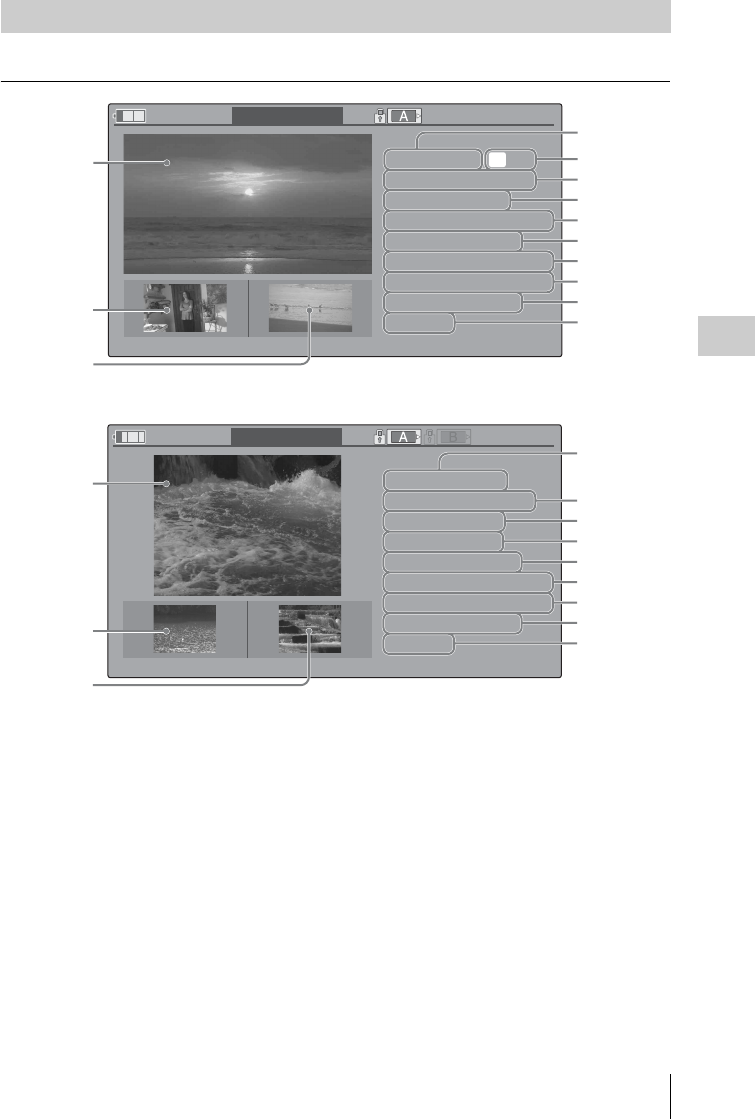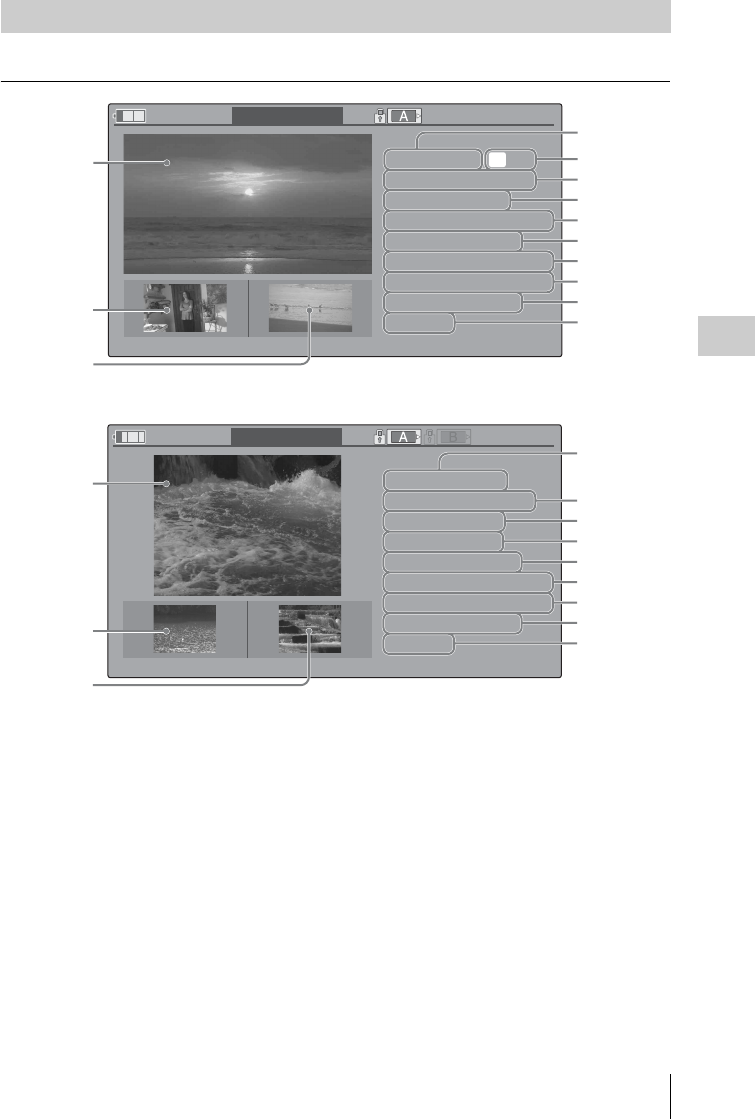
Clip Operations
87
Playback
When you select “DISP CLIP INFO” from a Clip Operation menu, the CLIP INFO screen appears.
1.Image of the current clip
2.Image of the previous clip
Press the PREV button to switch to the CLIP
INFO screen of the previous clip.
3.Image of the next clip
Press the NEXT button to switch to the CLIP
INFO screen of the next clip.
4.Clip name
In SD mode, the number of partitions is
displayed after the name only if the selected clip
is a segmented one because its file size is
over 2GB
.
For a clip name of 12 characters or longer, only
the first 5 and last 5 characters of the name are
displayed. To check the non-displayed block of
the name, press the jog dial to display the entire
clip name (Long-Display mode). Press the jog
dial again to cancel Long-Display mode. Long-
Display mode is also canceled by switching to
the previous or next clip with the PREV or
NEXT button.
5.OK mark (HD mode only)
Displayed only when the selected clip is
marked OK.
6.Date and starting time of recording
7.Recording format
8.Special recording information
If the selected clip was recorded in a special
recording mode, S&Q Motion (HD mode only),
Interval Rec, or Frame Rec, the mode is
displayed.
Displaying the Detailed Information of a Clip
OK
120
m
in CLIP
INFO
0011/0300
PREV
CLIP NEXT
CLIP
JPAN0011
(
1
)
01/JAN/2011
10:53
HQ
1920/23.98P
S
&
Q
M
otion
29/24fps
TCR
00:05:00:02
TCR
00:05:00:00
STR
TCR
00:08:19:23
END
DUR
00:03:20:00
CH1/CH2
1
2
3
4
5
6
7
8
9
10
11
12
13
120
m
in CLIP
INFO
0011/0300
PREV
CLIP NEXT
CLIP
JPAN0011
(
1
)
/03
01/JAN/2011
10:53
DVCA
M
29.97P
SQ
Interval
Rec
TCR
00:00:00:00
TCR
00:00:00:00
STR
TCR
00:25:05:00
END
DUR
00:25:05:00
CH1/CH2
1
2
3
4
6
7
8
9
10
11
12
13
HD Mode
SD Mode