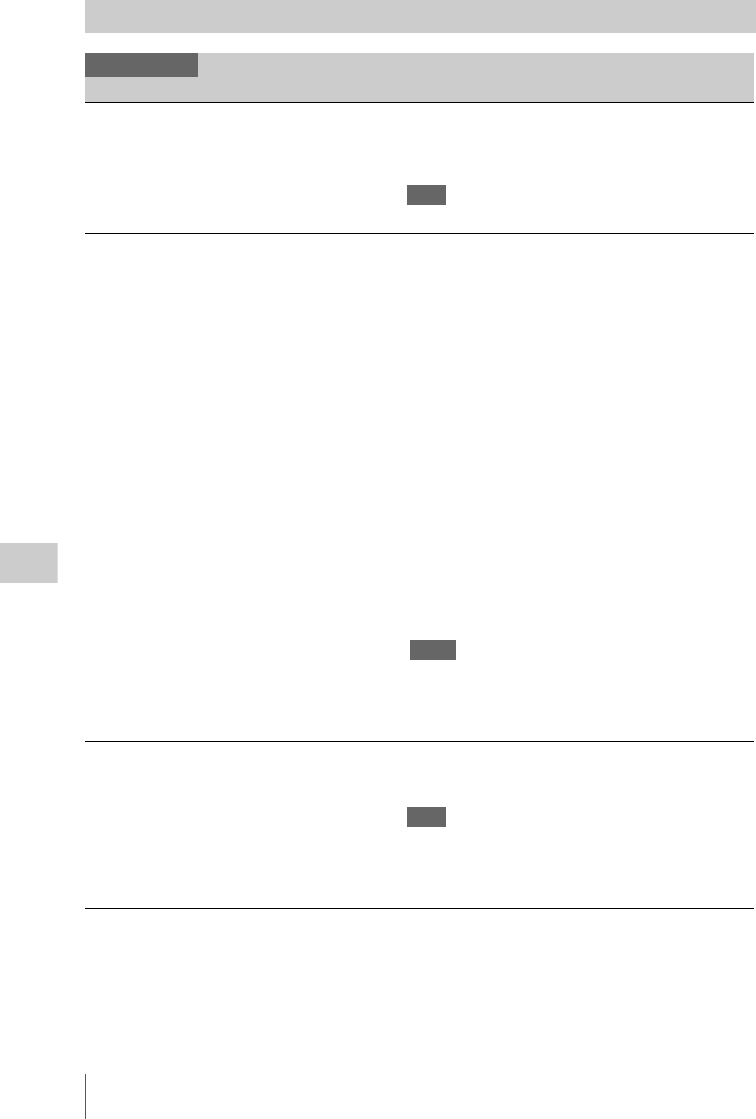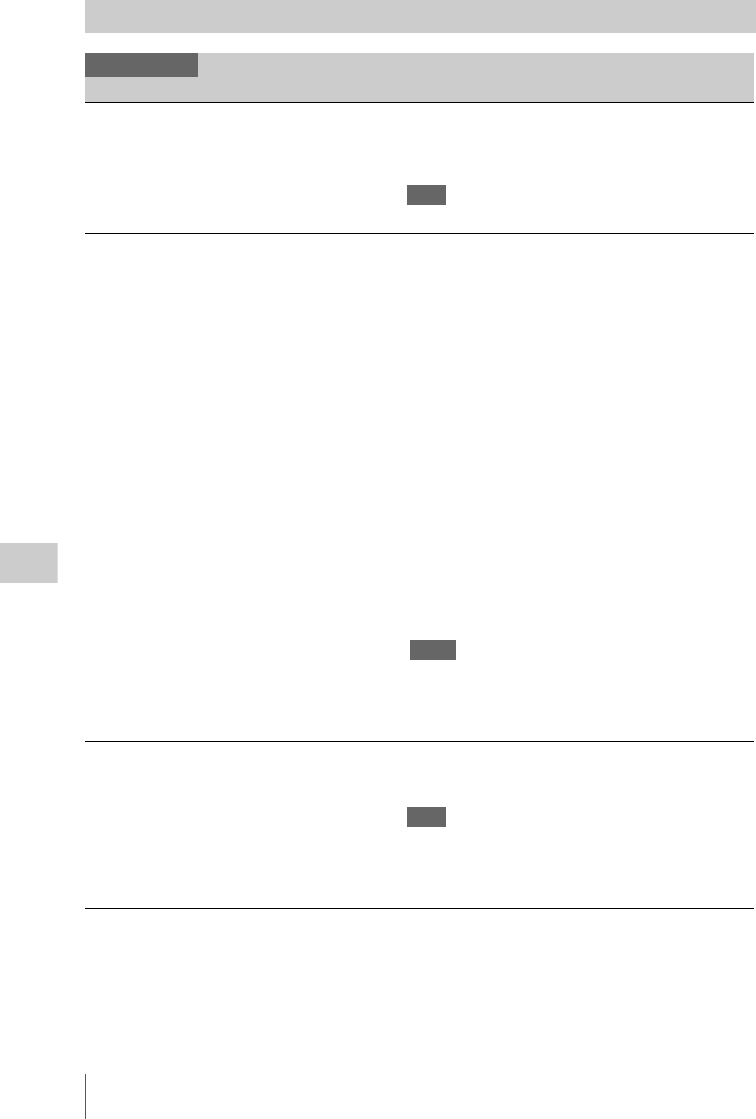
Setup Menu List
108
Menu Configuration and Detailed Settings
VIDEO SET Menu
VIDEO SET
Menu items Setting values Contents
Input Source
Select
Setting the input
source
Camera / i.LINK Select video and audio signal for the input source.
Camera: Camera image
i.LINK: HDV/DVCAM input via the i.LINK(HDV/DV)
connector
Note
DVCAM input is for display only and cannot be recorded.
SDI/HDMI/
i.LINK I/O
Select
Selecting input/
output signals for
the connectors.
With a video format of HQ 1920/
HQ 1440/HQ 1280:
HD SDI
SD SDI
HD HDMI
SD HDMI P
SD HDMI i
SD HDMI i & DVCAM
With a video format of SP 1440
HD SDI
SD SDI
HD HDMI & HDV
SD HDMI P & HDV
SD HDMI i & HDV
SD HDMI i & DVCAM
With a video format of DVCAM:
SD SDI
SD HDMI i & DVCAM
HD SDI: To output HD SDI signals from the SDI OUT
connector.
SD SDI: To output SD SDI signals from the SDI OUT
connector
HD HDMI: To output HD HDMI signals from the HDMI
OUT connector
SD HDMI P: To output SD HDMI Progressive signals from
the HDMI OUT connector
SD HDMI i: To output SD HDMI interlace signals from the
HDMI OUT connector
SD HDMI i & DVCAM: To output SD HDMI interlace
signals from the HDMI OUT connector and DVCAM
streams from the i.LINK(HDV/DV) connector
HD HDMI & HDV: To output HD HDMI signals from the
HDMI OUT connector and HDV streams from the
i.LINK(HDV/DV) connector
SD HDMI P & HDV: To output SD HDMI Progressive
signals from the HDMI OUT connector and HDV streams
from the i.LINK(HDV/DV) connector
SD HDMI i & HDV: To output SD HDMI interlace signals
from the HDMI OUT connector and HDV streams from
the i.LINK(HDV/DV) connector
Notes
• No signal is output from the SDI OUT connector with any
setting other than “HD SDI” and “SD SDI.”
• Slow & Quick Motion mode cannot be used with a setting
for inputting/outputting a DVCAM stream.
SDI/HDMI Out
Display
Setting the
character
information for
digital outputs
On / Off Set whether to add the same menus and status indications as
those on the LCD monitor/viewfinder screen to the output
signals from the SDI OUT and HDMI OUT connectors.
Note
On the thumbnail, EXPAND CLIP and SHOT MARK
screens, the same menus and status indications as those on the
LCD monitor/viewfinder screen are displayed regardless of
the setting of this item.