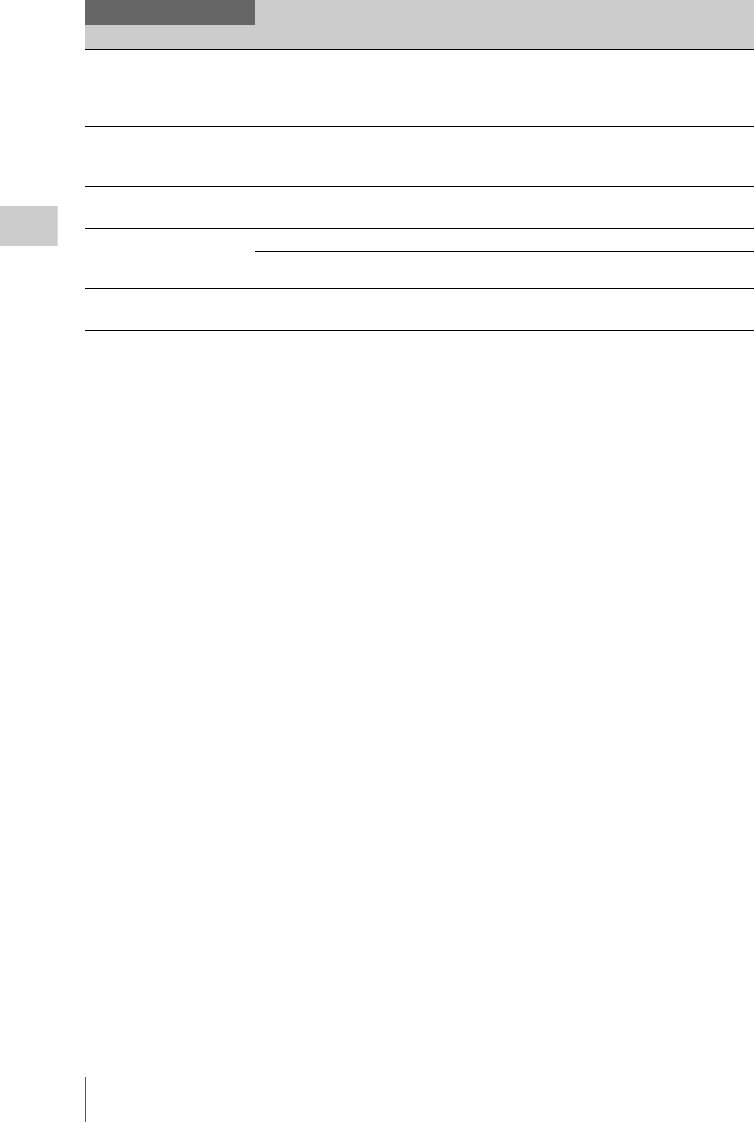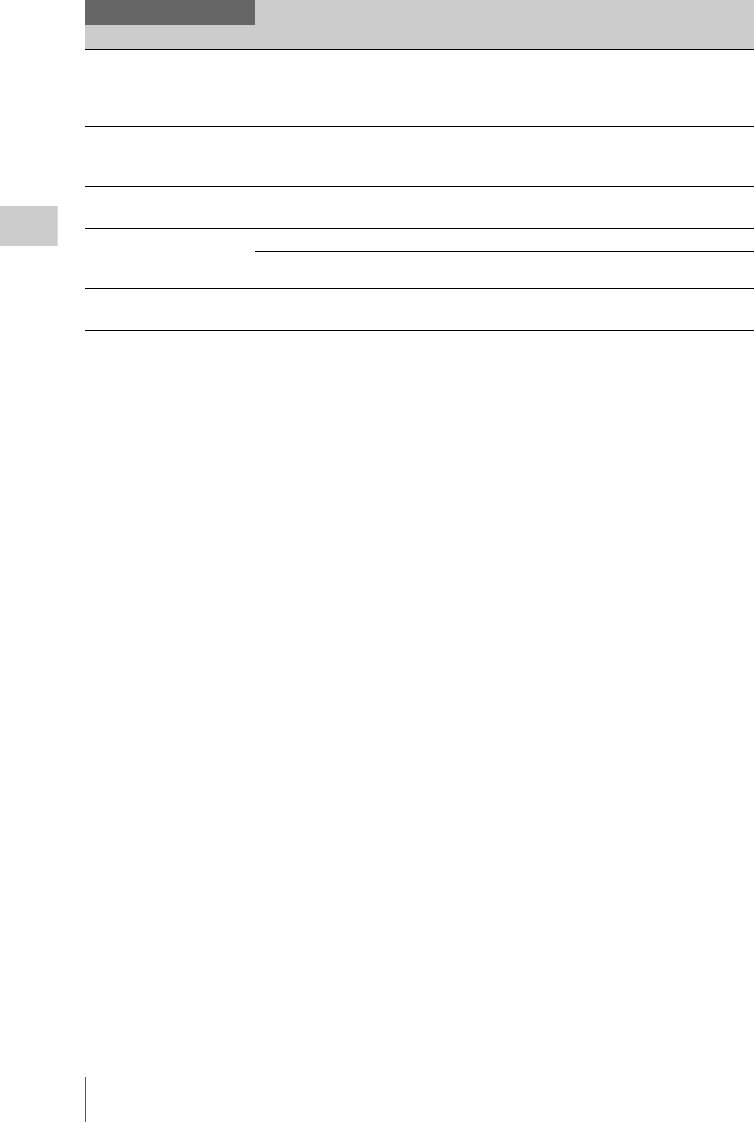
Picture Profiles
76
Recording
1)The Area Indication setting is common to all picture
profiles PP1 to PP10.
2)To execute “Color Detection” or “Area
Detection”
1. Select “Color Detection” or “Area
Detection.”
A square marker that indicates the detection
area appears in the center of the screen, and
“Execute” and “Cancel” are displayed below.
2. Select “Execute.”
Color-phase detection in the marker area is
performed.
When detection successfully ends, a
completion message is displayed then the
screen is restored.
With Multi Matrix, the target color of multi-
matrix correction is changed to the color
detected by “Color Detection,” and the Area
Indication (zebra pattern) appears on the
screen.
With Skin Tone Detail, the target area for the
adjustment is changed to the area centering
around the color detected by “Area
Detection,” and the Area Indication (zebra
pattern) appears on the screen.
If detection fails, an error message appears,
then the precious screen is restored.
Black Gamma
Adjusting the black gamma
level
–99 to +99 (±0) Adjust the level of black gamma function that
emphasizes only the dark areas of the picture to
clear the tones or on the contrary de-emphasizes it
to reduce noise.
Low Key SAT
Adjusting the low key
saturation
–99 to +99 (±0) Adjust the level of the low key saturation to
heighten the colors only in the dark areas of the
picture or pale them to reduce noise.
Copy
Copying a picture profile
Execute / Cancel Select “Execute” to copy.
PP Data
Writing/loading a picture
profile
Store To store a picture profile on an SxS memory card.
Recall To load a picture profile from an SxS memory card.
Reset
Resetting a picture profile
Execute / Cancel Select “Execute” to reset.
P. PROFILE SET
Items Subitems and setting values Contents