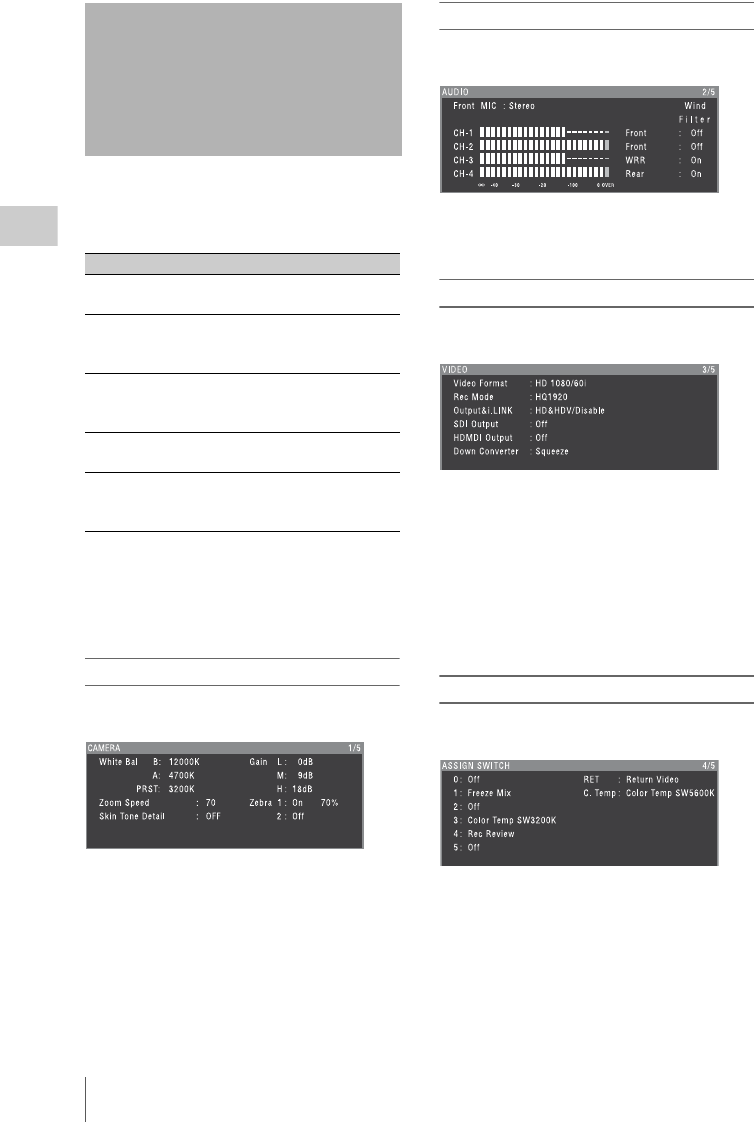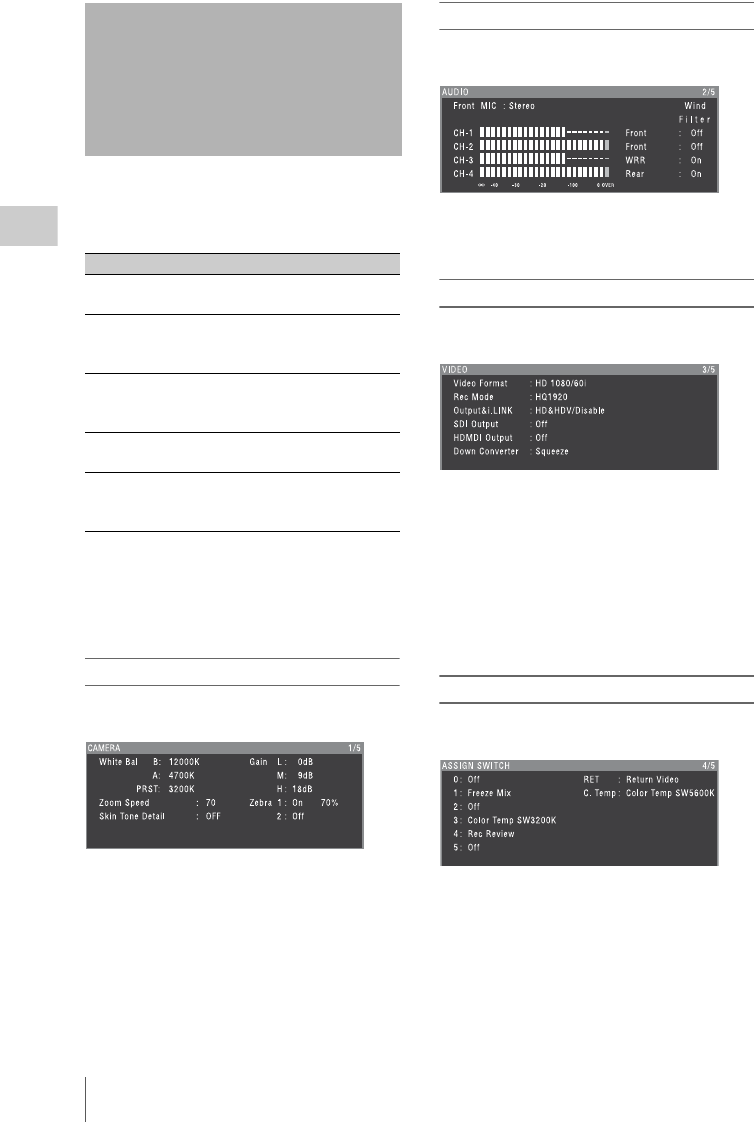
Checking Camcorder Settings and Status Information (Status Screens)
62
Chapter 3 Adjustments and Settings
The status screens allow you to check camcorder
settings and various types of status information.
There are five status screens, listed below.
To display status screens
With no menu is displayed, push the STATUS
ON/SEL/OFF switch up to the ON/SEL side.
Each push selects the next status screen, in the
order given in the table above.
CAMERA status screen
This screen displays settings and status
information related to shooting.
White Bal: White balance status
Gain: GAIN switch status
Zoom Speed: Zoom speed set with the lens
ZOOM button
Zebra: Zebra status
Skin Tone Detail: Skin details status
AUDIO status screen
This screen displays settings and status
information related to audio input and output.
CH-1/CH-2/CH-3/CH-4: Audio level meters
and input sources
Wind Filter: Wind filter settings
VIDEO status screen
This screen displays settings and status
information related to recording and playback.
Video Format: Video format
Rec Mode: Recording bit rate (HD mode only)
Output&i.LINK: Output&i.LINK setting and
i.LINK usage status
SDI Output: HD/SD SDI OUT connector output
setting
HDMI Output: HDMI connector output setting
Down Converter: SD output down converter
setting (HD mode only)
ASSIGN SWITCH status screen
This screen displays the names of the functions
assigned to assignable switches
Checking Camcorder
Settings and Status
Information (Status
Screens)
Status screen Information displayed
CAMERA status Settings and status information
related to shooting
AUDIO status Settings and status information
related to audio input and
output
VIDEO status Settings and status information
related to recording and
playback
ASSIGN
SWITCH status
Names of functions assigned
to assignable switches
BATTERY/
MEDIA status
Status of the battery mounted
on the camcorder and the
media status