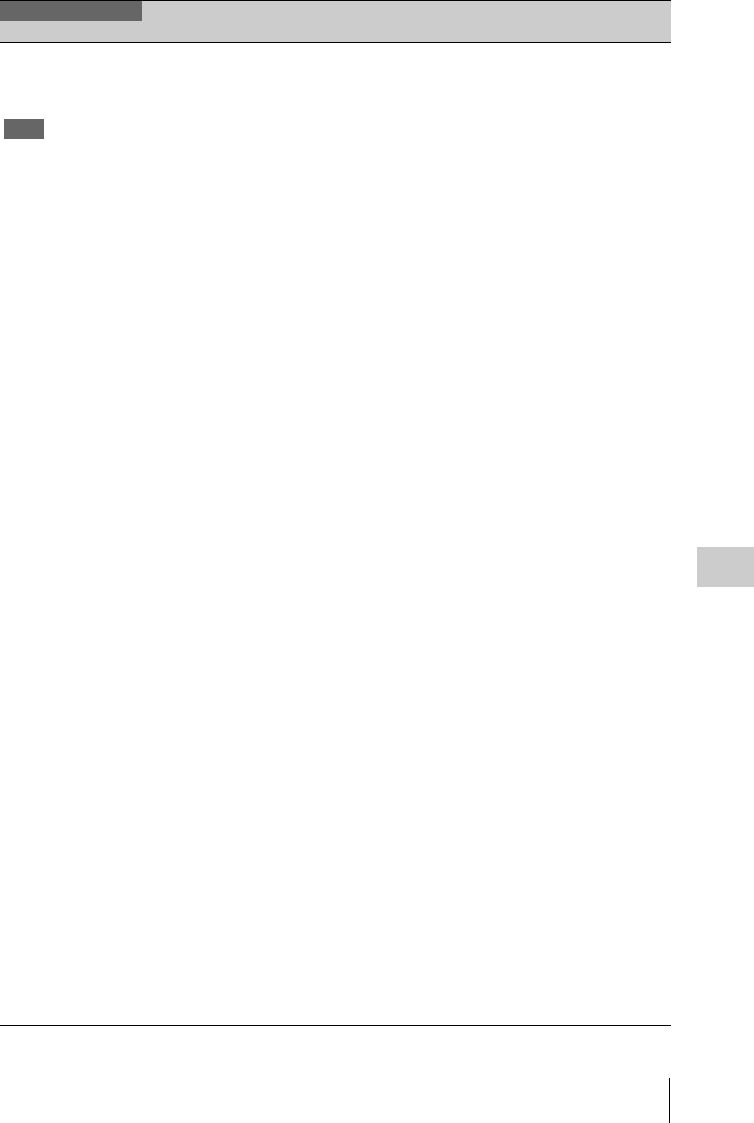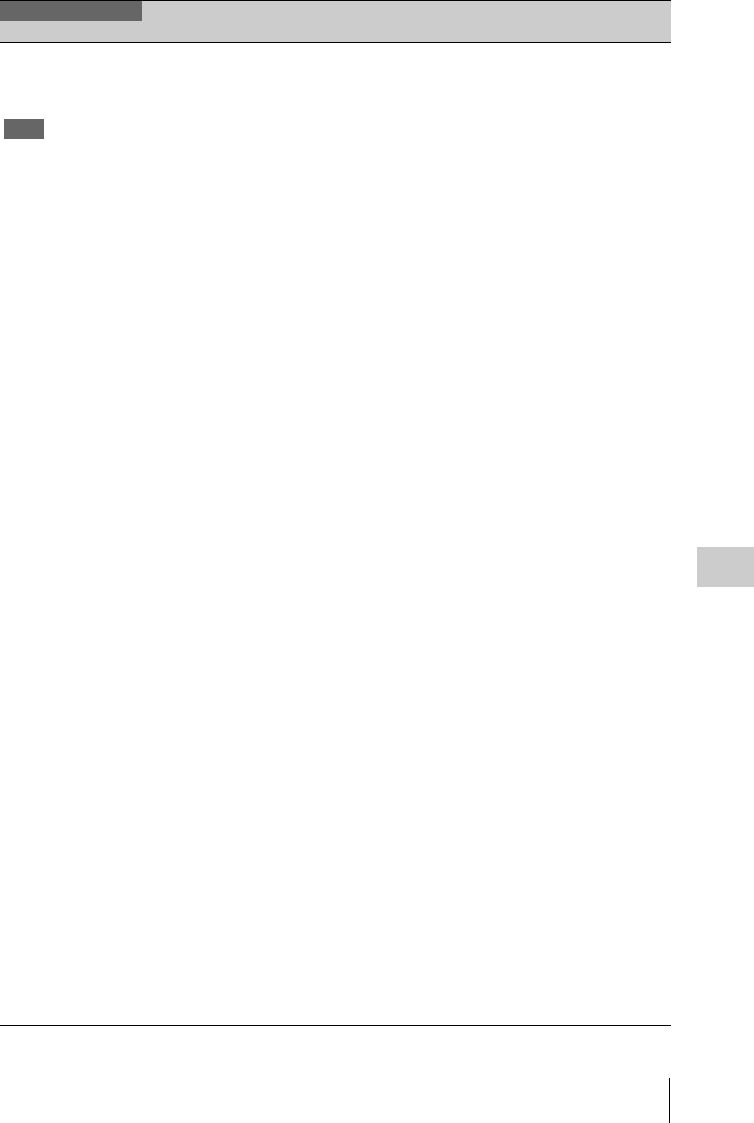
Menu List
107
Chapter 6 Menu and Detailed Settings
Clip
Make settings for clip
name or clip
management.
Note
Do not assign clip
names that begin with
the “.” (period) symbol.
Clips with names in
which the first
character is “.” cannot
be viewed on the
Windows or Macintosh
application software.
Title Prefix Text input Specifies the title part (4 to 46
alphanumeric characters) of clip
titles.
When the currently specified title is
eight characters or fewer in length,
the entire title appears. When the
title is longer than eight characters,
the first seven characters appear and
a “···” symbol appears in place of the
eighth character.
Displays the Character Set screen.
Character Set screen configuration
• Character selection area (three
lines)
Select the character to insert at the
title prefix cursor position.
!#$%()+.-.;=@[]^_~0123456789
abcdefghijklmnopqrstuvwxyz
ABCDEFGHIJKLMNOPQRSTUV
WXYZ
• Cursor operation area (one line)
Space: Changes the character at the
cursor position to a space
INS: Inserts a space at the cursor
position
DEL: Deletes the character at the
cursor position
T: Moves the cursor to the left
t: Moves the cursor to the right
ESC: Cancels the change and return
to the normal menu
END: Executes the change and
return to the normal menu
• Title prefix area (one line)
An area to enter the title
To set titles
1 Turn the MENU knob or press the
arrow buttons to select a
character, highlighting it, in the
character selection area, and then
press the MENU knob or the SET
button to insert it at the cursor
position in the title prefix area.
(The cursor moves to the right.)
2 Repeat step 1 to add more
characters to the title (using
Space, INS, and DEL as
required).
3 When you have finished entering
the title, select END to close the
Character Set screen.
OPERATION
Menu items Sub-item Settings Description