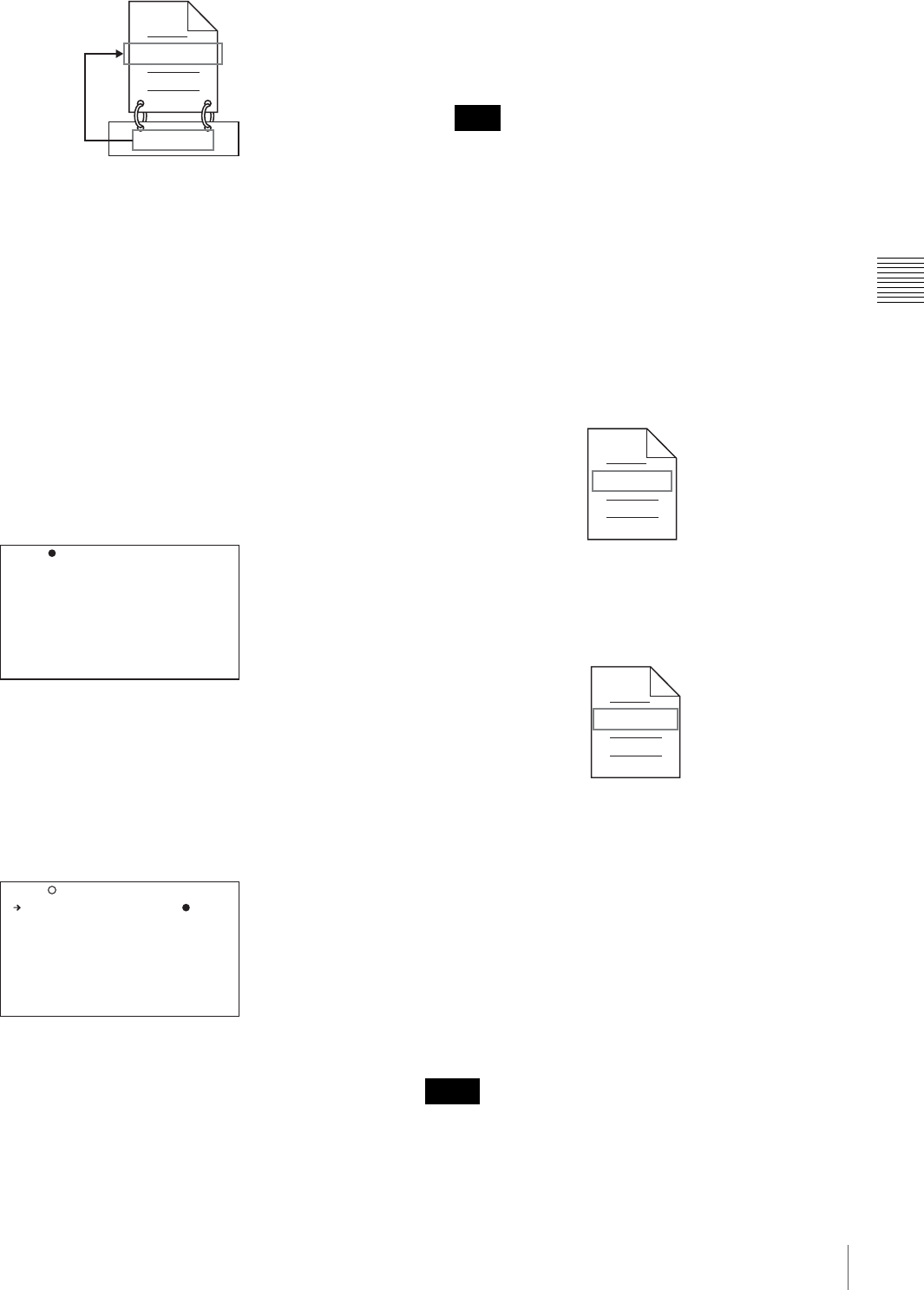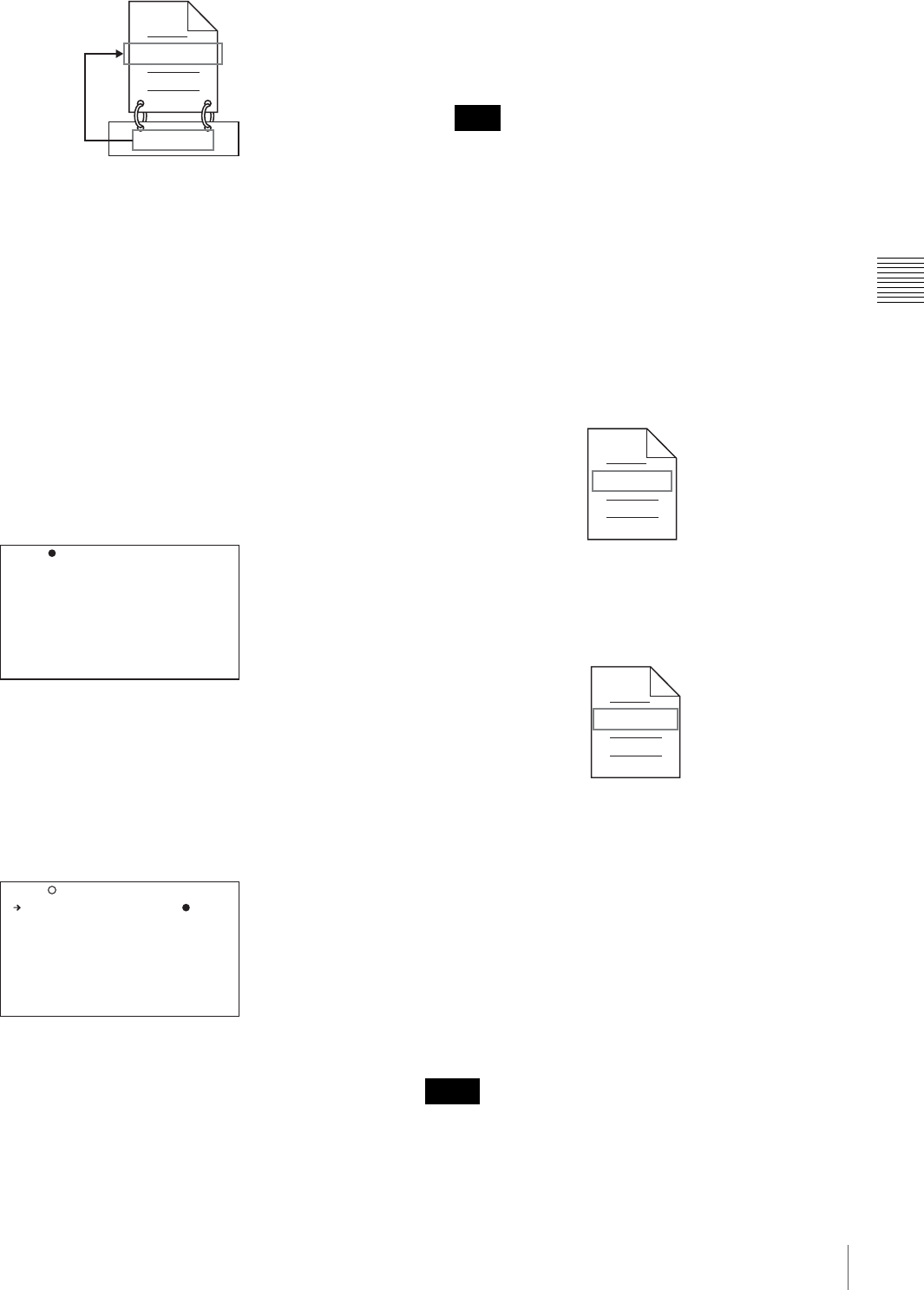
73
Recording – Advanced Operations
Chapter 3 Recording and Playback
Proceed as follows.
(How to select an item in the menu screen: Turn the
MENU knob to move the b mark to the desired item.)
1
Set TITLE on the CLIP TITLE page to “ENABL” (see
page 71).
For details on menu operations, see “Basic Menu
Operations” on page 132.
2
Display the FILE NAMING page of the OPERATION
menu, and then press the MENU knob.
The current setting parameters appear at the left of the
screen.
3
Turn the MENU knob to select “NAMING FORM”,
and then press the MENU knob.
4
Turn the MENU knob to display “FREE”, and then
press the MENU knob.
You are now able to use clips and clip lists with user-
defined names.
5
Turn the MENU knob to select “AUTO NAMING”,
and then press the MENU knob.
C****: Assign standard format clip names
automatically.
TITLE: Assign clip titles as clip names.
6
Turn the MENU knob to display “TITLE”, and then
press the MENU knob.
The same name will now be given to newly recorded
clips.
When the first letter of the title setting on the CLIP
TITLE menu is a space or period (.), the clip name is
the title string minus the first letter.
To enable clip and clip list renaming by FAM
Carry out steps 2 to 6 of “To assign clip names on this
unit”.
It is now possible to write, transfer, and rename clips and
clip lists with user-defined names over file access mode
(FAM) connections (see page 159).
To rename a clip, execute “Rename” on a clip with the
extension “.MXF” in the Clip folder.
The “.MXF” extension cannot be changed.
To rename a clip list, execute “Rename” on a clip list with
the extension “.SMI” in the Edit folder.
The “.SMI” extension cannot be changed.
To check clip names
Press the THUMBNAIL button to display the thumbnail
screen, and select the clip whose name you want to check.
The name of the selected clip appears at the upper left of
the screen.
However, when the clip has a title, the title is displayed
instead. Titles are enclosed in double quotation marks
(“ ”).
See “Thumbnail Search” (page 78) for more information
about the thumbnail screen.
• Items in the upper left of the screen are displayed in the
following order of priority.
Title > user-assigned clip name > standard clip name
TITLE00001.MXF
TITLE00001
When sub item “AUTO NAMING” is set to “TITLE”
TOP?006 FILE NAMING
NAMING FORM : C****
TOP?006 FILE NAMING
NAMING FORM : FREE
AUTO NAMING : TITLE
Note
Notes
Fuji.MXF
Clip renaming by FAM is enabled
Sakura.SMI
Clip list renaming by FAM is enabled