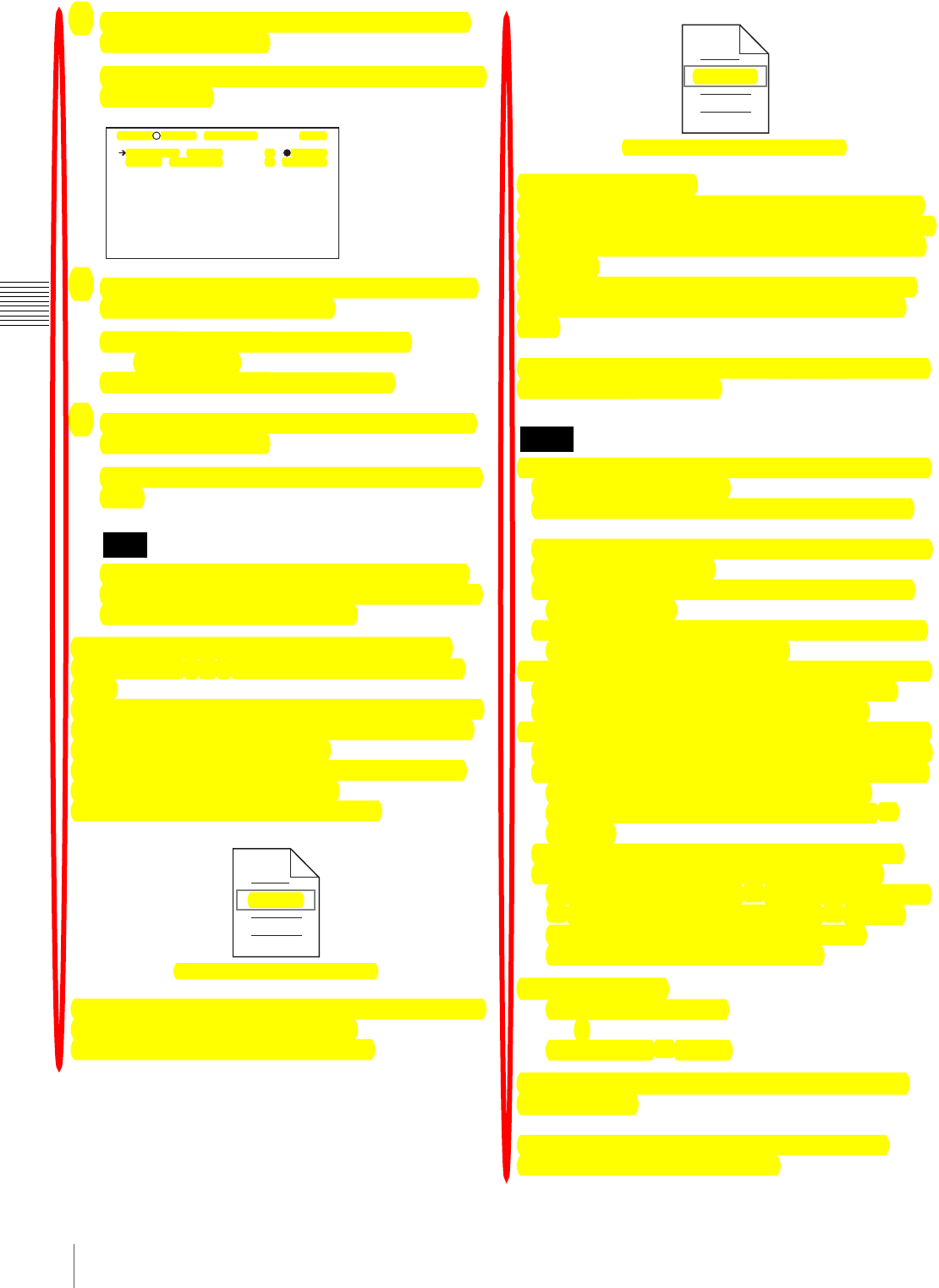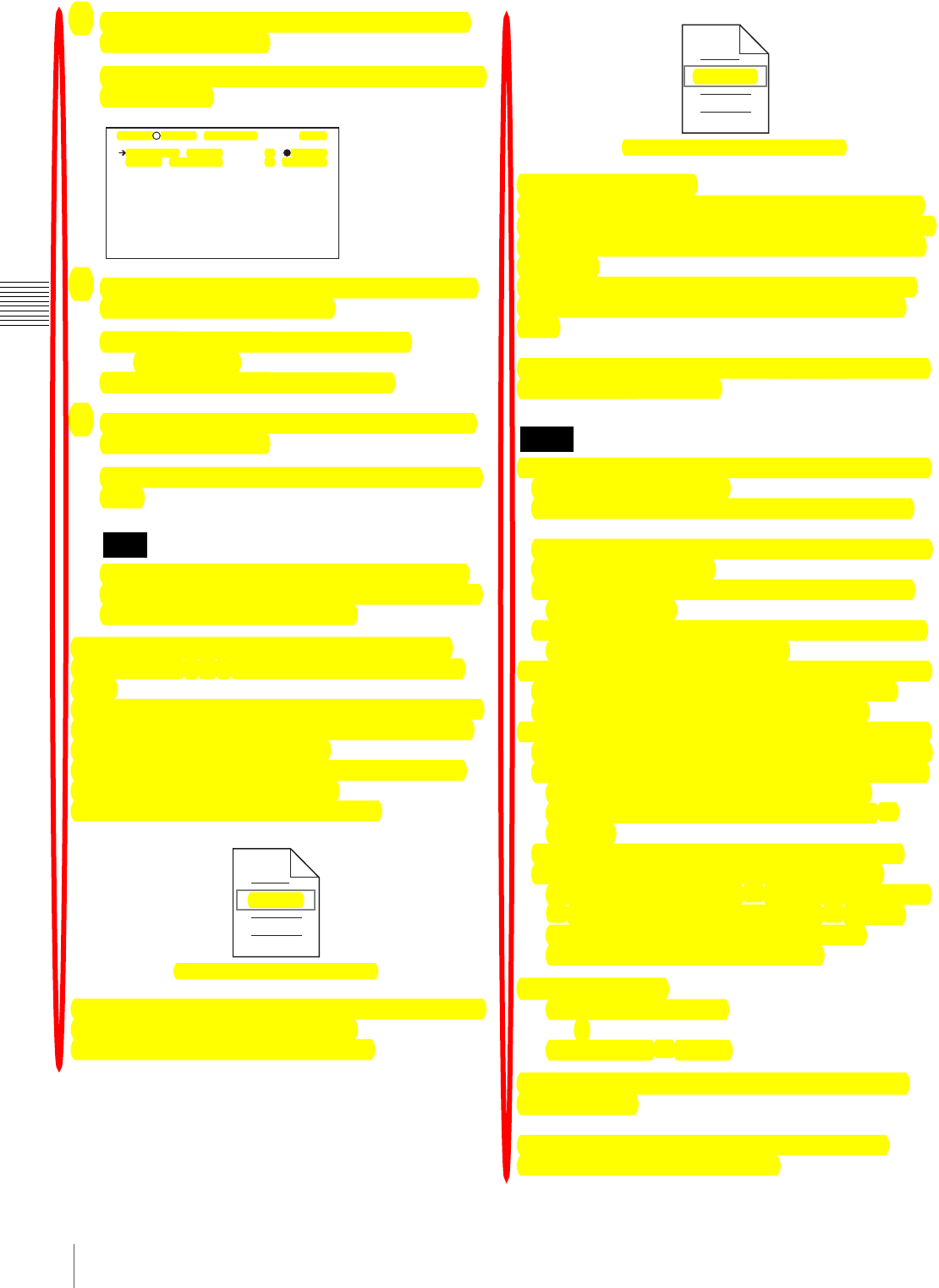
78
Recording – Advanced Operations
Chapter 3 Recording and Playback
4
Turn the MENU knob to display “FREE”, and then
press the MENU knob.
You are now able to use clips and clip lists with user-
defined names.
5
Turn the MENU knob to select “AUTO NAMING”,
and then press the MENU knob.
C****: Assign standard format clip names
automatically.
TITLE: Assign clip titles as clip names.
6
Turn the MENU knob to display “TITLE”, and then
press the MENU knob.
The same name will now be given to newly recorded
clips.
When the first letter of the title setting on the CLIP
TITLE menu is a space or period (.), the clip name is
the title string minus the first letter.
To enable clip and clip list renaming by FAM
Carry out steps 2 to 6 of “To assign clip names on this
unit”.
It is now possible to write, transfer, and rename clips and
clip lists with user-defined names over file access mode
(FAM) connections (see page 158).
To rename a clip, execute “Rename” on a clip with the
extension “.MXF” in the Clip folder.
The “.MXF” extension cannot be changed.
To rename a clip list, execute “Rename” on a clip list with
the extension “.SMI” in the Edit folder.
The “.SMI” extension cannot be changed.
To check clip names
Press the THUMBNAIL button to display the thumbnail
screen, and select the clip whose name you want to check.
The name of the selected clip appears at the upper left of
the screen.
However, when the clip has a title, the title is displayed
instead. Titles are enclosed in double quotation marks
(“ ”).
See “Thumbnail Search” (page 82) for more information
about the thumbnail screen.
• Items in the upper left of the screen are displayed in the
following order of priority.
Title > user-assigned clip name > standard clip name
Therefore, the display changes as follows, depending on
whether a clip has a title.
- The title is displayed for clips recorded on this unit
which have titles.
- The user-assigned or standard clip name is displayed
for clips which do not have titles.
• On XDCAM devices with firmware earlier than version
1.4, clips with user defined names are displayed as
“C5000” to “C9999” in the order of recording.
• Clip names and clip list names are converted as follows
for display in the thumbnail screen and the CLIP menu.
- If the clip name is longer than 15 characters, then the
first 9 characters and the last 5 characters are
displayed. Other characters are converted into s
symbols.
- Lowercase characters are converted to uppercase.
- Kanji and other multibyte characters and some
symbols are converted into s symbols. Sequences of
s symbols are converted into a single s symbol.
The following 21 symbols can be displayed.
: . ? ! # * / ( ) + - & @ = < > % " ; _ $
Display example:
JumpingDolphin_No103
r
JUMPINGDO s NO103
To check clip information (name, title, etc.) by
using a menu
See “Basic Menu Operations” (page 131) for more
information about menu operations.
Note
TOP?006 FILE NAMING
NAMING FORM : FREE
AUTO NAMING : TITLE
Fuji.MXF
Clip renaming by FAM is enabled
Notes
Sakura.SMI
Clip list renaming by FAM is enabled